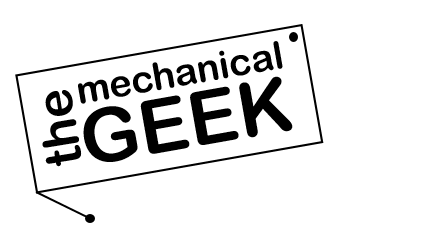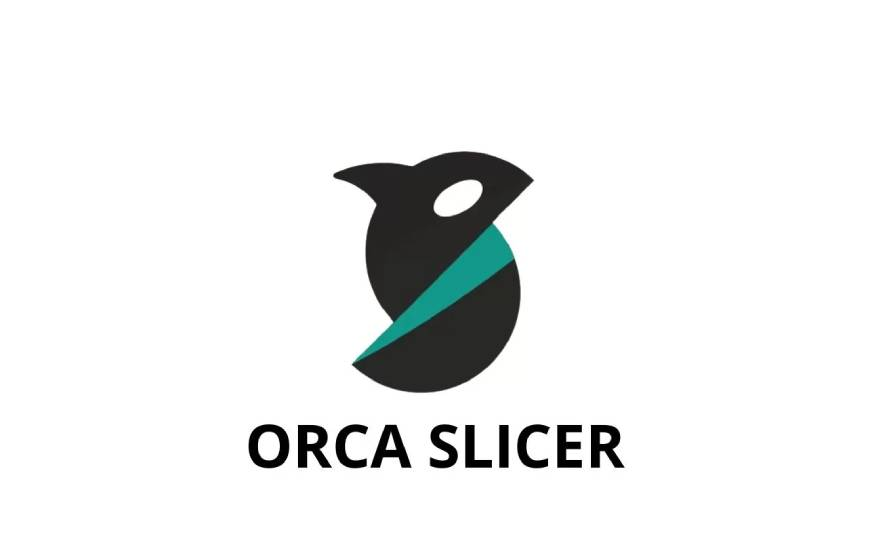What is Orca Slicer?
Orca Slicer is a powerful, open-source 3D printing slicer software that has rapidly gained popularity among makers and professionals since its release in 2023. Built as a fork of Bambu Studio, Orca Slicer combines the best features of modern slicing technology with enhanced customization options and an intuitive user interface that appeals to both beginners and advanced users.
What sets Orca Slicer apart is its focus on community-driven development and cross-manufacturer compatibility. Unlike proprietary slicers locked to specific printer brands, Orca works seamlessly with printers from Bambu Lab, Prusa, Creality, Voron, and dozens of other manufacturers. The software excels at generating optimal toolpaths while offering granular control over every aspect of the slicing process—from layer height and infill patterns to advanced features like pressure advance calibration and custom support structures.
Whether you’re printing functional prototypes, artistic models, or engineering parts, Orca Slicer delivers professional-grade results with its advanced features including automatic calibration tools, intelligent support generation, and real-time print time estimation. The active development community ensures regular updates with performance improvements, bug fixes, and new features requested by users worldwide. Best of all, Orca Slicer is completely free and open-source, making high-quality 3D printing accessible to everyone from hobbyists experimenting with their first printer to engineers producing mission-critical components.
Universal Compatibility
Works with virtually any FDM 3D printer including Bambu Lab X1/P1 series, Prusa MK3/MK4, Creality Ender/CR series, Voron builds, and custom CoreXY machines. Import profiles easily or create custom configurations.
Advanced Features
Automatic calibration patterns for flow rate, temperature towers, pressure advance tuning, and retraction testing. Built-in support for multi-material printing, variable layer heights, and organic support structures.
Performance Optimized
Lightning-fast slicing engine processes complex models in seconds. Intelligent path planning reduces print time while maintaining quality. Real-time preview shows exact toolpath and estimated material usage.
Community Powered
Active GitHub repository with frequent updates based on user feedback. Extensive documentation, video tutorials, and helpful community forums. Share and download printer profiles from thousands of users.
Why Choose Orca Slicer?
Orca Slicer represents the evolution of 3D printing software—combining enterprise-level features with community-driven innovation. Its open architecture allows manufacturers and enthusiasts to contribute improvements while maintaining compatibility across the entire 3D printing ecosystem. From rapid prototyping in professional workshops to weekend projects in home garages, Orca Slicer empowers creators with tools previously available only in expensive commercial software. The intuitive interface reduces the learning curve for newcomers while advanced users appreciate the deep customization options and scripting capabilities that enable fine-tuned control over every print parameter.
Key Features of OrcaSlicer
OrcaSlicer (by SoftFever) is a community-driven fork of Bambu Studio that adds deeper calibration tools, refined profiles, and power-user controls—while keeping a clean, modern workflow for everyday printing.
Community-Driven Fork
Built on Bambu Studio with fast iteration, bug fixes, and community PRs. Expect rapid feature shipping and practical QoL improvements.
One-Click Calibrations
Automated Flow, Pressure Advance, and Max Volumetric Speed wizards dial-in extrusion and speed for each filament/printer combo.
LAN & Cloud Printing
Native queue management over LAN or cloud. Push jobs, monitor status, and manage multiple printers without SD card juggling.
Painting Tools
Per-face seam painting, color painting (AMS/MMU), and brush-based support blockers/enforcers for surgical control of aesthetics and supports.
Organic & Smart Supports
Organic (tree-style) and interface supports tuned for easy removal and clean undersides—great for miniatures and complex overhangs.
Per-Object Modifiers
Apply local changes to infill, wall count, speed, or temperature using modifier volumes and model-level overrides.
Speed-Aware Slicing
Profiles account for high-speed printers (e.g., CoreXY). Sensible accel/jerk and volumetric limits keep parts sharp even at aggressive speeds.
Adaptive Layers & Walls
Variable layer height and smart perimeter ordering preserve curves and text while reducing print time on large parts.
Refined Material Profiles
Community-tuned presets for popular filaments (PLA/PETG/ABS/ASA/TPU/NYLON). Faster first-try success and fewer test prints.
Timelapse & Visualization
Integrated timelapse options and rich G-code preview (retractions, speeds, flow). Spot issues before you waste filament.
Reliability & QA
Focused bugfixes and practical defaults. Stability improvements arrive quickly thanks to a responsive maintainer and engaged users.
Open & Extensible
Open-source codebase with transparent changes. Advanced users can script post-processing and share profiles with the community.
Tip: Run Flow → PA → Vmax calibrations (in that order) after changing filament or hotend. Pair with seam painting and monotonic top infill for clean, show-ready surfaces at speed.
System Requirements for Orca Slicer
Orca Slicer is a feature-rich, performance-focused slicing tool that benefits from strong hardware resources. To ensure smooth model rendering, fast slicing, and real-time preview, review the recommended setup below.
Minimum Requirements
- CPU: Intel Core i3 / AMD Ryzen 3 or equivalent dual-core processor
- RAM: 4 GB minimum (8 GB preferred for large models)
- GPU: OpenGL 2.0 compatible graphics card or integrated graphics (Intel HD 4000+)
- OS: Windows 10 / 11 (64-bit), macOS 11+, Ubuntu 20.04+
- Storage: 300 MB installation + 1 GB temporary space
- Display: 1280×720 resolution minimum
Recommended Setup (for advanced users & high-poly models)
- CPU: Intel Core i5 / Ryzen 5 or higher (quad-core 3.0 GHz+)
- RAM: 8–16 GB or more for optimal performance
- GPU: Dedicated GPU supporting OpenGL 3.3+ (NVIDIA GTX 1050 / AMD RX 560 or higher)
- SSD: Greatly improves model load times and slicing speed
- Display: 1920×1080 or higher for best UI experience
Performance Notes
- Multi-threading: Orca Slicer fully utilizes multi-core CPUs for parallel slicing tasks.
- Large Mesh Handling: Files above 500 MB benefit from high RAM (16 GB+) and SSD storage.
- GPU Acceleration: Ensure latest GPU drivers are installed for optimal 3D preview performance.
- Linux Users: Use latest Mesa drivers and verify OpenGL availability with
glxinfo.
💡 If the preview or slicing speed feels slow, try enabling “Fast Mode,” reducing visual detail, or updating your GPU driver. Orca Slicer’s 3D preview uses hardware acceleration which depends on modern OpenGL support.
Latest Orca Slicer Downloads
v2.3.1 Nightly • 2025-05-05
| Platform | Package | Size | Link |
|---|---|---|---|
| Windows Installer | .exe | 88 MB | Download |
| Windows Portable | .zip | 108 MB | Download |
| macOS Universal | .dmg | 111 MB | Download |
| Linux (AppImage) | .AppImage | 111 MB | Download |
| Linux Flatpak (aarch64) | .flatpak | 114 MB | Download |
| Linux Flatpak (x86_64) | .flatpak | 118 MB | Download |
v2.3.0 Stable • 2025-03-20
| Platform | Package | Size | Link |
|---|---|---|---|
| Windows Installer | .exe | 86 MB | Download |
| Windows Portable | .zip | 109 MB | Download |
| macOS arm64 | .dmg | 134 MB | Download |
| macOS x86_64 | .dmg | 138 MB | Download |
| Linux (AppImage) | .AppImage | 108 MB | Download |
| Linux Flatpak (aarch64) | .flatpak | 112 MB | Download |
| Linux Flatpak (x86_64) | .flatpak | 116 MB | Download |
Step-by-Step Installation Guide
Follow these simple steps to download, install, and set up Orca Slicer on your preferred operating system.
Windows
- Visit the official Orca Slicer GitHub Releases page.
- Download the latest Windows (64-bit) installer (.exe).
- Double-click the installer and follow the setup wizard.
- Allow the installer through SmartScreen if prompted — Orca Slicer is safe and open-source.
- After installation, launch Orca Slicer and complete the initial configuration wizard.
- Select your printer profile (Bambu, Prusa, Creality, etc.) and filament presets.
macOS
- Go to the GitHub Releases page and download the macOS (.dmg) package.
- Open the DMG and drag Orca Slicer.app into the Applications folder.
- If macOS blocks the app, open System Settings → Privacy & Security → Allow App from SoftFever.
- Launch Orca Slicer, then run the configuration wizard to set up your printers and filament profiles.
- Enable automatic update checks for future releases.
Linux
- Download the latest AppImage from the GitHub Releases page.
- Make it executable via terminal:
chmod +x OrcaSlicer*.AppImage - Run it directly:
./OrcaSlicer*.AppImage - (Optional) Move it to
/usr/local/binor create a desktop shortcut for easier access. - Launch the app and configure your preferred printers during the setup wizard.
💡 Tip: For best results, keep GPU drivers updated and regularly check for new Orca Slicer releases — the project updates frequently with bug fixes and new features.
Complete Orca Slicer User Guide
Master every feature from basic slicing to advanced techniques with this comprehensive guide
Getting Started with Orca Slicer
First Launch Configuration
When you launch Orca Slicer for the first time, you’ll be greeted with a configuration wizard that simplifies the initial setup process. This wizard is designed to get you printing quickly without overwhelming you with technical details.
Language and Units Selection
Choose your preferred language from over 20 supported options including English, Spanish, German, French, Chinese, and Japanese. Select your measurement system—metric (millimeters) or imperial (inches)—though metric is standard in 3D printing worldwide.
Printer Selection
Orca Slicer includes pre-configured profiles for hundreds of popular 3D printers. Search by manufacturer or model name to find your printer. Supported brands include:
- Bambu Lab: X1 Carbon, X1, P1P, P1S, A1, A1 Mini
- Prusa: MK3S+, MK4, MINI+, XL
- Creality: Ender 3 series, CR-10 series, K1, Sermoon
- Voron: 2.4, Trident, 0.1, Switchwire
- AnkerMake: M5, M5C
- Custom/DIY: Manual configuration for custom builds
Filament Material Setup
Select your primary filament type to load appropriate temperature and speed presets. Common materials include:
Pro Tip: Don’t worry if your exact printer model isn’t listed. Select a similar printer with matching build volume and kinematics (Cartesian, CoreXY, Delta), then manually adjust dimensions in printer settings.
Understanding the Workspace
After completing the wizard, you’ll see the main Orca Slicer workspace—a clean, intuitive interface designed for efficient workflow from model import to G-code export.
3D Viewport (Center)
The primary workspace where your 3D models appear. Use mouse controls to rotate (middle-button drag), pan (Shift + middle-button), and zoom (scroll wheel). The build plate grid shows your printer’s available print area with coordinate axes for orientation.
Top Toolbar
Quick access buttons for common operations: add models, arrange, split, cut, measure, and view options. The toolbar adapts based on selected objects, showing relevant tools contextually.
Right Settings Panel
Contains three main tabs: Print Settings (quality, speed, supports), Filament Settings (temperatures, flow rate), and Printer Settings (hardware configuration). This panel is where you’ll spend most time fine-tuning parameters.
Bottom Status Bar
Displays current project information including estimated print time, filament usage (length and weight), material cost, and layer count. Updates dynamically as you modify settings.
Interface Overview
Main Menu and File Operations
The top menu bar provides access to all Orca Slicer functions organized logically by category.
View Controls and Navigation
Efficient viewport navigation is essential for examining models from all angles and identifying potential print issues before slicing.
Rotate View
Middle mouse button + drag or Right click + drag
Orbit camera around the build plate center. Hold Shift while rotating to snap to 45° increments for perfectly aligned views.
Pan View
Shift + Middle mouse button or Shift + Right click
Move the view horizontally and vertically without rotating. Useful for inspecting specific areas of large models or multiple objects.
Zoom View
Mouse scroll wheel or Ctrl + Middle mouse button
Zoom in for detailed inspection or out for overview. Double-click on empty space to frame all objects in view automatically.
Reset View
Home key or view cube click
Return to default perspective with all objects visible. Click faces of the view cube (corner widget) for instant front, top, or side views.
Essential Keyboard Shortcuts
Importing 3D Models
Supported File Formats
Orca Slicer accepts multiple 3D model formats, each with specific advantages depending on your workflow and source.
STL (Standard Tessellation Language)
Most CommonBest for: Universal compatibility, simplicity, small file sizes
Limitations: No color information, no texture support, single object only
Use when: Downloading from Thingiverse, Printables, or any general 3D printing repository
OBJ (Wavefront Object)
Best for: Models with color/texture data, multi-part assemblies
Limitations: Larger file sizes, may require cleanup
Use when: Importing from 3D modeling software like Blender or professional CAD programs
3MF (3D Manufacturing Format)
RecommendedBest for: Complete projects with settings, multi-material information, full-color models
Limitations: Less common in older repositories
Use when: Saving/loading Orca Slicer projects, sharing complete print-ready files with settings
AMF (Additive Manufacturing File Format)
Best for: Multi-material and multi-color prints, curved surfaces
Limitations: Limited software support, rarely encountered
Use when: Working with advanced multi-material designs or high-precision geometry
How to Import Models
Method 1: Drag and Drop (Fastest)
- Open File Explorer (Windows), Finder (macOS), or file manager (Linux)
- Navigate to folder containing your 3D model files
- Click and drag file(s) directly into Orca Slicer viewport
- Release to drop—model appears centered on build plate automatically
- Multiple files can be dragged simultaneously for batch importing
Method 2: File Menu Import
- Click File → Import → Import STL/OBJ/3MF/AMF (or press Ctrl+I)
- Browse to your model location in the file dialog
- Select one or multiple files (Ctrl+Click for multiple selection)
- Click “Open” to import selected models
- Models load at build plate center or last import position
Method 3: Add Button (Toolbar)
- Click the “+” (Add) button in top-left toolbar
- Select “Add…” from dropdown menu
- Choose file(s) in dialog window that appears
- Confirm to load models into workspace
Model Validation and Repair
After importing, Orca Slicer automatically analyzes mesh integrity and alerts you to potential issues that could cause print failures.
Non-Manifold Edges
Problem: Edges shared by more than two faces or hanging edges not connected to faces
Symptom: Holes in sliced layers, missing walls, slicer errors
Solution: Use Orca’s built-in “Fix Model” (right-click model → Fix Model) or repair in MeshLab/Meshmixer before importing
Intersecting Faces
Problem: Overlapping geometry where faces pass through each other
Symptom: Confusing toolpaths, extra material deposition
Solution: Boolean operations in CAD software or use Orca’s “Split to Parts” then “Merge” features
Flipped Normals
Problem: Face orientation pointing inward instead of outward
Symptom: Inside-out model appearance, incorrect solid/void interpretation
Solution: Fix in 3D modeling software (Blender: recalculate normals) or use third-party mesh repair tools
Extremely Thin Walls
Problem: Wall thickness below nozzle diameter
Symptom: Missing features in final print, gaps in model
Solution: Enable “Detect thin walls” in Print Settings → Advanced or scale up model
Quick Fix Workflow: Right-click model → “Fix Model” → Orca attempts automatic repair. For stubborn issues, export as STL → open in Microsoft 3D Builder (Windows) → Tools → Repair → Save → re-import to Orca Slicer.
Model Manipulation Tools
Move, Rotate, and Scale Operations
Precise object positioning is crucial for successful prints, especially when working with multiple objects or optimizing build plate usage.
Move Tool (M Key)
Reposition objects anywhere on the build plate with pixel-perfect precision.
- Free Movement: Click and drag model directly in viewport—moves parallel to build plate
- Axis-Constrained: Activate Move tool, then drag colored arrows (X=red, Y=green, Z=blue) for single-axis movement
- Numeric Input: Click coordinate fields in right panel, type exact X/Y/Z values in millimeters
- Center on Plate: Right-click model → “Center on Build Plate” to automatically position at origin
- Drop to Bed: After moving in Z-axis, right-click → “Place on Face” to ensure model sits flat on build surface
Rotate Tool (R Key)
Change model orientation to minimize supports, improve surface quality, or fit more objects on build plate.
- Free Rotation: Select Rotate tool, drag colored rotation rings around object (X, Y, Z axes)
- 45° Snapping: Hold Shift while rotating to snap to 45-degree increments—perfect for architectural precision
- Lay Flat: Right-click model → “Place on Face” → click desired face—Orca automatically rotates model to place that face on build plate
- Numeric Angles: Enter exact rotation values (degrees) in right panel input fields for repeatable orientation
- Reset Rotation: Set all rotation fields to 0° to return to original imported orientation
• Minimize overhangs >45° to reduce support material
• Orient largest flat surface on build plate for better adhesion
• Position functional features (holes, threads) perpendicular to layer lines for accuracy
• Avoid steep bridges—rotate if possible to create self-supporting angles
Scale Tool (S Key)
Resize models while maintaining proportions or stretching selectively along specific axes.
- Uniform Scaling: Click “Uniform Scaling” lock icon (chain link), adjust any dimension—all scale proportionally
- Non-Uniform: Unlock scaling, adjust X/Y/Z independently to stretch or compress along specific axes
- Percentage Method: Enter percentage values (e.g., 150% = 1.5x size) for intuitive scaling
- Exact Dimensions: Enter target measurement in millimeters—useful when model must fit specific dimensions
- Scale to Fit: Press F key or right-click → “Scale to Fit” → Orca maximizes model size within build volume automatically
Advanced Manipulation Features
Clone and Arrange
Efficiently duplicate models and optimize build plate space for batch production.
- Simple Clone: Right-click model → “Clone” or press Ctrl+C then Ctrl+V—creates duplicate at slight offset
- Array Clone: Right-click → “Clone” → specify number of copies—creates grid pattern automatically
- Auto Arrange: Press A key or click “Arrange” button—algorithm positions all models for maximum build plate utilization
- Custom Spacing: In Preferences → General, adjust “Minimum object distance” to control spacing between auto-arranged parts
Cut and Split Tools
Divide large models that exceed build volume or separate multi-part designs.
- Planar Cut: Click “Cut” tool → position cutting plane → “Perform Cut”—splits model into two pieces along plane
- Multiple Cuts: Add additional cutting planes before performing cut to slice model into multiple segments
- Keep Both/Upper/Lower: Choose which parts to retain after cutting—discard unnecessary portions
- Split to Parts: Right-click → “Split to Parts”—separates multi-body models into individual objects for color assignment or selective deletion
- Connectors: When cutting for large models, add dovetail or pin connectors for reassembly (requires manual modeling)
Large Model Strategy: Cut oversized models into sections, print separately, then glue or bolt together. Orient cutting plane to create flat mating surfaces for easy alignment. Consider adding registration features (holes/pins) in CAD before slicing.
Measurement Tool
Verify dimensions and distances directly in Orca Slicer without returning to CAD software.
- Point-to-Point: Click Measure tool → click two points → displays linear distance between points in millimeters
- Angle Measurement: Click three points to form angle—displays degree measurement
- Model Dimensions: Select object → right panel shows bounding box dimensions (X, Y, Z)
- Wall Thickness Check: Measure narrow features to verify they’re above minimum printable thickness (typically 0.4mm for 0.4mm nozzle)
Merge and Boolean Operations
Combine multiple objects into single mesh or perform complex geometry operations.
- Merge Objects: Select multiple models (Ctrl+Click) → right-click → “Merge”—creates single mesh from all selected
- Union: Combines overlapping volumes into one continuous mesh—eliminates internal geometry
- Subtract: Remove one object’s volume from another—useful for creating cutouts or voids
- Intersect: Keep only overlapping volume between objects—creates complex shapes from simple primitives
Performance Note: Boolean operations on high-polygon models can be slow. Consider simplifying meshes in Blender (Decimate modifier) before performing complex boolean operations in Orca Slicer.
Print Settings Configuration
Quality Settings (Layer Height & Resolution)
Layer height is the single most influential setting affecting print quality, speed, and strength. Understanding the trade-offs helps you choose the right balance for each project.
Draft Quality (0.28mm – 0.32mm)
Best for: Prototypes, form-checking parts, large prints where detail doesn’t matter, internal components
Print time: 40-60% faster than standard quality
Surface: Prominent layer lines, rough texture
Standard Quality (0.2mm)
Best for: General purpose printing, functional parts, most everyday projects—the “Goldilocks” setting
Print time: Baseline reference (100%)
Surface: Noticeable but acceptable layer lines, smooth enough for most applications
Fine Quality (0.12mm – 0.16mm)
Best for: Display models, miniatures, detailed sculptures, gifts, anything requiring smooth surfaces
Print time: 150-200% longer than standard
Surface: Minimal layer lines, near-smooth appearance, shows fine details beautifully
Ultra Fine (0.08mm – 0.10mm)
Best for: Show pieces, microscopic details, professional presentation models—when quality is paramount
Print time: 250-300% longer than standard
Surface: Almost invisible layer lines, resembles injection molded finish
Maximum layer height should not exceed 75-80% of nozzle diameter. For 0.4mm nozzle: 0.32mm max. Minimum is typically 25% of nozzle diameter: 0.1mm minimum. Going outside these ranges causes poor layer adhesion or nozzle clogging.
Speed Settings (Print Speed Optimization)
Speed settings directly impact print time, quality, and failure rates. Faster isn’t always better—excessive speed causes layer adhesion problems, ringing artifacts, and mechanical strain.
Perimeter Speed
Typical range: 40-80 mm/s for outer walls, 80-120 mm/s for inner walls
Impact: Outer wall speed primarily affects surface quality—slower produces smoother walls
Recommendation: Keep outer walls 50-70% of inner wall speed for dimensional accuracy
When to slow down: Fine details, overhangs, bridging sections, visible outer surfaces
Infill Speed
Typical range: 80-150 mm/s
Impact: Least visible speed setting—can be much faster than perimeters without affecting appearance
Recommendation: Set 1.5-2x perimeter speed to save time without compromising quality
Maximum practical: 150-200 mm/s on CoreXY printers with proper acceleration tuning
First Layer Speed
Typical range: 20-30 mm/s
Impact: Critical for bed adhesion—slow first layer ensures proper squish and bonding
Recommendation: 25-50% of normal print speed, never exceed 30 mm/s for first layer
Why slow: Allows filament time to bond to bed, compensates for leveling imperfections
Small Perimeter Speed
Typical range: 30-50 mm/s
Impact: Applies to small features—slowing prevents vibrations from ruining fine details
Recommendation: Auto-enabled for perimeters under 10mm diameter to preserve miniature detail
Examples: Screw threads, small holes, intricate patterns, thin towers
Bridge Speed
Typical range: 20-40 mm/s
Impact: Affects horizontal spans—fast cooling fans + moderate speed = minimal sagging
Recommendation: Slow enough for fan to cool filament before it droops
Fan setting: Always 100% cooling during bridges regardless of material
Travel Speed
Typical range: 150-250 mm/s
Impact: Non-printing moves between features—faster reduces oozing and print time
Recommendation: Set as fast as printer mechanics allow without skipping steps
Modern printers: 200-300 mm/s common on well-tuned machines
Speed Profile Recommendations
- Outer walls: 40 mm/s
- Inner walls: 60 mm/s
- Infill: 80 mm/s
- First layer: 20 mm/s
- Outer walls: 60 mm/s
- Inner walls: 80 mm/s
- Infill: 120 mm/s
- First layer: 25 mm/s
- Outer walls: 80 mm/s
- Inner walls: 120 mm/s
- Infill: 150 mm/s
- First layer: 30 mm/s
Infill Settings (Density & Patterns)
Infill fills the interior of solid models, providing structural support while minimizing material usage and print time. Different patterns serve different purposes.
Infill Density Guidelines
Infill Pattern Selection
Grid / Rectilinear
Strength: ⭐⭐⭐ Moderate, directional
Speed: ⚡⚡⚡⚡ Fast
Use: General purpose, fastest print time, adequate strength
Direction: Strong along axes, weaker diagonally
Gyroid
Strength: ⭐⭐⭐⭐⭐ Excellent, isotropic
Speed: ⚡⚡⚡ Moderate
Use: Best all-around, equal strength all directions, looks cool
Benefits: No weak planes, smooth top surfaces, material efficient
Honeycomb (Hexagonal)
Strength: ⭐⭐⭐⭐ High strength-to-weight
Speed: ⚡⚡ Slower
Use: When weight matters, aerospace-inspired, very rigid
Note: Longest travel moves, more stringing potential
Cubic / Cubic Subdivision
Strength: ⭐⭐⭐⭐⭐ Maximum
Speed: ⚡⚡ Slow
Use: Heavy-duty functional parts, tools, high-stress components
Benefit: Adaptive density—more infill near perimeters
Concentric
Strength: ⭐⭐ Weak vertically
Speed: ⚡⚡⚡ Fast
Use: Flexible parts (TPU), curved surfaces, minimal strength needed
Advantage: Follows part shape, no infill shadows
Lightning
Strength: ⭐ Minimal (support only)
Speed: ⚡⚡⚡⚡⚡ Fastest
Use: Large models, decorative prints, top surface support
Concept: Only adds material where needed to support top layers
Support Generation
Understanding When Supports Are Needed
The fundamental rule: anything overhanging more than 45° from vertical requires support material, though modern printers can often handle up to 60° with proper cooling.
No Support Needed
Self-supporting angles. Filament cools and solidifies fast enough to maintain shape. Print these orientations freely.
Marginal – Test Required
Borderline angles that may work with excellent cooling, low speeds, and perfect calibration. Results vary by material and printer.
Support Required
Overhangs too steep for filament to bridge. Will fail without support structure underneath to catch molten plastic.
Heavy Support Mandatory
Completely horizontal or inverted surfaces. Physically impossible without support—filament would fall into thin air.
Auto vs. Manual Support Generation
Automatic Support Generation
Enable via Print Settings → Support → “Generate support material” checkbox. Orca analyzes geometry and places supports automatically.
Angle at which supports activate (typically 45-50°). Lower value = more supports.
Rectilinear (fast, easy removal), Grid (moderate), Honeycomb (strong but harder to remove)
10-20% sufficient for most cases. Higher density = stronger support but harder removal.
Gap between support and model (0.2-0.3mm typical). Smaller = better surface, harder removal.
Advantages
- Fast—one click generates all needed supports
- Never forgets critical areas
- Consistent results
- Good for complex geometry
Disadvantages
- May over-support (wastes material)
- Places supports in hard-to-remove locations
- Can mar visible surfaces
- Less control over placement
Manual Support Painting
Click “Paint-on supports” tool in toolbar. Brush red on areas needing support, blue to block automatic supports.
Paint areas where you want guaranteed support placement, even if auto mode wouldn’t add them.
Paint areas to prevent auto-supports—useful for visible surfaces or easy-to-clean areas.
Remove painted regions to return to automatic determination for that area.
Recommended Workflow
- Enable automatic supports first to see default placement
- Preview slice to identify problem areas
- Use blue paint to remove supports from visible/cosmetic surfaces
- Use red paint to reinforce critical overhangs automatic mode missed
- Re-slice and verify in preview before printing
Hybrid Approach Works Best: Start with automatic supports, then refine with manual painting. This combines speed of automation with precision of manual control. Focus manual edits on visible surfaces and areas where support removal is difficult.
Support Interface and Rafts
Support Interface Layers
Thin sacrificial layers between support and model that improve surface finish and ease removal.
- Top interface: Directly under model—critical for surface quality
- Bottom interface: Between support and build plate—less important
- Interface density: 70-80% provides good release without sagging
- Interface layers count: 2-3 layers typical (0.4-0.6mm total thickness)
Rafts vs. Brims vs. Skirts
Slicing Process & Advanced Preview
Understanding OrcaSlicer’s Lightning-Fast Slicing Engine
OrcaSlicer’s slicing engine is 30-50% faster than PrusaSlicer thanks to aggressive multithreading and optimized algorithms. Complex models with millions of triangles that take 45 seconds in PrusaSlicer slice in under 20 seconds in Orca—a game-changer for iterative design workflows.
PrusaSlicer
Single-threaded core algorithm
OrcaSlicer
Multi-threaded optimization
Performance factors:
- CPU utilization: OrcaSlicer uses 6-8 cores simultaneously vs PrusaSlicer’s 2-3 cores during intensive operations
- Memory management: Better caching reduces redundant calculations on complex modifier setups
- Algorithm efficiency: Optimized pathfinding for supports and travels cuts computation overhead
- Progressive slicing: Initial preview generates in ~5 seconds, full quality follows—lets you spot obvious issues immediately
The Slicing Process (Behind the Scenes)
Model Analysis
Validates mesh integrity, checks for errors (non-manifold edges, inverted normals), auto-repairs common issues without user intervention
Layer Decomposition
Slices model into horizontal layers based on adaptive layer height settings, generates 2D polygons for each Z-height
Perimeter Generation
Creates wall paths using Arachne algorithm—variable-width extrusions adapt to model geometry for optimal strength and accuracy
Support Computation
If enabled, generates tree supports with organic branching—analyzes overhang angles, creates minimal contact points, optimizes anchor positions
Infill Path Planning
Fills interior regions with selected pattern at specified density, connects infill to perimeters with gap-fill strategies
Toolpath Optimization
Orders operations efficiently—minimizes travel distance, reduces retractions, applies arc fitting (G2/G3 commands for smooth curves), calculates acceleration profiles
G-code Generation
Translates toolpaths into machine commands with firmware-specific optimizations, embeds metadata (thumbnails, settings, estimates), applies custom start/end scripts
Real-Time Preview (OrcaSlicer’s Killer Feature)
Unlike PrusaSlicer which requires re-slicing after every setting change, OrcaSlicer updates preview in real-time for many parameters. Adjust layer height, infill density, or support settings and see results instantly without hitting “Slice” again—massive time-saver during tuning.
Feature Type View
Color-codes different extrusion types for instant identification:
Use for: Verifying perimeter count, checking infill connectivity, confirming support placement accuracy
Speed View
Rainbow gradient visualization showing print speeds—instantly identify bottlenecks where printer slows down unnecessarily.
Speed optimization strategy: Look for excessive blue/green zones (slow speeds) on internal features that don’t affect quality—increase speeds in Process Settings to accelerate these regions.
Use for: Identifying time-wasting slow movements, optimizing speed profiles, balancing quality vs print time
Flow Rate View
Displays volumetric flow (mm³/s) at each point—critical for avoiding hotend limitations and under-extrusion issues.
Fix red zones: Reduce speeds, lower layer height, or upgrade hotend. Standard hotends max out at 10-15mm³/s; high-flow versions handle 20-30mm³/s.
Line Width View
Shows extrusion width variations—useful for diagnosing thin wall issues and verifying Arachne’s variable-width perimeters working correctly.
Use for: Confirming wall thickness accuracy, debugging fit problems in mechanical assemblies, verifying gap-fill behavior
Filament View (Multi-Color)
When using AMS or MMU, displays each filament color accurately—preview exactly how finished multi-material print will appear.
Transition visualization: Shows purge tower with material transitions, lets you verify color boundaries clean and sharp before committing to long print.
Advanced Preview Navigation
Drag vertical slider or use mouse wheel—instantly jump to any layer. Hold Shift while scrolling for fine control (single layer steps)
Click and drag on slider to select layer range (e.g., layers 50-100). Preview shows only selected range—perfect for inspecting specific problem areas
Click play button to animate layer-by-layer build sequence. Adjust speed slider to control animation rate. Useful for client presentations or build sequence verification
Toggle “Show travels” to visualize non-printing movements. Identify excessive travels causing stringing or inefficient path planning
Enable “Show retractions” to see every point where filament pulls back. Excessive retractions (>1 per 5mm travel) indicate tuning needed
Switch between Material, Speed, Feature, Width color modes via dropdown. Combine with layer range for focused analysis
Pre-Slice Quality Checklist
Before sending G-code to printer, always perform visual inspection in preview mode. Catching issues here saves hours of failed prints and wasted filament.
Export & Send Options
Export to SD Card / USB
Process: Click “Export G-code” button or press Ctrl+G. Select destination (SD card, USB drive, local folder). Name descriptively—include material, layer height, key settings.
File naming best practices: PartName_Material_Layer_Infill.gcode
Example: PhoneStand_PLA_0.2mm_20pct.gcode
Best for: Printers without network, archiving proven G-codes, sharing files with others, offline printing
Send to Bambu Printer (Network) ⭐
Process: Click “Send” button after slicing. OrcaSlicer automatically discovers Bambu printers on network. Select target printer, optionally start print immediately or queue for later.
Requirements: Bambu Lab printer (X1/P1/A1 series) on same network, printer powered on and in ready state, access code entered in Device settings if required.
Features: Live camera feed during print, real-time progress monitoring, remote stop/pause, filament change notifications
Best for: Bambu printer owners, remote monitoring, avoiding SD card shuffling, print farms with multiple machines
OctoPrint / Moonraker Integration
Setup: Edit → Preferences → Network. Add OctoPrint/Moonraker instance with IP address and API key. Test connection to verify communication.
Process: After slicing, “Send to [PrinterName]” button uploads G-code to OctoPrint queue. Start print remotely from OctoPrint interface or let OrcaSlicer trigger start.
Best for: Non-Bambu printers with Raspberry Pi running OctoPrint, Klipper printers with Moonraker, unified monitoring across mixed printer farms
Built-in Calibration Tools
Why OrcaSlicer’s Calibration Suite is a Game-Changer
OrcaSlicer includes automated calibration generators that create optimized test prints for every critical parameter—no hunting for STL files on Thingiverse or manually building temperature towers. Access via top menu: Calibration → [Test Type].
Automated generation: Creates test models automatically with embedded G-code for parameter changes at specific heights
Material-specific: Tests tailored to selected filament profile—PLA, PETG, ABS, TPU each get appropriate ranges
Clear labeling: Test prints include embossed parameter values—no confusion about which section represents what setting
Instant application: Select best result, OrcaSlicer updates profile automatically—no manual setting entry
Essential Calibration Tests (In Order of Importance)
1. Temperature Tower
What it finds: Optimal printing temperature for your specific filament brand/color—different PLA spools vary by 10-15°C despite same nominal spec.
How to run:
- Calibration → Temperature Tower
- Set temperature range (PLA: 190-220°C, PETG: 220-250°C, ABS: 230-260°C)
- Choose step size (typically 5°C increments)
- Click “Generate” → OrcaSlicer creates tower with automatic temp changes
- Print and examine each section
Evaluation criteria:
Selecting optimal temp: Find highest section with good layer adhesion but minimal stringing. If section 205°C has strong layers but strings, and 200°C is clean but slightly weaker, choose 200°C and compensate with extra perimeters if needed. Surface quality beats brute strength.
Pro tip: Print multiple towers at once with different filament brands to compare—helps identify which brands run hot vs cool. Build a reference chart: “Prusament PLA: 215°C, eSun PLA+: 205°C, Overture PLA: 210°C”
2. Flow Rate Calibration
What it finds: Correct extrusion multiplier (flow rate)—compensates for actual filament diameter variance, extruder mechanical tolerances, hotend resistance.
The problem it solves: Filament marketed as 1.75mm often measures 1.73-1.78mm. Even 0.02mm variance causes 2-3% flow errors. Without calibration, you’re either over-extruding (rough surfaces, dimensional inaccuracy) or under-extruding (weak parts, gaps in top layers).
How to run:
- Calibration → Flow Rate
- Select “Single Wall” or “Multi-Wall” test (single wall more accurate for flow, multi-wall better for overall profile validation)
- Set flow rate range: 90-110% in 2% steps typical
- Generate and print calibration part
- Measure wall thickness with calipers at multiple points
Measuring accurately:
- Use digital calipers accurate to 0.01mm minimum
- Measure at 5+ spots on each test section, average results
- Target: Actual wall thickness should match expected (typically 0.4mm for single 0.4mm nozzle extrusion)
- If actual > expected → reduce flow multiplier | If actual < expected → increase flow multiplier
Calculation example:
Expected wall: 0.40mm | Measured average: 0.43mm
Current flow rate: 100% | Over-extruding by: (0.43/0.40) = 107.5%
New flow rate: 100% / 1.075 = 93%
Apply in Filament Settings → Flow Ratio: 0.93
Pro tip: Calibrate flow for each filament brand you regularly use. Save results in custom filament profiles: “eSun_PLA_White_Calibrated”. Different brands have different tolerances—eSun might need 98%, Prusament 102%, cheap Amazon PLA 92%.
3. Pressure Advance (PA) Tuning
What it finds: Optimal pressure advance value—firmware feature that preemptively adjusts extrusion pressure during acceleration/deceleration to eliminate bulging corners and gaps after sharp turns.
Requirements: Klipper firmware (most common) or Marlin with Linear Advance enabled. Check printer firmware before running—stock Bambu firmware includes PA, most Ender 3s need Klipper upgrade.
How to run:
- Calibration → Pressure Advance (Klipper) or Linear Advance (Marlin)
- Set PA range: 0.00-0.10 typical for direct drive, 0.20-1.00 for Bowden
- Generate test print—creates pattern with sharp corners at different PA values
- Print and inspect corners for bulging (too low PA) or gaps (too high PA)
Visual inspection guide:
Applying results: Once optimal PA identified (e.g., 0.045), add to printer config:
- Klipper: Add
pressure_advance: 0.045to[extruder]section in printer.cfg, restart firmware - Marlin: Send
M900 K0.045via terminal, save withM500 - Bambu Lab: Set in printer LCD menu → Settings → Advanced → Pressure Advance
Pro tip: PA values are filament-specific. Flexible materials (TPU) need much higher PA (0.3-0.8) than rigid (PLA 0.03-0.06). Calibrate separately for each material type and save in filament start G-code.
4. Retraction Calibration
What it finds: Optimal retraction distance and speed to eliminate stringing without causing grinding or clogs.
How to run:
- Calibration → Retraction Test
- Set distance range (Direct: 0.5-3.0mm, Bowden: 3.0-8.0mm) and speed range (30-80mm/s)
- Generate matrix test—creates grid of pillars with varying retraction combos
- Print and inspect for strings between pillars
- Identify section with cleanest pillars (no strings) at fastest speed
Evaluation priorities:
- First priority: Eliminate stringing completely
- Second priority: Use shortest distance that works (less wear on extruder)
- Third priority: Fastest speed that doesn’t cause grinding
Common retraction values:
- Direct drive (Bambu X1, Voron): 0.5-1.5mm @ 40-60mm/s
- Bowden (Ender 3, CR-10): 4-7mm @ 45-60mm/s
- Flexible filament: 0-0.5mm (minimal or zero retraction to prevent buckling)
Troubleshooting: If still stringing after calibration, problem is likely: (1) Temperature too high—reduce 5-10°C, (2) Wet filament—dry at 50-70°C for 4-6 hours, (3) Travel speed too slow—increase to 200-250mm/s, or (4) Worn nozzle—replace with fresh brass nozzle.
5. Volumetric Flow (Max Speed) Test
What it finds: Maximum volumetric flow rate your hotend can sustain—determines speed ceiling before under-extrusion occurs.
Why it matters: Printing at 200mm/s sounds great until hotend can’t melt filament fast enough, causing under-extrusion and failed prints. This test finds true speed limit for your specific hotend/material combo.
How to run:
- Calibration → Max Volumetric Speed
- Test prints single-wall vase at increasing speeds
- Inspect each section—look for gaps, under-extrusion, layer separation
- Maximum working speed appears just before defects start
Typical max flow rates:
- Standard V6 hotend: 8-12 mm³/s (basic Ender 3, Prusa MK3)
- All-metal hotend: 12-18 mm³/s (upgraded E3D, Dragon)
- High-flow hotend: 20-30 mm³/s (Bambu X1, Volcano, CHT nozzle)
- Specialty high-flow: 35-50 mm³/s (custom water-cooled, industrial)
Applying results: In Filament Settings → Advanced → Max volumetric speed, enter tested value. OrcaSlicer automatically limits all speeds to prevent exceeding this ceiling—prevents under-extrusion even if you set absurd speeds elsewhere.
6. VFA (Vertical Fine Artifacts) Tuning
What it finds: Optimal acceleration and jerk settings to minimize ringing/ghosting artifacts (vertical waves on walls after sharp features).
Requirements: Advanced feature for Klipper users with accelerometer mounted on print head. Stock firmware users skip this—requires input shaper configuration.
Process overview: Run VFA calibration print, measure resonance frequency with accelerometer, configure input shaper in Klipper to dampen those specific frequencies. Beyond scope of this guide—see Klipper documentation for detailed instructions.
Calibration Workflow for New Filament
When you open a fresh spool—especially from unfamiliar brand—follow this systematic approach to dial in perfect settings in under 2 hours:
Establish baseline temp. Record optimal value in filament profile immediately.
Using temp from Step 1, calibrate flow rate. Update flow ratio in profile.
With correct temp and flow, tune retraction to eliminate stringing. Save distance and speed.
Print real functional part (Benchy, calibration cube, or actual project component). Validates all settings work together. Make micro-adjustments if needed.
Export filament profile with descriptive name: “BrandName_Material_Color_CALIBRATED_2025-01”. Add notes field with purchase date, spool number, any quirks observed.
Pro efficiency tip: For subsequent spools of same brand/material, start with copied profile and only re-run temperature tower. Often other values remain consistent within brand. Save hours by not recalibrating everything unnecessarily.
Hybrid Tree Support Mastery
Why OrcaSlicer’s Tree Supports Are Superior
OrcaSlicer’s hybrid tree support implementation combines organic branching (like Cura) with traditional grid supports where optimal—best of both worlds. Reduces material usage by 40-60% versus conventional supports while providing better surface finish and easier removal.
Traditional Grid Supports
Solid grid from bed to overhang. Wastes material, difficult to remove, often damages surface.
Hybrid Tree Supports ⭐
Organic branches grow from anchor points, merge intelligently, minimal contact surface. Clean removal, beautiful results.
How hybrid tree supports work:
- Anchor point detection: Algorithm identifies optimal locations to “plant” support trees—prefers build plate but will anchor on stable model surfaces if better
- Branch growth: Trees grow upward and outward at angles ≤45° (printer’s natural bridging capability), avoiding model geometry
- Intelligent merging: Branches combine when close together, forming thicker trunks—structural efficiency like real trees
- Sparse branching: Only creates branches where needed—empty space between model and support eliminated
- Tip refinement: Final contact points are small, delicate—easy to snap off without pliers, minimal scarring
- Hybrid regions: For large flat overhangs, switches to grid pattern (more stable) automatically—manual override available
Tree Support Settings Explained
Support Type
Support Threshold Angle
Default: 45° | Range: 0-90°
Any overhang exceeding this angle gets supported. Lower = more supports, higher = fewer supports.
Pro tip: PLA with excellent cooling can handle 55-60° threshold. PETG with poor cooling needs 40-45°. Test with small overhang test (available on Printables) to find your printer’s limits.
Branch Angle
Default: 40° | Range: 20-60°
Maximum angle branches can deviate from vertical while growing toward overhang.
- Lower angle (20-30°): Branches grow nearly vertical—requires more anchor points, uses more material, but very stable
- Mid angle (35-45°): Balanced—sufficient reach without stability compromise
- Higher angle (50-60°): Branches reach farther with fewer anchors—saves material but risks toppling for tall thin branches
Branch Diameter
Default: 2mm | Range: 1-5mm
Thickness of support branches—affects strength and removal difficulty.
- Thin (1-1.5mm): Minimal material, easy removal, but fragile—may fail during print for tall supports
- Medium (2-2.5mm): Good balance—stable yet removable by hand without tools
- Thick (3-5mm): Maximum stability for heavy overhangs, but requires pliers to remove and may leave marks
Support Interface Layers
Default: 3 layers | Range: 0-10 layers
Dense horizontal layers printed between support and model—creates clean separation plane.
- 0 layers: Support touches model directly—very difficult removal, guaranteed scarring. Never use.
- 2-4 layers: Optimal for most cases—clean separation without excessive material waste
- 5-10 layers: Overkill for standard prints, but useful for delicate surfaces or when using same material for support (PLA on PLA)
Interface Z distance: Set gap between model and interface layers. Default 0.2mm (1 layer height) works for most. Increase to 0.3-0.4mm if interface still difficult to remove.
Support Density
Default: 15% | Range: 5-40%
Infill density of support structure interior (branches have internal infill like model).
- 5-10%: Minimal—sufficient for short supports or stable geometry
- 15-20%: Standard—handles most situations
- 25-40%: Heavy—needed for supporting large horizontal surfaces or weak materials (TPU)
Manual Support Control (Paint-On Supports)
Automatic tree supports are excellent, but manual override is essential for complex geometry where algorithm makes suboptimal choices. OrcaSlicer’s paint-on support tools give surgical precision.
Support Enforcer
When to use: Algorithm missed critical overhang that will fail without support—internal cavities, steep bridging, thin overhangs.
How to apply:
- Click “Support Enforcer” in left toolbar (green +)
- Adjust brush size with slider or mouse wheel
- Paint directly on model faces needing support
- Enable “Smart Fill” to auto-detect feature boundaries
- Re-slice—supports will generate only in painted areas plus automatic regions
Common scenarios: Horizontal holes (require support inside), steep internal angles (algorithm sees geometry above, doesn’t support), small bridging gaps (algorithm thinks printer can bridge, but distance too far).
Support Blocker
When to use: Algorithm generated unnecessary supports on surface that doesn’t need them—wasting material or leaving scars on visible faces.
How to apply:
- Click “Support Blocker” in left toolbar (red ⛔)
- Paint on regions where supports should NOT generate
- Can paint entire faces or fine-detail areas
- Re-slice—supports disappear from blocked regions
Common scenarios: Visible front surfaces (don’t want scarring), areas you’ll sand smooth anyway (aesthetic parts), slight overhangs you know printer can handle (save material), self-supporting curves (algorithm over-cautious).
Custom Support Regions
Advanced technique: Create blocker box covering entire model → selectively add enforcer where needed → complete manual control over every support structure.
When to use: Production parts where every gram of material costs money, complex assemblies needing supports only in inaccessible regions, or when you’ve printed part before and know exactly which overhangs fail.
Strategic Support Examples
Miniature Character
Automatic supports: Places supports under extended arms, weapons, protruding features—looks good initially.
Manual optimization: Block supports on front face (visible display side), enforce supports on back/bottom only. Result: Clean front surface, supports only where invisible. Removal doesn’t damage paint-ready surface.
Functional Bracket
Automatic supports: Supports horizontal mounting holes from below.
Manual optimization: Block supports inside holes (you’ll drill them anyway to clean threads), enforce on underside of bracket only where structural load matters. Result: 60% less support material, holes don’t need post-processing.
Complex Organic Sculpture
Automatic supports: Tree supports everywhere, but some branches interfere with delicate thin features.
Manual optimization: Block supports near fragile elements, rotate model to better orientation first (reduce overhangs naturally), enforce only critical unsupported spans. Result: Fewer supports total, no damage to delicate features during removal.
Support Removal Best Practices
Tree Support Removal (PLA)
Tool needed: Just hands—literally. Tree supports designed to snap off cleanly without pliers.
Technique: Grasp trunk near base with fingers, bend slowly away from model. Tree should crack cleanly at interface layer. For delicate tips touching model, use fingernail to peel upward—separates at interface gap.
If stubborn: Brief heat gun pass (5 seconds) softens interface layer slightly. PLA becomes rubbery, peels away effortlessly. Don’t overheat model.
Grid Support Removal (PETG/ABS)
Tools needed: Needle-nose pliers, flush cutters, possibly flat scraper.
Technique: Grip support at edges (not center—too much bonding strength). Twist while pulling—breaks interface layer bonds progressively. For large grids, cut into sections with cutters first, remove piece by piece.
Surface cleanup: Use sharp hobby knife at 45° angle to shave remaining nubs flush. Don’t dig into model—light scraping passes better than heavy single cut.
Soluble Support (PVA/HIPS)
When to use: Complex internal geometries impossible to access with tools, precision surfaces requiring zero scarring, or when post-processing time doesn’t matter (dissolution takes 6-24 hours).
Dissolution: PVA dissolves in warm water (40-50°C), HIPS in d-Limonene (citrus cleaner). Submerge print, wait patiently. Agitate occasionally. Once dissolved, rinse thoroughly and air dry.
Cost/benefit: Soluble support material expensive ($40-60/kg vs $20/kg PLA). Only justified for parts where manual removal would damage features or impossible to access internal supports.
Post-Removal Surface Finishing
Light scarring: Fine sandpaper (400-800 grit) removes contact marks. Wet-sand for smoothest finish.
Heavy scarring: Model putty (Bondo spot putty, automotive filler) fills deep gouges. Apply, let cure, sand smooth, prime before paint.
Prevention: Better to prevent scarring than fix it—use adequate interface layers (3+), increase Z-distance (0.3mm), or paint blocker on critical surfaces beforehand.
Bambu Lab Native Integration
Why OrcaSlicer is the Best Choice for Bambu Printers
While Bambu Studio (official slicer) is solid, OrcaSlicer offers significant advantages for Bambu Lab X1/P1/A1 owners who want maximum control and cutting-edge features. OrcaSlicer is a fork of Bambu Studio, meaning it maintains full compatibility while adding power-user features.
Bambu Studio
OfficialStrengths
- Officially supported by Bambu Lab
- Guaranteed compatibility with firmware updates
- Simpler interface for beginners
- Integrated Maker World model browser
Limitations
- Conservative feature additions (slow innovation)
- Limited customization options
- No advanced calibration tools
- Fewer experimental features
OrcaSlicer
RecommendedStrengths
- Full Bambu compatibility (forked from Bambu Studio)
- Advanced calibration suite built-in
- 30-50% faster slicing engine
- Hybrid tree supports (better than Bambu’s)
- Real-time preview updates
- Active community development (weekly updates)
- More granular control over every parameter
Limitations
- Not officially endorsed (no warranty implications, but unofficial)
- Occasional bugs in cutting-edge features
- Steeper learning curve with all options exposed
Bottom line: Start with Bambu Studio to learn basics and validate printer works perfectly. Once comfortable, switch to OrcaSlicer for 20-30% better performance and advanced features. Many users run both—Bambu Studio for quick simple prints, OrcaSlicer for everything else.
AMS (Automatic Material System) Multi-Color Workflow
Bambu Lab’s AMS holds 4 filament spools with automatic switching—perfect for multi-color prints, soluble supports, or just eliminating manual filament changes. OrcaSlicer’s AMS integration is seamless and optimized.
Initial AMS Setup
- Load filaments: Insert up to 4 spools into AMS slots. Order doesn’t matter—assign colors in slicer later.
- Configure in OrcaSlicer: Printer Settings → Multi Material → Enable AMS. Set filament IDs for each slot (1-4).
- Assign colors: Filament Settings → For each filament, set Color (RGB picker) so preview accurately shows final appearance.
- Calibrate flow per filament: Critical—different brands/colors need individual flow calibration. Run flow test for each AMS slot separately, save results.
Multi-Color Assignment Methods
Method 1: Multi-Part STL Import
Best for: CAD-designed models where each color is separate geometry.
Process:
- Export each colored region as individual STL from CAD
- Import all STLs into OrcaSlicer—appear as separate objects
- Position to overlap exactly (use coordinates from CAD for precision)
- Right-click each part → Assign Filament → select AMS slot (1-4)
- Slice—OrcaSlicer handles intersections automatically, generates multi-color G-code
Method 2: Paint-On Colors
Best for: Downloaded single-color STLs or adding accents to existing models.
Process:
- Import model STL
- Click “Multi-material Painting” tool (🎨 icon)
- Select filament from dropdown (AMS 1-4)
- Adjust brush size—small for details, large for filling regions
- Paint directly on model faces with left-click, erase with right-click
- Enable “Smart Fill” for automatic boundary detection
- Switch filaments and repeat for each color
- Slice and preview to verify colors look correct
Method 3: Height Range Color Changes
Best for: Simple vertical color transitions, gradients, or color bands.
Process:
- Right-click model → Add height range modifier
- Drag height range handles to define Z-boundaries (0-20mm, 20-40mm, etc.)
- Click each range → Assign filament (AMS 1-4)
- Colors transition at specified heights automatically
Example: Trophy with blue base (0-30mm), white middle (30-60mm), gold top (60mm+). Three height ranges, three filaments, perfectly aligned horizontal transitions.
Optimizing AMS Multi-Color Prints
Minimize Purge Waste
The problem: Every filament change requires purging old color from nozzle—wasted material in purge tower. Default purge volumes conservative (140mm³+), resulting in massive waste towers on complex multi-color prints.
Solution 1: Calibrate purge volumes
- Print AMS calibration cube with all filament combos
- Inspect transitions—if new color contaminated by old, increase purge volume for that pair
- If transitions clean, reduce purge volume by 20%, test again
- Iterate until minimum working volume found
- Similar colors (blue→green) need less purge than contrasting (white→black)
Solution 2: Purge into infill/object
- Enable “Flush into infill” in Process Settings → Multi Material
- Purges excess into model interior instead of separate tower
- Eliminates waste tower entirely on sparse infill prints
- Trade-off: Internal color mixing visible if cutting model open, but who cares?
Solution 3: Strategic color ordering
- Sequence colors dark→light→dark rather than random switching
- Black→gray→white→gray→black needs less purging than white→black→white→black
- Rearrange AMS slots to minimize high-purge transitions
Reduce Color Change Time
Each filament swap takes 15-30 seconds—adds up fast on models with hundreds of changes per layer. Strategies to minimize:
- Combine thin features: If using red for two thin lines on opposite sides of model, consider painting both same color or eliminating one—saves tool changes
- Minimize detail layers: Reserve multi-color for visible layers only. First 10 layers and top 5 layers get full color, middle layers reduce to 1-2 colors
- Height-based color reduction: Use modifiers to limit certain colors to specific Z-ranges—e.g., accent color only appears in top 20mm of model
Temperature Matching
Critical for AMS: All filaments must print at compatible temperatures (±10°C tolerance).
- Good combos: Multiple PLA brands (190-220°C range), various PETG (230-250°C), ABS multi-color (240-260°C)
- Bad combos: PLA + ABS (50°C difference—PLA burns or ABS won’t bond), PLA + TPU (different speeds needed), silk + matte (different flow characteristics)
Set printer temperature to compromise value—if using PLA optimal at 205°C and another at 215°C, print both at 210°C. Both will work acceptably.
Bambu X1 Carbon Advanced Features
LiDAR First Layer Scanning
What it does: X1 Carbon’s built-in LiDAR scanner measures first layer height in real-time, auto-adjusts Z-offset during print to compensate for bed imperfections.
OrcaSlicer integration: Enable “Use LiDAR scanning” in Printer Settings → Machine. Slicer includes scanning movements in G-code start sequence. Adds ~30 seconds to print start but virtually eliminates first layer failures.
When to use: Every print—no downside. Especially valuable after bed changes, moving printer to new location, or if bed has slight warp.
AI Camera Monitoring
What it does: Built-in camera with AI-powered failure detection—recognizes spaghetti failures, first layer adhesion problems, layer shifts. Pauses print automatically, sends notification to phone.
OrcaSlicer configuration: Enable “AI failure detection” in Printer Settings → Bambu Lab. Set sensitivity: Low (fewer false positives, may miss subtle failures), Medium (balanced), High (catches everything but occasional false alarms).
Pro tip: Start with Medium sensitivity for first 20-30 prints while learning your printer’s normal behavior. Increase to High once confident in baseline—catches problems 5-10 minutes earlier than human observation.
Wireless Printing & Remote Control
Setup in OrcaSlicer: Printer Settings → Network → Add Bambu Lab printer. Enter IP address or let auto-discovery find printer. Input access code from printer screen if required.
Features available:
- Send G-code wirelessly—no SD card needed ever
- Start prints remotely from slicer or phone app
- Monitor progress via real-time camera feed in OrcaSlicer
- Pause/resume/cancel from anywhere on network
- Receive notifications on print completion or failures
Network requirements: Printer and computer on same WiFi network. For remote access outside home network, enable Bambu Cloud in printer settings (sends data through Bambu servers—security/privacy implications to consider).
Pressure Advance / Input Shaper
Pre-calibrated from factory: Bambu printers ship with pressure advance and input shaper already tuned—one less calibration step vs DIY printers.
Fine-tuning in OrcaSlicer: If experiencing corner bulging or ringing artifacts after switching filaments, access Printer Settings → Machine Limits. Adjust “Pressure Advance” value ±0.01 from factory default. Test with calibration cube, iterate until defects eliminated.
Most users never touch this—factory values excellent. Only adjust if specific filament behaves poorly with default settings.
Bambu vs Generic Printer Profiles
One reason OrcaSlicer excels with Bambu printers: profiles are precision-tuned for each machine’s unique characteristics—acceleration limits, mechanical constraints, hotend capabilities.
| Feature | Bambu X1 Carbon | Generic CoreXY |
|---|---|---|
| Max Speed | 500mm/s (validated) | 150-300mm/s (conservative estimate) |
| Acceleration | 20,000mm/s² (actual capability) | 1,500-3,000mm/s² (generic safe value) |
| Max Volumetric Flow | 32mm³/s (tested high-flow hotend) | 12mm³/s (standard E3D V6 assumption) |
| Pressure Advance | 0.020 (factory-calibrated) | 0.000 (user must calibrate) |
| Input Shaper | Enabled with tuned resonance frequencies | Disabled (no accelerometer data) |
| First Layer Flow | 0.98 (LiDAR compensation) | 1.0 (generic—user adjusts manually) |
| Retraction | 0.4mm @ 30mm/s (short Bowden-style path) | 5mm @ 40mm/s (long Bowden guess) |
Impact of proper profiles: Bambu X1 with native OrcaSlicer profile prints 2-3× faster than same G-code generated using “generic CoreXY” profile—not because printer is faster, but because slicer knows true capabilities and doesn’t artificially limit speeds. Generic profiles sacrifice speed for safety across unknown hardware.
Common Issues & Solutions
Print Quality Problems
Ringing / Ghosting Artifacts
- Printer frame vibrating at resonance frequency during rapid moves
- Acceleration/jerk settings too aggressive for mechanical stiffness
- Loose belts allowing oscillation after sudden speed changes
- Heavy extruder/hotend assembly amplifying momentum changes
- Enable Input Shaper (Klipper): Most effective fix—algorithms cancel resonance frequencies. Run resonance test with accelerometer, configure in Klipper firmware. Eliminates 80-95% of ringing. Not available on non-Klipper printers.
- Reduce acceleration: Process Settings → Machine Limits → Lower “Default acceleration” from 3000mm/s² → 1500mm/s². Test print, reduce further if needed. Trade-off: prints slightly slower.
- Tighten belts: Proper tension should produce low “twang” sound when plucked. Too loose = skipping and ringing. Use belt tension meter for precision (GT2 belts: 110-140Hz frequency).
- Reduce print speeds: External perimeter speed most visible—lower from 80mm/s → 50mm/s. Inner perimeters and infill can remain fast.
- Dampen frame: Add concrete paver or rubber feet under printer. Mass dampening reduces transmitted vibrations. Secure printer to heavy desk rather than wobbly table.
Layer Adhesion Failures / Delamination
- Temperature too low—material not melting sufficiently to bond with previous layer
- Cooling fan too aggressive—new layer solidifies before bonding
- Print speed excessive—insufficient dwell time for thermal bonding
- Layer height too thick—inadequate pressure between layers
- Contaminated or moisture-laden filament—bubbles prevent bonding
- Increase temperature by 10-15°C: Run temperature tower to find optimal bonding temp. Often higher than manufacturers recommend. PLA: try 215-220°C instead of 200°C. PETG: 245-250°C instead of 235°C.
- Reduce cooling fan after layer 3: Filament Settings → Cooling → Max fan speed: reduce from 100% → 50-70%. Balance needed—too little cooling causes drooping overhangs, too much causes poor adhesion.
- Decrease layer height: Thinner layers = more squish = better bonding. If using 0.3mm, try 0.2mm or 0.25mm. Trade-off: longer print time.
- Slow down outer walls: Give material more time at temperature for bonding. Process Settings → Speed → Outer wall: reduce from 80mm/s → 50mm/s.
- Dry filament thoroughly: PLA: 50°C for 4 hours. PETG/Nylon: 65-70°C for 6-8 hours. Moisture causes steam bubbles that prevent molecular bonding between layers.
- Increase extrusion width slightly: More material = more contact area. Experiment with 110-120% line width in Quality settings.
First Layer Adhesion Problems
- Mechanical: Bed not level, Z-offset incorrect (nozzle too far), bed surface dirty/contaminated, bed temperature insufficient
- Slicer: First layer speed too fast, first layer height too thin, insufficient squish
- Re-level bed using paper test—should barely drag on paper at all 4 corners
- Lower Z-offset by 0.02-0.05mm increments until first layer squishes slightly into bed texture
- Clean bed with IPA (isopropyl alcohol)—no fingerprints, oils, or residue
- Increase bed temp: PLA +5°C (→65°C), PETG +10°C (→85-90°C), ABS +10°C (→110°C)
- Increase first layer height: Process Settings → Quality → Initial layer height: 0.2mm → 0.25-0.28mm (120% of normal layer height). More material = better adhesion.
- Slow first layer way down: Process Settings → Speed → Initial layer speed: 30mm/s → 20mm/s. Gives material more time to bond.
- Add brim: Process Settings → Support → Brim: enable with 5-10mm width. Creates sacrificial adhesion perimeter around part—prevents corner lifting.
- Wider first layer extrusion: Process Settings → Quality → Initial layer line width: 120-140%. Squishes more material into bed texture.
- Disable “Detect thin walls” for first layer: Prevents slicer from reducing extrusion width in tight spots where adhesion critical.
Stringing / Oozing Between Features
- Retraction insufficient—filament oozes from nozzle during travel moves
- Temperature too high—lower viscosity causes dripping
- Travel speed too slow—more time for oozing
- Z-hop disabled—nozzle drags through previous layers
- Wet/contaminated filament—moisture causes bubbling and oozing
- Run retraction calibration: Calibration menu → Retraction Test. Generates pillars with varying retraction settings. Identify combo that eliminates strings.
- Increase retraction distance: Filament Settings → Retraction length: Direct drive: try 0.8mm → 1.2mm → 1.5mm. Bowden: try 5mm → 6mm → 7mm. Test after each increment.
- Increase retraction speed: Filament Settings → Retraction speed: 40mm/s → 60mm/s (direct drive) or 50mm/s (Bowden). Faster pullback reduces ooze time.
- Lower temperature 5-10°C: Higher viscosity = less dripping. Find minimum temp that maintains good layer adhesion—usually 5-10°C below manufacturer recommendation works.
- Enable Z-hop: Filament Settings → Z-hop when retracting: enable with 0.3mm lift. Prevents nozzle dragging through model causing blobs.
- Increase travel speed: Process Settings → Speed → Travel speed: 150mm/s → 200-250mm/s. Less time traveling = less oozing opportunity.
- Dry filament: If above steps don’t eliminate stringing, moisture likely culprit. Dry PLA at 50°C for 4-6 hours, PETG/Nylon at 65-70°C for 6-8 hours in food dehydrator or filament dryer.
Software / Slicer Issues
OrcaSlicer Crashes on Launch or During Slicing
Symptoms: Application opens briefly then closes, hangs on splash screen indefinitely, or crashes mid-slice with “Application has stopped responding.”
Solutions:
- Update graphics drivers: Download latest from GPU manufacturer (NVIDIA, AMD, Intel). Old drivers lack OpenGL support OrcaSlicer requires. Reboot after installing.
- Delete config cache: Navigate to config folder (Windows:
%AppData%\OrcaSlicer, macOS:~/Library/Application Support/OrcaSlicer, Linux:~/.config/OrcaSlicer). Rename folder toOrcaSlicer_old. Launch—forces fresh config generation. - Disable hardware acceleration: Create desktop shortcut, edit properties, add
--sw-rendererflag to target. Forces software rendering (slower but stable on problematic GPUs). - Check OpenGL version: Run
glxinfo | grep OpenGL(Linux) or GPU-Z (Windows). OrcaSlicer requires OpenGL 3.3+. If GPU too old, upgrade graphics card. - Antivirus interference: Some security software blocks OrcaSlicer network calls (checking for updates, sending to printer). Add exception for OrcaSlicer executable in antivirus settings.
- Reinstall clean: Uninstall OrcaSlicer, delete all config folders manually, reboot, download latest version from GitHub, install fresh.
Model Won’t Slice / “Empty” Errors
Symptoms: Click “Slice plate” but preview remains blank, error message “No extrusions generated” or “All layers are empty,” G-code file has no actual print commands.
Causes & Fixes:
- Model scaled too small: Check dimensions in object list—if showing 0.001mm, accidentally imported at wrong units. Right-click → Scale → Reset or enter correct size manually.
- Model below build plate: Z-position negative. Right-click → Center → Drop to plate. Or manually set Z to 0 in position fields.
- Mesh errors: Non-manifold geometry, inverted normals, or holes. Right-click → Repair → Run automatic repair. Or export as 3MF (Edit → Save project as) which includes mesh fixes, then re-import.
- Layer height exceeds nozzle limits: If layer height >75% of nozzle diameter, physically impossible. Check Process Settings → Quality → Layer height. 0.4mm nozzle max 0.3mm layers.
- All features disabled: Verify infill density >0%, perimeters >0. Accidentally setting perimeters to 0 or infill to 0% creates hollow shell that collapses.
Extremely Slow Slicing (Minutes Instead of Seconds)
Symptoms: Slicing takes 3-5+ minutes for models that should slice in 10-30 seconds. Progress bar barely moves. CPU usage 100% but slicing crawls.
Causes & Fixes:
- Mesh too complex: Models with 5-10+ million triangles overwhelm slicer. Use Blender/Meshmixer to decimate (reduce polygon count) to 500k-1M triangles. Visual quality rarely suffers—STL over-tessellation common.
- Excessive modifiers: 10+ modifiers with different settings multiplies computation. Consolidate modifiers or reduce count. Each modifier recalculates entire region—exponential complexity.
- Variable layer height + organic supports: This combo particularly slow—both features computationally expensive. Disable one or accept longer slice time.
- 32-bit Windows version: Limited to 2GB RAM—swaps to disk on large models. Upgrade to 64-bit OrcaSlicer and 64-bit Windows if possible.
- Background processes: Close Chrome, Discord, Steam, etc. Free CPU/RAM for slicing. OrcaSlicer benefits from 4-8GB available RAM and multiple CPU cores.
- Check preview updates: Disable “Real-time preview” temporarily for complex slices—toggle off in View menu. Re-enable after slice completes.
Can’t Connect to Bambu Printer Over Network
Symptoms: “Send” button grayed out, printer not appearing in device list, connection timeout errors, or “Failed to connect to printer” messages.
Troubleshooting steps:
- Verify same network: Computer and printer must be on identical WiFi network. Check printer LCD → Settings → Network → IP address. Ping that IP from computer terminal (
ping 192.168.1.XXX). If no response, different networks or firewall blocking. - Check access code: Printer Settings → Network → Access code must match code shown on printer screen. Bambu printers require this for security—re-enter if recently reset.
- Disable VPN: VPNs route traffic outside local network—disconnect Nordvpn/ExpressVPN temporarily. Connect to printer, then re-enable VPN if needed.
- Firewall exception: Windows Firewall may block OrcaSlicer. Control Panel → Firewall → Allow app → Add OrcaSlicer.exe to allowed list. Also add printer’s IP to trusted devices.
- Router port forwarding: Some routers require port 990 (Bambu protocol) open. Access router admin (usually 192.168.1.1), forward port 990 to printer IP address.
- Restart printer network: Printer LCD → Settings → Network → Disconnect WiFi → Reconnect. Power cycle printer completely (unplug 30 seconds). Clears network stack issues.
- Use IP address directly: Instead of auto-discover, manually enter printer IP in Printer Settings → Network → Host. More reliable than mDNS discovery on complex networks.
Expert Tips & Workflow Optimization
Time-Saving Workflow Hacks
Master Keyboard Shortcuts
Essential shortcuts that save hours:
Print this cheat sheet and tape next to monitor. Muscle memory develops in 2-3 days of consistent use—doubles workflow speed permanently.
Batch Processing with Project Plates
The problem: Need to print 50 identical parts but build plate only fits 8—tedious to export G-code 7 times manually.
The solution: Use OrcaSlicer’s multi-plate system:
- Import model, duplicate to fill plate (Ctrl+D, then A to auto-arrange)
- Click “+” next to Plate 1—creates Plate 2
- Duplicate objects from Plate 1 to Plate 2 (copy/paste between plates)
- Repeat until all 50 parts distributed across plates
- Slice all plates at once—generates 7 G-code files automatically
- Export entire project folder with numbered G-codes:
BatchJob_Plate1.gcode,BatchJob_Plate2.gcode, etc.
Time savings: What took 30 minutes of manual work now takes 3 minutes. Perfect for production runs, print farms, or selling parts.
Profile Management Mastery
Stop wasting time recreating settings—organize profiles like a pro:
- Naming convention: Use format
Material_Brand_Speed_Quality. Example:PLA_eSun_Fast_Draft,PETG_Prusament_Balanced_0.2mm,ABS_Generic_Slow_HighDetail - Color coding: Click colored square next to profile name—assign colors to categories (Red = fast/draft, Green = quality, Blue = experimental)
- Export regularly: File → Export Config Bundle → save dated backups monthly.
MyProfiles_2025-01.json. Protects against corruption or accidental deletion. - Sync across machines: Store config bundle in Dropbox/Google Drive. Import on all computers—identical settings everywhere instantly.
- Document quirks: Use Notes field in profile editor. Record calibration results: “Flow 0.96, Temp 215°C tested 2025-01-15, slight stringing at 220°C”
Smart Part Orientation Strategy
Orientation affects strength, speed, and quality more than any single setting:
Orient so layer lines run parallel to primary stress direction. Horizontal layers = weak in Z-axis (layers peel apart). Vertical orientation 3-5× stronger for load-bearing parts.
Rotate model until largest flat surface on build plate—automatically reduces overhangs. Use “L” key to cycle through all possible flat orientations—pick one needing fewest supports.
Orient so important faces print on top (better finish) or sides (no layer lines visible from viewing angle). Bottom faces touch support—always worst quality.
Taller objects = more layers = longer time. If quality doesn’t matter, orient shortest Z-axis up. Can save 30-50% time on long parts printed sideways.
Example: Bracket with mounting holes. Bad orientation: holes vertical (require support inside), bending stress perpendicular to layers (weak). Good orientation: holes horizontal (no support), stress parallel to layers (strong), mounting face on top (smooth finish).
Strategic Model Splitting
When and why to split models before printing:
- Exceeds build volume: Right-click → Split to parts → separate pieces printed individually, assemble with glue/fasteners after. Mark split faces with alignment pins in CAD for precision assembly.
- Multi-color without MMU: Split by color in CAD, print separately in different filaments, glue together. Cheaper than buying MMU for single project.
- Orientation optimization: Split part where orientation conflicts—print each piece in optimal orientation for its geometry, assemble afterward.
- Material mixing: Split functional part (ABS for strength) from decorative part (PLA for ease/color variety). Print each in appropriate material.
- Reduce support waste: Split at natural seam to eliminate internal overhangs. Example: cup with handle—print body upright (no support), handle separately flat (no support), glue handle to body.
Joining methods: Superglue (cyanoacrylate) for PLA, plastic welding with soldering iron for ABS/PETG, M3 bolts/nuts for mechanical assemblies, friction-fit dovetails for tool-free assembly.
Preview Mode Deep Dive
90% of print failures are visible in preview—learn to spot them:
Scrub to first layer. Look for continuous outline (no gaps), brim/raft attached properly, no floating islands needing support.
Navigate to overhangs. Enable feature type view (color by feature). Verify purple support actually touches model—not floating 1mm below. Common bug in auto-support generation.
Random mid-height layer. Zoom in, verify infill lines connect solidly to perimeters. Gaps between infill and walls = weak part that delaminates under stress.
Scrub to final layer. Should be solid color (feature type view = top surface). Any different color peeking through = insufficient top layers—pillowing will occur. Increase top layers from 4 → 6.
Enable travel moves visualization. Excessive blue lines crossing model = stringing risk. Should see relatively straight travels between features, not chaotic zigzagging.
Enable retraction markers. Dense clusters of retraction points (>20 in small area) indicate bad geometry or settings. Each retraction wears extruder—too many cause grinding.
Switch to speed view. Verify slow speeds (blue/green) on visible surfaces, fast (red) only on hidden infill. If external perimeters showing red, they’re printing too fast—reduce outer wall speed.
Switch to flow rate view. Any red zones = exceeding hotend capacity—guaranteed under-extrusion. Reduce speeds or increase layer height until all green/yellow.
Advanced Quality Techniques
Achieving Glass-Smooth Top Surfaces
The multi-layer approach for mirror finishes:
- Increase top solid layers: Process Settings → Quality → Top shell layers: 4 → 8. More layers = smoother surface as irregularities average out.
- Slow down top surface: Process Settings → Speed → Top surface speed: 80mm/s → 40-50mm/s. Gives material time to level before cooling.
- Monotonic top infill: Process Settings → Quality → Top surface pattern: Monotonic. Lines print in same direction—no crosshatching artifacts.
- Enable ironing: Process Settings → Quality → Enable ironing. Nozzle makes second pass melting and smoothing top surface. Set flow 10-15%, speed 20mm/s.
- Optimize cooling: Filament Settings → Cooling → Slow down for better layer cooling: enable. Keeps fan at 100% longer for solid layers.
- Perfect flow calibration: Under-extrusion shows as gaps on top, over-extrusion as rough texture. Must be within ±2% for glass finish.
Result: Top surface rivals injection molded finish—no visible layer lines, uniform color, suitable for professional applications without post-processing. Trade-off: adds 15-30% to print time.
Dimensional Accuracy Tuning
Getting parts to fit first time without reprinting:
Foundation of accuracy. Over-extrusion = parts too large, under-extrusion = too small. Must be within 0.98-1.02 (±2%) for precision work.
Process Settings → Quality → XY hole compensation. Set positive value (0.1-0.2mm) to enlarge holes, negative to shrink entire model. Compensates for plastic expansion during cooling.
Calibration method: Print test cube with holes. Measure hole diameter with calipers. If 10mm hole measures 9.8mm, add +0.2mm compensation. Re-test until perfect.
First layer squishes wider than model—creates “elephant foot” base. Process Settings → Quality → Elephant foot compensation: 0.2mm. Indents first layer slightly to match upper layers.
Different materials shrink different amounts cooling from 200°C to 20°C:
- PLA: 0.3-0.5% shrinkage (minimal—most accurate material)
- PETG: 0.5-0.8% shrinkage
- ABS: 0.7-1.5% shrinkage (worst—needs heated chamber to minimize)
- Nylon: 1.0-2.0% shrinkage + moisture absorption (dimensional nightmare)
Compensate by scaling model up by shrinkage percentage before printing. 100mm ABS part → scale to 101mm to account for 1% shrinkage.
Pro tip: Print calibration cube first with new material, measure all dimensions with calipers, document deviations, create custom profile with compensations. Subsequent prints dimensionally accurate without trial-and-error.
Perfect Seam Hiding
The Z-seam (layer start point) is unavoidable—but you can control where it appears:
- Aligned: Process Settings → Quality → Seam position: Aligned. Creates single vertical line on model—choose rear face or side you’ll sand. Easiest to remove with sandpaper.
- Random: Distributes seam randomly around perimeter—no single line but tiny marks everywhere. Use for organic shapes (miniatures, sculptures) where single line more visible than scattered micro-marks.
- Rear: Attempts to place seam on rear face (opposite user-defined front). Works well for symmetrical objects with clear front/back.
- Hidden seam enforcer: For ultimate control, paint seam enforcer on specific edge/corner. Process Settings → Quality → Seam position: Nearest → then paint seam enforcer on hidden edge. Forces all seams to that location—invisible after positioning model correctly.
Minimizing seam visibility:
- Reduce seam gap: Filament Settings → Retraction → Seam gap: 0% (no gap, continuous extrusion)
- Wipe on retraction: Filament Settings → Retraction → Enable wipe. Nozzle wipes along perimeter before lifting—removes blob at seam point
- Lower temperature: Cooler = less oozing = smaller seam blob. Find minimum viable temp
- Pressure advance: Eliminates over-extrusion at direction changes—directly reduces seam size
Maximum Strength Optimization
When part must be bulletproof—not just “good enough”:
Walls contribute 60-70% of strength. Going from 3 → 6 perimeters adds more strength than doubling infill from 20% → 40%. Plus saves material—walls weigh less than dense infill.
0.3mm layers stronger than 0.15mm layers—better layer fusion due to more material squish. Unless surface quality critical, use 0.25-0.3mm for load-bearing parts.
Layer lines = weak planes. Orient model so force acts parallel to layers, not perpendicular. Example: hook printed vertically 3× stronger than horizontal despite identical settings.
Heat PLA parts to 60-80°C for 2-4 hours in oven (stay below glass transition temp 60-65°C for regular PLA). Crystalline structure realigns—30-50% strength increase. Part shrinks 1-2%, so print oversize. Requires testing to dial in temps.
Process Settings → Quality → Infill pattern: Rectilinear → Infill angle: 45°. Creates diamond pattern internally—distributes loads better than 0/90° grid. Particularly effective for bending/twisting forces.
Don’t make entire part solid—use modifiers to add 100% infill only around stress concentration points (screw holes, contact surfaces, thin sections). Saves 70% material versus solid while matching strength where needed.
Ultimate strength recipe: 6 perimeters + 25% rectilinear 45° infill + 0.3mm layers + optimal orientation + annealing = parts approaching injection-molded strength at 1/10th the tooling cost.
Final Expert Wisdom
The 80/20 Rule of Settings
80% of print quality comes from 5 settings: temperature, first layer calibration, flow rate, retraction, and cooling. Master these before obsessing over 300+ other parameters. Default OrcaSlicer profiles handle everything else brilliantly. Only tune exotic settings when specific problem demands it.
Test, Don’t Guess
Every new filament spool needs temperature tower and flow calibration—even same brand/color batches vary. 30 minutes testing prevents 10 hours of failed prints. Build calibration print library: temp towers, retraction tests, bridging tests, overhang tests. Print once, reference forever.
Document Everything
Take photos of successful prints with settings visible in screenshot. Create spreadsheet: Filament Brand → Optimal Temp → Flow Rate → Retraction → Notes. When you nail perfect settings for material, you’ll want to reproduce them 6 months later. Future-you will thank present-you.
Community is Your Superpower
Join OrcaSlicer Discord, Reddit r/BambuLab, and GitHub discussions. 90% of problems already solved by someone else. Search before asking, but don’t hesitate to request help—3D printing community incredibly supportive. Share your discoveries too—help next generation of makers.
Embrace Iteration
Perfect settings don’t exist—only “good enough for this part.” Print, evaluate, adjust one variable, print again. Don’t change 5 settings simultaneously—impossible to isolate cause/effect. Methodical iteration beats random tweaking every time. 3 focused test prints teach more than 30 random attempts.
You’ve Mastered OrcaSlicer!
You now possess comprehensive knowledge spanning basic setup through advanced optimization techniques. You understand OrcaSlicer’s speed advantages, hybrid tree supports, Bambu Lab integration, calibration suite, and professional workflows used by experts.
What’s next? Put knowledge into practice. Start with simple calibration prints, graduate to functional parts, eventually tackle complex multi-color assemblies. Remember: expertise comes from printing, not reading. The best learning happens at 2am troubleshooting a failed print—those lessons stick forever.
Keep experimenting, keep learning, and most importantly—enjoy the creative freedom of turning digital designs into physical reality at speeds PrusaSlicer users can only dream about. Welcome to the OrcaSlicer masterclass. Now go print something amazing! 🚀
Pros & Cons of Orca Slicer
An honest, balanced assessment to help you decide if Orca Slicer is right for your 3D printing workflow
Advantages
Why users choose Orca Slicer
Comprehensive Calibration Suite
Single-click generation of temperature towers, flow rate tests, pressure advance calibration, and VFA (vertical fine artifacts) tuning. What previously required hours of manual setup and multiple test prints now completes in minutes with automated pattern generation.
Fast Development Cadence
Active GitHub repository with community pull requests merged weekly. Bug reports receive prompt attention with fixes deployed rapidly, often within days. The development team maintains excellent communication channels with users for feedback and feature requests.
Open Ecosystem
Released under AGPL license, ensuring all derivative works (like Orion and Galaxy Slicer) must remain open-source. This protects users from vendor lock-in and guarantees community access to improvements. Fork it, modify it, or contribute back—your freedom is preserved.
Smart AI Supports
Tree and organic support structures use intelligent algorithms to minimize contact points while maximizing stability. Supports detach cleanly with minimal scarring, dramatically reducing post-processing time spent filing, sanding, and cleaning up support marks on finished prints.
OctoPrint/Klipper Synergy
Seamless integration with popular printer firmware and management systems. Upload G-code directly from the slicer, start print jobs remotely, monitor progress with webcam feeds, and visualize bed mesh leveling data—all without leaving the Orca Slicer interface.
True Cross-Platform Support
Native builds for Windows (x64), macOS with Apple Silicon optimization for M1/M2/M3 chips, and portable AppImage format for Linux distributions. No virtual machines, no compatibility layers—just native performance on your operating system of choice.
Smooth Migration Path
Reads and imports configuration bundles from PrusaSlicer and Bambu Studio with near-perfect compatibility. Switching slicers doesn't mean starting from scratch—bring your carefully tuned profiles, printer settings, and filament configurations with you instantly.
Limitations
Trade-offs to consider
Smaller Preset Library
While major manufacturers (Bambu Lab, Prusa, Creality, Voron) enjoy excellent profile support, fringe or legacy printer models may lack pre-configured presets. Users with uncommon hardware might need to manually create profiles or adapt similar printer configurations.
Occasional GPU Quirks
Hybrid laptops with both integrated and discrete GPUs sometimes default to power-saving mode, causing stuttering in the 3D preview viewport. Preview responsiveness improves dramatically once the discrete GPU is forced through system graphics settings or NVIDIA/AMD control panels.
Documentation Lag
Rapid feature development occasionally outpaces official documentation updates. New features may appear without comprehensive guides immediately available. The active community fills this gap with wikis, forum posts, and YouTube tutorials, but official docs can trail behind by a few weeks.
Non-Planar Still Experimental
Non-planar printing—where the nozzle follows curved surfaces instead of flat layers—produces spectacular results when successful. However, the feature remains experimental and can crash when processing thin-wall models or complex geometries. Use with caution on important prints.
Larger Than Legacy Slicers
The AppImage weighs approximately 130 MB compared to older Slic3r builds that clocked in under 50 MB. Not an issue for modern desktop systems or laptops, but potentially bulky for embedded single-board computers like Raspberry Pi Zero running lightweight distributions.
Initial Learning Curve
Expert mode exposes over 400 configurable settings across print, filament, and printer profiles. The sheer number of options can overwhelm beginners unfamiliar with 3D printing terminology. Fortunately, Basic view hides complexity, showing only essential settings for new users.
Orca Slicer vs. Alternatives
How does Orca Slicer stack up against other popular slicing software? Here's an honest, side-by-side comparison.
|
Feature
|
|
|
|
|
|
|---|---|---|---|---|---|
| Licensing & Cost | |||||
| License Type | Open Source (AGPL) | Open Source (LGPLv3) | Open Source (AGPL) | Open Source | Commercial |
| Price | Free | Free | Free | Free | $149 |
| Core Features | |||||
| Built-in Calibration Tools | Temp towers, PA, flow, VFA | Limited test patterns | Bambu printers only | ||
| Multi-Material Support | Up to 16 colors/materials | Plugin dependent | MMU2S/3 native | AMS optimized | Manual setup |
| Support Structures | AI-optimized placement | Industry standard | Reliable, manual paint | Clean removal | Highly customizable |
| Printer Compatibility | 500+ printers | Largest library | Prusa-optimized | Bambu + select brands | Manual config required |
| Performance | |||||
| Slicing Speed | 5-10 seconds typical | 15-30 seconds | 10-20 seconds | 5-8 seconds | 8-15 seconds |
| G-code Optimization | Arc welder, coasting | Basic optimization | Standard optimizations | Hardware-specific tuning | Professional grade |
| Memory Usage | ~500MB typical | ~800MB+ | ~300MB | ~450MB | ~400MB |
| User Experience | |||||
| Learning Curve | Simple/Expert modes | Most beginner-friendly | Simple/Advanced modes | Intuitive for Bambu users | Professional focus |
| Interface Quality | Modern, clean UI | Clean but cluttered | Functional, minimal | Sleek, polished | Dated but functional |
| Documentation | Wiki + active community | Comprehensive docs | Detailed official guides | Official + YouTube | Professional docs |
| Platform & Integration | |||||
| Operating Systems | Win, Mac (ARM), Linux | Win, Mac, Linux | Win, Mac, Linux | Win, Mac (ARM), Linux | No Linux support |
| OctoPrint Integration | Built-in upload/control | OctoPrint Connection | Direct upload | Bambu Cloud only | File transfer only |
| Klipper Support | PA, mesh viewer, macros | Compatible G-code | Compatible G-code | Basic compatibility | Compatible G-code |
| Community & Updates | |||||
| Update Frequency | Rapid development | Regular releases | Stable releases | Active development | Major versions only |
| Community Size | 20K+ GitHub stars | Largest user base | Strong community | Bambu ecosystem | Professional focus |
Why Choose Orca Slicer?
- Best-in-class calibration tools save hours of testing
- Free and open source with no vendor lock-in
- Rapid development means bugs fixed fast, features added weekly
- Perfect for Klipper users with native integration
When to Choose Alternatives
- Cura: Absolute beginners, largest plugin ecosystem
- PrusaSlicer: Prusa printer owners, prefer stability over features
- Bambu Studio: Exclusive Bambu Lab printer users
- Simplify3D: Professional environments, paid support needed
Frequently Asked Questions
Quick answers to common questions about Orca Slicer installation, configuration, and troubleshooting
Installation & Setup
Where can I download the official Orca Slicer installers?
Download Orca Slicer exclusively from the official GitHub releases page at github.com/SoftFever/OrcaSlicer/releases. Each release includes verified installers for Windows (.exe), macOS (.dmg for both Intel and Apple Silicon), and Linux (AppImage, .deb, .rpm). All files include SHA256 checksums for security verification and come bundled with pre-configured printer profiles for major manufacturers.
How do I add my printer to Orca Slicer for the first time?
Launch Orca Slicer and the Configuration Wizard appears automatically on first run. Click through these steps: (1) Select your printer manufacturer and model from the extensive database of 500+ printers, or choose "Custom FFF" for unlisted models. (2) For custom printers, manually enter build volume dimensions (X, Y, Z in millimeters), nozzle diameter (typically 0.4mm), and printer kinematics type (Cartesian, CoreXY, or Delta). (3) Choose your primary filament material (PLA, PETG, ABS, etc.) to load appropriate temperature profiles. (4) Run the built-in calibration tools—start with Flow Rate calibration followed by Pressure Advance tuning for optimal print quality.
Which operating systems officially support Orca Slicer?
Orca Slicer runs natively on Windows 10/11 (64-bit), macOS 12 Monterey or later (with separate optimized builds for Intel and Apple Silicon M1/M2/M3 chips), and Linux distributions with glibc 2.31 or newer—specifically tested on Ubuntu 20.04+, Debian 11+, Fedora 38+, and Arch Linux. The AppImage format ensures compatibility across most modern Linux distros without installation.
Is Orca Slicer truly free and open-source, or are there hidden costs?
Orca Slicer is 100% free and released under the AGPL-3.0 license, guaranteeing perpetual freedom. You can download, use, modify, and redistribute the software without any licensing fees, subscription charges, or feature paywalls. The source code is publicly available on GitHub, allowing community contributions, independent security audits, and custom modifications. Optional donations support the lead developer but are never required for full functionality.
Configuration & Settings
Can Orca Slicer upload prints over the network like Bambu Studio?
Yes, Orca Slicer supports direct network printing to compatible printers. Navigate to Preferences → Network Printers, click "Add Printer," then enter your printer's IP address (found on printer LCD or router DHCP list) and connection port (typically 8080 for Bambu Lab, 80 for OctoPrint). Once configured, the "Send to Printer" button appears after slicing—click it to upload G-code and start printing remotely without SD card transfers.
- Bambu Lab printers (X1, P1 series, A1 series) via LAN or cloud
- OctoPrint instances with API key authentication
- Klipper with Moonraker API enabled
- Duet RepRap firmware with HTTP interface
How do I import my existing PrusaSlicer or Cura profiles into Orca Slicer?
From PrusaSlicer: Go to File → Import → Import Config Bundle, navigate to your PrusaSlicer installation folder (typically C:\Users\[Name]\AppData\Roaming\PrusaSlicer\), select the .ini config bundle file, and click Open. Orca automatically converts printer, filament, and print settings while preserving custom modifications. From Cura: Orca doesn't directly import Cura profiles due to different parameter structures. Instead, manually recreate key settings by referencing Cura's profile values—or use community-created conversion scripts available on the Orca Slicer GitHub discussions page.
How can I disable the automatic calibration sequence before each print?
Open Printer Settings → Machine G-code → Start G-code (the editor showing your printer's initialization commands). Locate lines containing calibration macros like M593 (input shaper calibration) or G28 (auto bed leveling) and either delete them or comment them out by adding a semicolon at the start: ; M593 S0.5. Alternatively, if your printer profile has a checkbox labeled "Run calibration before each job" under Machine Settings, simply uncheck it to skip automated routines. Save the profile and restart Orca Slicer for changes to take effect.
Why do my print lines look thinner or gaps appear compared to Cura?
Orca Slicer's default extrusion width and flow multiplier settings differ from Cura's calculation methods. To match Cura's appearance, adjust these parameters: (1) Increase Extrusion Width from 0.40mm to 0.42mm or 0.44mm for a 0.4mm nozzle under Print Settings → Width. (2) Set Flow Ratio to exactly 1.00 (100%) in Filament Settings if it's below that. (3) Recalibrate your E-steps (extruder steps per millimeter) by measuring actual vs commanded extrusion—multiply current E-steps by (commanded distance / actual distance). (4) Run Orca's built-in Flow Rate calibration tool under Calibration → Flow Rate to generate a test tower that shows optimal multiplier values.
If you command 100mm extrusion but measure 95mm actual: New E-steps = Current E-steps × (100 ÷ 95)
Performance & Speed
Why is Orca Slicer printing slower than Bambu Studio with identical speed settings?
Orca Slicer enforces volumetric speed limits (mm³/s) to prevent hotend jamming from exceeding melt capacity—a safety feature Bambu Studio sometimes ignores. Check your Filament Settings → Advanced → Max Volumetric Speed value. If it's set conservatively (e.g., 8 mm³/s), increase it to match your hotend's actual capability: typically 15-18 mm³/s for standard PLA hotends, 12-15 mm³/s for PETG, and 20-25 mm³/s for high-flow hotends like Revo or Dragon. Calculate your actual limit: Max volumetric speed = nozzle diameter × layer height × print speed. For example: 0.4mm × 0.2mm × 100mm/s = 8 mm³/s.
mm³/s = Nozzle Ø (mm) × Layer Height (mm) × Speed (mm/s)
How do I speed up slicing for large or complex models?
Optimize slicing performance with these adjustments: (1) Reduce Perimeter Count from 4-5 walls down to 2-3 under Print Settings → Quality—fewer walls slice faster with minimal strength loss. (2) Increase Layer Height from 0.12mm to 0.2mm or 0.28mm—thicker layers mean fewer total layers to calculate. (3) Simplify Infill Pattern by switching from complex Honeycomb/Gyroid to simple Grid or Rectilinear. (4) Disable Arc Welder and advanced G-code optimization features in Print Settings → Advanced. (5) For multi-material prints, reduce Wipe Tower layers or switch to purge-to-infill mode. Modern CPUs slice typical models in 5-15 seconds; if yours takes minutes, check background processes consuming CPU resources.
Does Orca Slicer support GPU acceleration for faster preview rendering?
Yes, Orca Slicer utilizes GPU acceleration for 3D viewport rendering and layer preview visualization. On Windows, right-click Orca Slicer executable → Properties → Compatibility tab → Change high DPI settings → check "Override high DPI scaling" and select application. For laptops with hybrid graphics (Intel + NVIDIA/AMD), force Orca to use the discrete GPU: NVIDIA Control Panel → Manage 3D Settings → Program Settings → add OrcaSlicer.exe → select "High-performance NVIDIA processor." On AMD, use Radeon Settings → Preferences → Additional Settings → Power → Switchable Graphics. macOS automatically selects optimal GPU; M1/M2/M3 chips handle graphics natively with excellent performance.
Troubleshooting & Fixes
Why does Orca Slicer crash when using Spiral Vase (Vase Mode)?
Spiral Vase mode crashes occur from non-manifold geometry in STL files—specifically holes, inverted normals, or overlapping faces that confuse the single-wall algorithm. Fix this by: (1) Right-click model → "Fix Model" to let Orca attempt automatic repair. (2) If that fails, export the model, open in Microsoft 3D Builder (Windows) or Blender, run mesh repair (3D Builder: Tools → Repair; Blender: Edit Mode → Mesh → Normals → Recalculate Outside), then re-import. (3) Disable "Avoid Crossing Perimeters" in Print Settings → Advanced, which triggers the bug on some complex geometries. (4) Update to the latest Orca Slicer version—null pointer exceptions in Spiral Vase were patched in versions 2.1.0 and later.
How do I fix "Slicing Error: Empty Layer Detected" warnings?
Empty layer errors indicate the model has extremely thin sections below the nozzle diameter or gaps in vertical geometry. Solutions: (1) Enable "Detect Thin Walls" under Print Settings → Advanced → Single Extrusion Walls—forces single-line extrusions for sub-nozzle features. (2) Increase model scale by 5-10% if features are genuinely too small. (3) Check Layer Height isn't exceeding 75% of nozzle diameter—for 0.4mm nozzles, max layer height is 0.32mm. (4) Repair mesh topology using NetFabb, Meshmixer, or the fix_stl script included with Orca's installation. (5) Preview sliced layers with the layer slider—zoom in on problematic layers to identify which features are too thin, then either modify the source model or accept the limitation.
Why won't Orca Slicer open or immediately crashes on launch?
Launch crashes typically stem from corrupted configuration files or incompatible graphics drivers. Try these fixes in order: (1) Reset configuration: Close Orca, navigate to config folder (Windows: %AppData%\OrcaSlicer, macOS: ~/Library/Application Support/OrcaSlicer, Linux: ~/.config/OrcaSlicer), rename the folder to "OrcaSlicer_backup," then restart Orca—it creates fresh defaults. (2) Update graphics drivers: Download latest from NVIDIA.com, AMD.com, or Intel.com—ancient drivers lack OpenGL 3.3 support required by Orca. (3) Run as Administrator (Windows only): Right-click OrcaSlicer.exe → Run as Administrator to rule out permission issues. (4) Check antivirus quarantine—Avast, AVG, and Windows Defender sometimes falsely flag new releases. (5) Reinstall with fresh download—corrupted installers cause bizarre symptoms.
How do I add extra solid layers over sparse infill to prevent sagging on bridges?
Prevent bridge sagging with these layering adjustments: (1) Increase "Top Solid Layers" count from 3-4 to 6-8 under Print Settings → Vertical Shells—more solid layers above infill create a thicker bridge base. (2) Enable "Ironing" on top surfaces (Print Settings → Finishing) for glass-smooth bridge tops. (3) Reduce infill density to 10-15% so bridges have less support variation—counterintuitively, less infill sometimes produces flatter bridges. (4) Enable "Ensure Vertical Shell Thickness" to force minimum solid layer count regardless of geometric complexity. (5) Decrease bridge speed to 20-30 mm/s and max cooling fan to 100% during bridges for better layer adhesion and quicker cooling.
Advanced Features
How do I use the built-in calibration tools effectively?
Access Orca's calibration suite via Calibration menu in the top toolbar. Start with this sequence: (1) Temperature Tower: Tests optimal nozzle temp by printing a tower with decreasing temperature every 5°C—observe layer adhesion and stringing to identify best temp. (2) Flow Rate Calibration: Generates a cube with varying flow multipliers (0.90-1.10)—measure wall thickness with calipers, select multiplier producing exactly your target extrusion width. (3) Pressure Advance (Klipper): Creates a test pattern varying PA values—inspect for corner bulging (PA too low) or gaps (PA too high), input ideal value into printer.cfg. (4) Max Volumetric Speed: Prints speed test showing where your hotend starts under-extruding—set your limit just below failure point. (5) Retraction Test: Varies retraction distance/speed to eliminate stringing. Run these in order; each calibration informs the next.
What is Pressure Advance and how do I tune it in Orca Slicer?
Pressure Advance (Klipper) or Linear Advance (Marlin) compensates for filament pressure buildup inside the hotend, eliminating corner bulging and improving dimensional accuracy. To calibrate in Orca: (1) Click Calibration → Pressure Advance, enter your current PA value (start with 0 if unknown). (2) Set test range—typically 0.0 to 0.1 in 0.005 increments for direct drive, 0.0 to 0.8 for Bowden setups. (3) Slice and print the generated test pattern showing numbered squares with varying PA values. (4) Inspect printed squares—optimal PA produces sharp 90° corners without bulging or gaps. (5) Note the best value, then add SET_PRESSURE_ADVANCE ADVANCE=[value] to your Klipper config or M900 K[value] in Marlin start G-code. Re-calibrate when changing nozzles, filament brands, or print temperatures.
Can I use custom G-code macros and variables like in Bambu Studio?
Yes, Orca Slicer supports extensive G-code customization using placeholder variables in Printer Settings → Machine G-code sections (Start/End/Layer Change/Tool Change). Available variables include: [layer_num] (current layer), [layer_z] (Z height), [temperature] (nozzle temp), [bed_temperature] (bed temp), [filament_type] (material), [total_layer_count], and dozens more. Example usage in start G-code: M104 S[first_layer_temperature] ; Set nozzle temp or M140 S[first_layer_bed_temperature] ; Set bed temp. For Klipper users, call macros directly: PRINT_START EXTRUDER=[temperature] BED=[bed_temperature]. Check the full variable list by hovering over the G-code field—a tooltip shows all available placeholders.
How does multi-material painting work for AMS or MMU setups?
Orca's multi-material painting lets you assign different colors/materials to specific model regions: (1) Import your model, then click "Paint-on supports" toolbar icon (or press keyboard shortcut). (2) Switch to "Multi-material painting" mode in the left tool panel. (3) Select a filament/extruder from the dropdown (Extruder 1, 2, 3, etc.). (4) Paint directly on model faces in the 3D view—use left-click to paint, right-click to erase. Adjust brush size with slider for detail work. (5) Repeat for each color region using different extruders. (6) Slice—Orca generates tool changes and purge towers automatically. For text/logos, import separate STL files for each color, position them intersecting with the main model, then assign different extruders to each part. The slicer handles overlap detection and merges them into single multi-color G-code.
Compatibility & Integration
Does Orca Slicer work with Klipper firmware and Moonraker?
Absolutely—Orca Slicer offers exceptional Klipper integration. Features include: (1) Direct upload: Configure Moonraker IP and API key in Preferences → Network Printers, then "Send to Printer" uploads G-code directly to Klipper's virtual SD card. (2) Bed mesh visualization: Import your bed mesh data to display leveling heat maps directly in the slicer interface. (3) Pressure Advance calibration: Built-in PA tower generator creates Klipper-compatible test patterns. (4) Input Shaper support: Reference your input shaper profiles when tuning acceleration/jerk limits. (5) Custom macro integration: Call Klipper macros like PRINT_START/PRINT_END in custom G-code with proper variable passing. Orca understands Klipper-specific commands like SET_PRESSURE_ADVANCE and SET_VELOCITY_LIMIT, making it the go-to slicer for Klipper users.
Can I control my Bambu Lab printer through Orca Slicer like Bambu Studio?
Yes, Orca Slicer supports full Bambu Lab printer control—it's actually forked from Bambu Studio, inheriting all core functionality. Setup: (1) Ensure printer is on the same network, note its IP address from the printer's LCD screen. (2) In Orca, go to Preferences → Network → Bambu Lab, click "Add printer," enter IP and printer serial number. (3) Choose connection type: LAN (local network, faster) or Cloud (remote access via Bambu account). (4) Once connected, you can: slice and send G-code directly, monitor print progress with live camera feed, pause/resume/cancel prints remotely, view real-time temperature graphs, and download print history. All AMS (Automatic Material System) multi-color features work identically to Bambu Studio, including automatic filament mapping and purge tower generation.
Is Orca Slicer compatible with OctoPrint or other print servers?
Yes, Orca integrates seamlessly with OctoPrint and similar print servers. Configuration: (1) In OctoPrint web interface, navigate to Settings → API → copy your API key. (2) In Orca Slicer, open Preferences → Network Printers → Add Printer, select "OctoPrint" as type. (3) Enter OctoPrint server URL (e.g., http://octopi.local or http://192.168.1.100), paste API key, give connection a name. (4) Click Test Connection to verify—status should show "Connected." After setup, slicing displays "Send to OctoPrint" button—clicking uploads G-code and optionally starts the print immediately. You can also browse OctoPrint's file system, delete old files, and select which file to print, all from within Orca's interface. Compatible with OctoPrint plugins like Spaghetti Detective for failure detection.