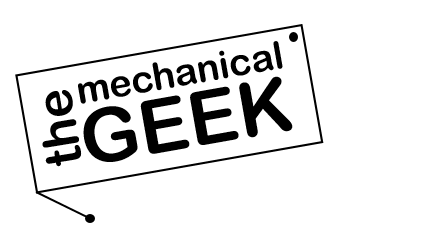What is Super Slicer?
Super Slicer is a powerful fork of PrusaSlicer that takes 3D printing customization to the next level.
This advanced slicing software transforms your 3D models (.STL, .OBJ, .3MF, .AMF) into optimized G-code with an unprecedented level of granular control.
Born from the need for deeper configuration options, Super Slicer has evolved into a feature-rich powerhouse embraced by enthusiasts who demand complete mastery over their prints.
What sets Super Slicer apart is its philosophy: maximum flexibility without compromise. It introduces advanced calibration tools like pressure advance tuning, calibration cubes generators, and dynamic overhang detection that automatically adjusts settings based on your model’s geometry. Compatible with virtually any FDM printer running Marlin, Klipper, RepRapFirmware, or Smoothieware, Super Slicer works seamlessly across hardware ecosystems while giving you surgical precision over every parameter.
Super Slicer doesn’t just slice — it empowers experimentation. With features like ironing for glass-smooth top surfaces, organic variable layer heights, and intelligent gap fill algorithms, it’s built for users who refuse to settle for default settings. Whether you’re fine-tuning retraction curves or exploring exotic support patterns, Super Slicer delivers the depth serious makers crave.
Who Should Use Super Slicer?
Super Slicer is designed for those who want to push beyond basic slicing and extract peak performance from their 3D printers. While it welcomes newcomers willing to learn, it truly shines in the hands of users who love to tinker, optimize, and perfect their craft.
Advancing Enthusiasts
If you’ve outgrown simplified slicers and hunger for deeper control, Super Slicer is your graduation gift. Its extensive documentation and logical parameter organization help motivated learners understand the “why” behind every setting, transforming good prints into exceptional ones through knowledge and experimentation.
Tinkerers & Modders
For those who live to modify, calibrate, and perfect their machines, Super Slicer is nirvana. Access to firmware-specific optimizations, custom filament profiles, and layer-by-layer adjustments means you can squeeze every ounce of quality from modified hotends, custom extruders, and experimental print techniques.
Technical Professionals
Engineers and technical specialists appreciate Super Slicer’s precision tooling and repeatable workflows. Features like dimensional accuracy compensation, bridge flow calibration, and sequential printing enable consistent results for functional prototypes, jigs, fixtures, and small-batch manufacturing runs.
Material Experimenters
Working with specialty filaments? Super Slicer’s advanced thermal management and per-feature temperature control help you dial in settings for exotic materials like flexible TPU, abrasive composites, or high-temperature engineering polymers. Its detailed preview modes show exactly how your material strategy will execute layer by layer.
Super Slicer isn’t just software — it’s a precision instrument for serious 3D printing. If you’re ready to move beyond presets and unlock your printer’s true potential, Super Slicer provides the advanced toolkit to make it happen.
Who Should Use SuperSlicer?
SuperSlicer is a community-driven powerhouse designed for users who demand granular control over every aspect of their 3D printing workflow. Built as a fork of PrusaSlicer with extensive enhancements, it serves everyone from calibration-focused beginners to advanced makers pushing the limits of print precision.
Beginners Seeking Calibration Tools
SuperSlicer’s built-in calibration menu auto-generates test models for bed leveling, flow rate, temperature towers, and retraction tuning— complete with visual guides showing good versus bad results. The difficulty selector (beginner/intermediate/advanced modes) ensures newcomers focus on core settings while learning proper printer setup systematically.
Tinkerers & Advanced Hobbyists
For makers who obsess over fine-tuning every parameter, SuperSlicer delivers unmatched depth: per-layer acceleration controls, polyhole technology for dimensionally accurate holes, separate speed settings for internal/external perimeters, and advanced seam handling. Experimental features include custom FreeCAD Python scripts and mosaic-from-picture generation.
Engineers & Functional Part Designers
Professionals printing mechanical parts benefit from dimensional accuracy tools like polyhole compensation, variable layer heights with adaptive slicing for efficiency without sacrificing detail, and extensive multi-material controls with precise temperature/purge settings. SuperSlicer’s calibration suite reduces trial-and-error for production-quality results.
Community Contributors & Power Users
SuperSlicer thrives on open-source collaboration (AGPL v3 license) with an active GitHub and forum community. Ideal for users who contribute custom profiles, test experimental features, or follow detailed tuning guides like Ellis’ Print Tuning Guide. Compatible with Klipper, Marlin, and modern RepRap firmware for Voron, Prusa, Creality, and custom builds.
SuperSlicer is the go-to choice for control-oriented users who refuse to compromise on print quality. Whether you’re mastering calibration fundamentals or diving into per-acceleration tweaks for functional prototypes, SuperSlicer transforms your printer into a precision instrument through community-tested innovations.
Key Features of Super Slicer
Super Slicer delivers surgical precision with deep configurability. These features transform good prints into exceptional ones—from calibrated perfection to material-specific fine-tuning.
Open-Source Fork Power
Built on PrusaSlicer with community-driven enhancements. Free, cross-platform support for Windows, macOS, and Linux with continuous updates.
Built-In Calibration Suite
Generate temperature towers, flow calibration cubes, and retraction tests with one click. No external STL files needed—calibrate directly in the slicer.
PolyHole Technology
Circular holes print undersized in FDM? Super Slicer automatically generates polygonal approximations so holes match design dimensions for perfect part assembly.
Granular Speed Control
Set independent speeds and acceleration for perimeters, infill, supports, and bridges. Optimize speed without sacrificing surface quality where it matters most.
Advanced Ironing
Glass-smooth top surfaces with customizable ironing patterns and flow rates. Perfect for display pieces and functional parts requiring pristine finishes.
Thin Wall Intelligence
Detects and prints sub-nozzle width features that other slicers skip. Adjusts flow dynamically for delicate details, embossed text, and complex geometries.
Gap Fill Mastery
Eliminate voids in perimeters with intelligent gap filling. Ensures solid walls without over-extrusion or under-filled spaces in tight geometries.
Smart Seam Control
Hide layer seams with aligned, random, or nearest strategies. Place seams in corners, infill areas, or custom locations for aesthetic perfection.
Top Surface Refinement
Option for single perimeter on top layers exposes infill patterns beautifully. Combine with monotonic ordering for consistent, professional surfaces.
Overhang Optimization
Automatically adds perimeters for steep overhangs and alternates print direction per layer. Reduces support needs while improving surface quality on angles.
Brim Ears & Control
Place brim only where needed with corner ears, inside-only, or per-object options. Maximize bed adhesion without wasting material or time removing excess.
Denser Infill Strategy
Increase infill density below solid top layers for better support without filling the entire model. Reduces print time while maintaining top surface quality.
Pro Tip: Combine Super Slicer’s PolyHole technology with calibrated flow and temperature towers to achieve dimensional accuracy for functional mechanical parts.
Super Slicer is a computation-heavy application that handles complex geometry processing, real-time G-code preview, and advanced calibration algorithms. Performance scales directly with your CPU power, RAM availability, and graphics capabilities.
Minimum Requirements
- CPU: Intel Core i3 / AMD Ryzen 3 (dual-core 2.0 GHz +)
- RAM: 4 GB minimum (6 GB recommended for complex models)
- GPU: OpenGL 2.0 compatible graphics card
- OS: Windows 10 (64-bit), macOS 10.15 +, Ubuntu 18.04 + / Debian 10 +
- Storage: 300 MB for installation + 1–2 GB for profiles and temporary files
- Display: 1280×720 minimum resolution
Recommended Setup (for detailed models & calibration workflows)
- CPU: Intel i5 / Ryzen 5 or higher (quad-core 3.0 GHz +)
- RAM: 8–16 GB for smooth operation with large STL files
- GPU: Dedicated graphics with OpenGL 3.3+ support (NVIDIA GTX 960 / AMD RX 560 or better)
- SSD: Significantly improves model loading and slice processing times
- Display: 1920×1080 or higher for comfortable parameter adjustment
Performance Notes
- Multi-threading: Super Slicer utilizes multi-core processors—more cores = faster slicing for complex geometries
- Large Models: Files with high polygon counts (500K+ triangles) benefit significantly from 16 GB+ RAM
- GPU Acceleration: 3D preview rendering uses OpenGL—outdated drivers may cause visual glitches or lag
- Linux Users: Works on most distributions; ensure OpenGL libraries are installed (
mesa-utils,libgl1-mesa-glx)
⚙️ If you experience slow slicing or interface stuttering, try disabling advanced preview features, reduce model complexity with mesh simplification tools, or update your graphics drivers. Super Slicer’s detailed parameter calculations can be CPU-intensive on older hardware.
Download SuperSlicer Now!
v2.7.61.10 Beta • 2025-09-29
| Platform | Package | Size | Link |
|---|---|---|---|
| Windows Installer | .msi | ~85 MB | Download |
| Windows Portable | .zip | ~88 MB | Download |
| macOS Intel | .dmg | ~92 MB | Download |
| macOS ARM (Apple Silicon) | .dmg | ~90 MB | Download |
| Linux (AppImage) | .AppImage | ~82 MB | Download |
Latest beta with bug fixes, new MSI installer for Windows, and improved stability.
v2.7.61.6 Beta • 2025-06-23
| Platform | Package | Size | Link |
|---|---|---|---|
| Windows Portable | .zip | ~87 MB | Download |
| macOS Intel | .dmg | ~91 MB | Download |
| macOS ARM (Apple Silicon) | .dmg | ~89 MB | Download |
| Linux (AppImage) | .AppImage | ~81 MB | Download |
Candidate for next stable release with support fixes and improved perimeter loop handling.
v2.5.59.13 Stable • 2024-07-01
| Platform | Package | Size | Link |
|---|---|---|---|
| Windows Portable | .zip | 79.9 MB | Download |
| macOS Intel | .dmg | ~78 MB | Download |
| macOS ARM (Apple Silicon) | .dmg | ~76 MB | Download |
| Linux (AppImage) | .AppImage | 73.2 MB | Download |
Recommended stable release. Production-ready with seam positioning fixes and comprehensive calibration tools. Note: 2.7.61.X series expected to become stable soon.
Installation Notes
- Windows: Extract the .zip file or run the .msi installer. For automatic updates, use Chocolatey package manager.
- macOS: Mount the .dmg and drag to Applications. If security warnings appear, run:
xattr -cr /Applications/SuperSlicer.appin Terminal. - Linux: Make the AppImage executable (
chmod +x) and run. Requires FUSE3 for versions 2.7+. Ubuntu 22.04+ recommended for beta releases. - Daily Builds: Experimental nightly builds available through GitHub Actions for testing cutting-edge features.
SuperSlicer Installation Guide
SuperSlicer is distributed as a portable application with no installer dependencies on most platforms. Follow these step-by-step instructions to get SuperSlicer running on Windows, macOS, or Linux in minutes.
Windows Installation
Requirements
- Windows 7 (64-bit) or later (Windows 10/11 recommended)
- DirectX 11 compatible graphics
- 500 MB free disk space
Installation Steps
-
Download the ZIP archive from the official GitHub Releases page.
Look for the latest stable release (e.g.,
SuperSlicer_2.5.59.13_win64.zip) under “Assets.” -
Extract the ZIP file to your preferred location. Common choices include:
C:\Program Files\SuperSlicer\(requires admin rights)C:\Users\[YourName]\Programs\SuperSlicer\(user-level install)
-
Navigate to the extracted folder and locate
superslicer.exe. Double-click to launch SuperSlicer—no installation wizard required. -
Complete the Configuration Wizard on first launch:
- Select your printer from the list (or add a custom printer)
- Choose filament profiles (PLA, PETG, ABS, etc.)
- Set your preferred difficulty mode: Beginner, Intermediate, or Advanced
-
Optional: Create a desktop shortcut for quick access. Right-click
superslicer.exe→ Send to → Desktop (create shortcut).
choco install superslicer
macOS Installation
Requirements
- macOS 10.12 (Sierra) or later (macOS 12+ Monterey recommended)
- Metal-compatible GPU
- 500 MB free disk space
Installation Steps
-
Download the DMG file from the GitHub Releases page.
Choose the appropriate build for your Mac:
SuperSlicer_2.5.59.13_macos.dmg(Intel processors)SuperSlicer_2.5.59.13_macos_arm64.dmg(Apple Silicon M1/M2/M3)
- Open the DMG file by double-clicking it. A Finder window will appear with the SuperSlicer application icon.
- Drag SuperSlicer.app into your Applications folder to install it system-wide.
-
Remove Apple’s quarantine flag since SuperSlicer is not officially signed by Apple. Open Terminal and run:
xattr -d com.apple.quarantine /Applications/SuperSlicer.appThis command is required for all community-built macOS applications. Without it, macOS will prevent SuperSlicer from launching.
- Launch SuperSlicer from your Applications folder. Complete the setup wizard to configure your printer and materials.
Linux Installation
Requirements
- Ubuntu 20.04+ / Debian 10+ / Fedora / Arch Linux (most modern distros)
- OpenGL 3.2 compatible graphics
- Dependencies:
libgtk-3-0,libglu1-mesa,libdbus-1-3
Installation Steps (AppImage Method)
-
Download the AppImage from the GitHub Releases page:
wget https://github.com/supermerill/SuperSlicer/releases/download/2.5.59.13/SuperSlicer-gtk2.AppImageReplace the version number with the latest stable release.
-
Make the AppImage executable:
chmod +x SuperSlicer-gtk2.AppImage -
Run SuperSlicer:
./SuperSlicer-gtk2.AppImageAppImages are self-contained and require no system installation—just download and run.
-
Optional: Create desktop integration for menu entries and file associations. Use AppImageLauncher or manually create a
.desktopfile:[Desktop Entry]
Name=SuperSlicer
Exec=/path/to/SuperSlicer-gtk2.AppImage
Icon=/path/to/icon.png
Type=Application
Categories=Graphics;3DGraphics; -
Complete the setup wizard to configure your printer and materials. SuperSlicer stores preferences in
~/.config/SuperSlicer/.
Distribution-Specific Packages
Ubuntu/Debian
Install dependencies first:
sudo apt install libgtk-3-0 libglu1-mesa libdbus-1-3
Then run the AppImage as described above.
Fedora
Install dependencies:
sudo dnf install gtk3 mesa-libGLU dbus-libs
Run the AppImage after dependencies are met.
Arch Linux
Dependencies likely already installed. Verify:
sudo pacman -S gtk3 glu dbus
Execute the AppImage directly.
Post-Installation Setup
Configure Difficulty Mode
Navigate to Preferences → Mode and select your experience level. Beginner hides advanced settings, while Advanced exposes 500+ parameters for complete control.
Run Calibration Tests
Open the Calibration menu and generate auto-configured test prints: bed leveling, flow rate, temperature towers, and retraction tuning. Follow the visual guides to dial in your settings.
Import Community Profiles
Download tested profiles from SuperSlicer Wiki, Ellis’ Print Tuning Guide, or Voron/Prusa community forums. Import via File → Import Config.
Stay Updated
SuperSlicer development is community-driven. Check GitHub Releases regularly for bug fixes and feature updates. Stable releases are recommended for production use.
Note: SuperSlicer does not auto-update. To upgrade, download the latest release, extract/install over your existing installation, and restart. Your profiles and preferences are preserved in separate configuration directories.
Advanced User Guide for Super Slicer
This comprehensive guide unlocks Super Slicer’s full potential through systematic calibration, intelligent parameter optimization, and professional workflow integration. Whether you’re troubleshooting dimensional accuracy or pushing print speeds to their limits, this guide provides the detailed knowledge needed to master every aspect of advanced slicing.
Understanding Profile Architecture
The Three-Tier System
Super Slicer organizes settings through a hierarchical three-tier structure that separates concerns and maximizes reusability. Understanding this architecture is fundamental to building efficient workflows.
Printer Settings
Defines your hardware capabilities: build volume, firmware type (Marlin, Klipper, RepRapFirmware), axis limits, and custom G-code sequences. These settings rarely change unless you perform hardware modifications like upgrading extruders or installing different motion systems.
Pro Tip: Create separate printer profiles for different nozzle sizes on the same machine. A 0.4mm and 0.6mm nozzle have vastly different volumetric flow limits and require distinct acceleration profiles.
Filament Settings
Material-specific parameters including temperature ranges, cooling requirements, retraction behavior, and filament diameter. Each spool should ideally have its own profile—different manufacturers and pigments exhibit unique flow characteristics and pressure requirements.
Pro Tip: When working with exotic materials like carbon fiber composites or high-temperature engineering plastics, document your successful profiles with detailed notes about bed adhesion methods and enclosure requirements.
Print Settings
Quality and speed profiles that define layer heights, perimeter counts, infill strategies, support structures, and print speeds. These are your “quality presets”—create distinct profiles for draft prints, standard quality, and ultra-detailed final parts.
Pro Tip: Build modular print profiles: one for mechanical parts emphasizing dimensional accuracy, another for display models prioritizing surface finish, and a speed-optimized profile for rapid prototyping.
Profile Dependencies and Compatibility
Super Slicer allows you to create universal profiles that work across multiple printers. To unlock a profile from a specific printer:
- Navigate to the profile you want to modify
- Find the “Dependencies” section
- Check “All Compatible Printers”
- Clear the “Condition of Compatible Printers” field
- Save as a new profile with a descriptive name
This technique is invaluable when managing printer farms or sharing profiles with team members who use similar but not identical hardware configurations.
Systematic Calibration Workflow
The Calibration Hierarchy
Calibration must follow a specific sequence. Each step builds upon the previous one—attempting to tune pressure advance before achieving correct flow rates will yield misleading results. Follow this proven order:
E-Steps / Rotation Distance
Foundation of all extrusion accuracy. Command your printer to extrude 100mm of filament, measure the actual distance extruded, and adjust your firmware’s steps-per-millimeter or rotation distance accordingly. This firmware-level calibration ensures your extruder physically pushes the correct amount of filament.
Never skip this step. Incorrect E-steps cascade into every other calibration, creating compounding errors.
Temperature Calibration
Super Slicer’s built-in temperature tower generator creates test models with temperature gradients. Navigate to Calibration → Temperature calibration and configure:
- Starting temperature: Your typical print temperature
- Temperature step: 5°C for fine-tuning, 10°C for initial testing
- Step height: Number of layers per temperature change
Examine each section for layer adhesion, stringing, and surface quality. The optimal temperature shows strong layer bonding without excessive oozing or wisping during travel moves.
Flow Rate Calibration
Even with perfect E-steps, slicer-level flow multipliers compensate for material variability and nozzle-specific behavior. Generate a flow calibration cube through Calibration → Flow calibration.
Look for consistent wall thickness without gaps or over-extrusion. Use calipers to measure wall thickness—it should match your expectations based on perimeter count and line width. Adjust the flow multiplier in 2-5% increments until dimensions are accurate.
Advanced Technique: Super Slicer allows per-feature flow control. You can set different flow rates for perimeters, infill, and top/bottom surfaces. Start with global flow, then fine-tune individual features if needed.
Retraction Optimization
Retraction length and speed depend heavily on your extruder type. Direct drive systems typically require 0.5-2mm retraction, while Bowden setups need 4-8mm due to the long PTFE tube creating compliance in the system.
While Super Slicer doesn’t have a built-in retraction calibration tower, you can manually create test prints or use external retraction tower generators. Focus on eliminating stringing without creating gaps at the start of new extrusions.
Key Retraction Parameters
- Retraction distance: How far filament pulls back
- Retraction speed: Speed of pullback (typically 40-60 mm/s)
- Deretraction speed: Speed of re-priming (can differ from retraction)
- Extra length on restart: Additional filament after retraction to compensate for ooze
- Minimum travel distance: Prevents excessive retractions on tiny moves
Pressure Advance / Linear Advance
Firmware-level pressure compensation drastically improves corner sharpness and eliminates bulging at direction changes. This is configured in your printer firmware (Klipper’s Pressure Advance or Marlin’s Linear Advance), not in Super Slicer itself.
However, once calibrated, you may reduce or eliminate retraction in Super Slicer. Pressure advance manages nozzle pressure dynamically, often making mechanical retraction redundant. Start by reducing your retraction to 0.5-1mm and test for stringing.
Pressure advance values are material-specific. When switching filament types, expect to recalibrate. Direct drive values typically range from 0.02-0.08, while Bowden systems may use 0.3-1.0.
Maximum Volumetric Speed
Your hotend has a maximum melt rate—the volume of plastic it can melt per second. Exceeding this causes under-extrusion, layer adhesion failures, and extruder skipping. In Filament Settings → Advanced, set a conservative max volumetric speed:
- Standard hotends (E3D V6, similar): 11-15 mm³/s
- High-flow hotends (Dragon HF, Mosquito Magnum): 24-30 mm³/s
- Volcano/CHT nozzles: 30-45 mm³/s depending on temperature
Super Slicer automatically limits speeds to prevent exceeding this value. If you hear extruder clicking or see gaps in your prints despite correct flow calibration, your volumetric speed is too high.
Mastering Advanced Features
PolyHole Technology: Dimensional Accuracy for Holes
FDM printing struggles with circular holes—they print undersized due to the polygonal approximation of curves and material shrinkage. A designed 8mm hole might measure 7.7mm, causing assembly headaches.
Super Slicer’s PolyHole technology automatically compensates by converting circular holes to polygons with slightly outward-bulging sides. Enable this in Print Settings → Advanced → PolyHole conversion. The algorithm calculates the optimal polygon shape so your finished hole matches the designed diameter.
PolyHole Configuration
- Hole edge offset: Additional compensation for extremely small holes
- Maximum diameter: Only apply to holes below this size (e.g., 30mm)
- Minimum diameter: Ignore tiny holes below this threshold
Best Practice: Combine PolyHole with horizontal size compensation for precision mechanical fits. Calibrate using a test print with multiple hole sizes, then measure with pin gauges or calipers.
Gap Fill Intelligence
When perimeter lines don’t perfectly align, gaps form in walls. Traditional slicers leave these unfilled, creating weak points. Super Slicer detects gaps and fills them with optimized extrusion paths.
Navigate to Print Settings → Infill → Gap fill and choose your strategy:
- Everywhere: Maximum strength, fills all detected gaps
- Nowhere: Faster slicing, skip gap filling entirely
- Only where needed: Intelligent selective filling
The Gap fill speed parameter controls how fast these small movements execute. Slower speeds (30-50% of perimeter speed) improve accuracy in tight spaces.
Excessive gap filling can create visible surface artifacts. For aesthetic parts, experiment with reducing gap fill or using “Only where needed” mode.
Dynamic Overhang Strategies
Steep overhangs exceeding 45-50 degrees traditionally require supports. Super Slicer offers intelligent alternatives in Print Settings → Perimeters → Advanced:
Overhang Perimeter Settings
- Extra perimeters on overhangs: Adds wall thickness to steep angles, providing more support
- Overhangs width: Defines what angle qualifies as an overhang
- Overhangs bridge flow ratio: Reduces flow on overhangs to prevent sagging
- Overhangs speed: Slows down overhang printing for better cooling
The reverse on odd layers option alternates print direction on overhangs, creating a crosshatch pattern that significantly improves strength and surface quality without supports.
Advanced Workflow: Combine overhang perimeters with increased fan speed specifically for overhangs. Set different fan speeds per feature type in Filament Settings → Cooling to optimize both overhangs and regular walls simultaneously.
Advanced Ironing Techniques
Ironing creates mirror-smooth top surfaces by running the hot nozzle over finished layers with minimal extrusion. Access this in Print Settings → Infill → Ironing.
Ironing Parameters Explained
- Ironing type: Choose “Top surfaces” for standard use or “All solid surfaces” for internal layers
- Flow rate: Typically 10-15% of normal flow—just enough to fill micro-gaps
- Spacing: Distance between ironing lines (0.1-0.2mm for best results)
- Speed: Slower is smoother—use 20-30 mm/s for optimal surface finish
- Pattern: Rectilinear (straight lines) or concentric (follows perimeter)
Ironing works best on PLA and PETG. For high-temperature materials like ABS or ASA, reduce ironing flow rate further and ensure consistent chamber temperature to prevent warping.
Ironing significantly increases print time. Reserve it for visible surfaces on final parts. Consider using “only solid top surfaces” to avoid ironing internal features that won’t be seen.
Intelligent Seam Placement
The Z-seam—where each layer starts and ends—creates a visible line on your print. Super Slicer offers sophisticated seam hiding strategies in Print Settings → Layers and perimeters → Seam:
- Aligned: Stacks seams vertically in one location (easiest to sand away)
- Random: Distributes seams randomly (least visible per-layer but scattered)
- Nearest: Minimizes travel moves (fastest but visible seam)
- Rear: Places seam at the back of objects (convenient for display models)
- Custom: Define exact XY coordinates for seam placement
The Seam notch feature creates a tiny indentation at the seam location, helping it blend into corners. Enable Seam gap to create microscopic breaks that minimize bulging at the seam start point.
Professional Technique: Use “Aligned” mode with custom seam placement at the sharpest internal corner of your model. The corner geometry visually masks the seam while maintaining predictable placement for post-processing.
Variable Layer Height Strategies
Why print everything at the same layer height? Super Slicer’s adaptive layers automatically vary height based on model geometry—fine layers on curves, coarse layers on flat sections.
Enable in Print Settings → Layers and perimeters → Variable layer height. Click the layer height adjustment icon in the interface for visual editing.
Adaptive Layer Configuration
- Quality/Speed balance: Slider determines how aggressive the adaptation is
- Smooth transition: Prevents abrupt layer height changes that could affect quality
- Min/Max layer height: Defines acceptable range based on nozzle diameter
For a 0.4mm nozzle, typically use 0.08mm minimum and 0.28mm maximum. Larger nozzles can handle more dramatic variation. This technique can reduce print time by 30-50% on organic models while maintaining surface quality where it matters.
Advanced Infill Strategies
Super Slicer extends standard infill with specialized patterns and intelligent density control. Access these in Print Settings → Infill.
Specialized Infill Patterns
- Cubic: Isotropic strength in all directions, ideal for mechanical parts
- Gyroid: Excellent strength-to-weight ratio with organic flow properties
- Hilbert Curve: Continuous path reduces travel moves but slower to slice
- Honeycomb: Maximum strength for given material usage
- Lightning: Minimal material, prioritizes supporting top layers only
The denser infill below solid layers option increases density in the few layers below solid top surfaces, preventing sagging without filling the entire model. This hybrid approach balances print time, material cost, and surface quality perfectly.
Engineering Application: For stress-bearing parts, use cubic or gyroid at 40-60% density. For display models, combine lightning infill (5-10%) with denser infill below tops (50%) for rigid surfaces with minimal material waste.
Advanced G-Code Analysis
Understanding the Preview Interface
Super Slicer’s G-code preview is a diagnostic powerhouse. After slicing, switch to the Preview tab and explore these visualization modes:
Feature Type View
Color-codes by function: perimeters, infill, supports, travel moves. Immediately spot where different print strategies apply and verify your settings translated correctly to toolpaths.
Speed Visualization
Reveals speed changes throughout the print. Look for unexpected slow zones that might indicate volumetric flow limits kicking in, or identify areas where aggressive acceleration could cause ringing.
Flow Rate Display
Shows extrusion multiplier per line segment. Essential for diagnosing issues with dynamic flow modifiers like bridge flow ratio or overhang compensation. Consistent colors indicate stable extrusion.
Width Analysis
Displays line width variations. Use this to verify thin wall detection is working correctly and gap fill is generating appropriate extrusion widths for tight spaces.
Fan Speed Mapping
Visualizes cooling fan activation per segment. Critical for materials like PLA where overhangs need maximum cooling but thick sections risk warping with excessive airflow.
Layer Time Indication
Shows estimated time per layer. Identify extremely fast layers that might not have sufficient cooling time, risking heat buildup and deformation on small features.
Pro Workflow: Always preview before printing. Use the layer slider to inspect first layers for adhesion strategy, mid-print layers for consistency, and top layers for surface finish techniques. This five-minute review prevents hours of failed prints.
Identifying Common Issues in Preview
- Travel move crossings over printed parts: Enable “Avoid crossing perimeters” to force travels outside object boundaries, eliminating surface scarring.
- Retraction gaps at feature boundaries: Indicates excessive retraction or insufficient extra restart distance. Reduce retraction length or add 0.05-0.1mm extra length on restart.
- Sparse top infill showing through: Increase top solid layers, reduce infill density below tops, or enable “denser infill below solid surfaces” for better support.
- Irregular infill anchoring: Check that infill connects properly to perimeters. Enable “infill every N layers” only if you need speed over strength.
- Support material touching surface areas: Adjust support Z distance or switch to support interface layers for cleaner part separation and reduced scarring.
Intelligent Speed Optimization
The Speed Hierarchy
Super Slicer allows granular speed control for every feature type. Understanding the hierarchy and interactions between these speeds unlocks massive time savings without quality sacrifice.
| Feature | Recommended Speed | Quality Impact | Optimization Strategy |
|---|---|---|---|
| First Layer | 20-30 mm/s | Critical for adhesion | Never compromise—slow first layers prevent entire print failures |
| External Perimeters | 40-60 mm/s | Defines surface finish | Most visible feature—prioritize quality over speed |
| Internal Perimeters | 80-120 mm/s | Minimal surface impact | Push speeds here for time savings without quality loss |
| Infill | 120-200 mm/s | Hidden, structural only | Maximum speed—limited only by volumetric flow and acceleration |
| Top Solid Infill | 40-60 mm/s | Defines top surface | Match external perimeter speed for consistent finish |
| Supports | 60-80 mm/s | Must remain stable | Faster than parts but controlled to prevent toppling |
| Bridges | 30-50 mm/s | Critical for spanning | Slow speeds with high cooling prevent sagging |
| Gap Fill | 30-40 mm/s | Accuracy in tight spaces | Slow movement ensures proper flow in narrow gaps |
Critical: Speed means nothing if volumetric flow limits constrain you. A 0.4mm nozzle at 0.2mm layer height moving at 200mm/s requires 16mm³/s flow. If your hotend maxes out at 11mm³/s, Super Slicer automatically reduces speed, wasting your configuration effort.
Acceleration and Jerk Tuning
Speed alone doesn’t define print time—acceleration determines how quickly you reach those speeds. Configure in Printer Settings → Machine limits.
Acceleration Strategy
- Default acceleration: General moves (1000-3000 mm/s² for CoreXY, 500-1500 for Cartesian)
- Perimeter acceleration: Often lower (800-1500 mm/s²) to reduce ringing artifacts
- Infill acceleration: Can match or exceed default—internal structure tolerates aggressive changes
- First layer acceleration: Reduce to 50% of default for bed adhesion confidence
Jerk (or Junction Deviation in modern firmware) controls instantaneous velocity changes. Lower jerk values (5-10 mm/s) create smoother motion but slow down prints with many direction changes. Higher values (15-25 mm/s) speed up geometric parts but may cause ringing on flat surfaces.
Tuning Process: Start conservative with acceleration at 1000 mm/s² and jerk at 8 mm/s. Print a calibration cube at increasing values until you observe surface artifacts (ghosting, ringing, layer shifting). Back off 20% from the failure point for your production values.
Advanced Material Workflows
Engineering Plastics: ABS, ASA, PC, Nylon
High-temperature materials require environmental control and modified print strategies. These materials shrink significantly during cooling, demanding enclosures and heated build chambers.
Critical Settings for Engineering Materials
- Chamber temperature: 50-65°C for ABS/ASA, 70-80°C for Nylon and PC
- Bed temperature: 90-110°C depending on material and bed surface
- Cooling fan: Minimal or off for most of print, only enable for overhangs
- First layer speed: Extra slow (15-20 mm/s) due to warping tendencies
- Perimeter overlap: Increase to 40-50% for better layer adhesion
Enable draft shields in Super Slicer (Print Settings → Support material) to create a protective wall around small parts, maintaining consistent thermal environment and preventing rapid cooling that causes warping.
Flexible Materials: TPU, TPE, Ninjaflex
Flexible filaments compress under pressure, making them prone to buckling in Bowden systems and jamming with aggressive retraction. Success requires specialized parameter adjustments.
Flexible Filament Settings
- Print speed: Drastically reduced—20-40 mm/s maximum to prevent buckling
- Retraction: Minimize or disable entirely (0-1mm for direct drive, avoid Bowden if possible)
- Extrusion multiplier: Often needs reduction to 0.92-0.96 due to material elasticity
- Infill pattern: Gyroid or honeycomb provides flexibility while maintaining structure
- Infill density: 20-40% balances flexibility with printability
- Perimeter overlap: Increase to 50-60% for superior layer adhesion
In Filament Settings → Advanced, reduce maximum volumetric speed to 2-4 mm³/s. Enable “Wipe while retracting” to help clear nozzle pressure without mechanical retraction that could jam the extruder.
Bowden Users: Flexible materials under 85A durometer are nearly impossible on Bowden systems. The long PTFE tube compresses the filament before it reaches the hotend. Consider upgrading to direct drive or using semi-flexible materials (95A+) instead.
Composite & Abrasive Materials: Carbon Fiber, Metal-Filled, Glow
Materials containing particles (carbon fiber, metal powders, glass, wood) wear standard brass nozzles rapidly. These also exhibit unique flow characteristics requiring parameter adjustment.
Abrasive Material Configuration
- Hardware requirement: Hardened steel or ruby-tipped nozzles mandatory
- Temperature: Often 10-20°C higher than base material due to thermal conductivity of particles
- Extrusion multiplier: Reduce by 5-10% as particles create back-pressure
- Print speed: Moderate speeds (50-70 mm/s) prevent particle jamming
- Retraction: Minimize—particles can clog during retraction cycles
- Nozzle size: 0.5mm+ recommended; particles clog smaller nozzles
Carbon fiber composites are particularly brittle—enable higher infill density (50-70%) and use cubic or gyroid patterns for isotropic strength. Avoid thin-walled designs as post-processing (sanding, drilling) often cracks under-supported features.
Post-Processing Advantage: Abrasive materials sand beautifully. Print at 0.15mm layers with minimal perimeters, then wet-sand progressively from 200 to 1000 grit for near-injection-molded surface quality. The particles in the filament act as natural filler during sanding.
Soluble Supports: PVA, HIPS, BVOH
Dual-extrusion with soluble support materials creates complex geometries impossible with standard supports. However, these materials require careful storage and specific interface settings.
Soluble Support Optimization
- Storage: Keep sealed with desiccant—PVA and BVOH absorb moisture within hours
- Z distance: Can use zero gap—supports dissolve cleanly without marking surfaces
- Interface layers: 1-2 layers of soluble material directly contacting the part
- Support pattern: Grid or rectilinear—must dissolve efficiently
- Support density: 15-20% balances stability with dissolution time
- Purge tower: Critical for color/material changes—inadequate purging contaminates materials
Configure in Print Settings → Multiple Extruders. Set your primary material on Extruder 1 and soluble support on Extruder 2. Enable “Supports: For support material/raft/skirt” and select Extruder 2.
For PVA dissolution, use room temperature water with gentle agitation. Full dissolution takes 12-24 hours depending on support volume. HIPS dissolves in limonene (citrus-based solvent)—faster but requires ventilation and safety equipment.
Multi-Material and Multi-Color Techniques
Dual Extrusion Configuration
Multi-material printing introduces complexity but unlocks creative possibilities. Super Slicer excels at managing multiple extruders with precise control over toolchange behavior.
Essential Dual Extrusion Settings
- Wipe tower: Purge volume for complete material transition—typically 15-25mm³ per change
- Ooze prevention: Standby temperature reduction keeps inactive nozzle from dripping
- Tool change retraction: Extra retraction during switches prevents contamination
- Offset calibration: Precise X/Y offset between nozzles ensures perfect alignment
Navigate to Print Settings → Multiple Extruders to configure these parameters. The wipe tower generates a sacrificial structure where material purges during changes—its size depends on material viscosity differences and volumetric requirements.
Calibration Procedure: Print a dual-material calibration part with fine details in both materials. Measure any offset between features. Adjust Printer Settings → Extruder → Nozzle offset in 0.05mm increments until perfect alignment is achieved. This calibration is critical—even 0.2mm offset creates visible layer misalignment.
Single-Nozzle Multi-Color Systems
Systems like Palette, MMU2S, and ERCF feed multiple filaments through a single hotend. This eliminates nozzle offset issues but requires massive purge volumes at color transitions.
Super Slicer optimizes this through intelligent purge strategies:
- Purge to infill: Waste material becomes internal structure rather than tower waste
- Purge to object: Transition colors within sacrificial regions of the model
- Sparse wipe tower: Reduced density tower minimizes material waste while ensuring clean transitions
Configure purge volumes in Filament Settings → Multi-material → Toolchange parameters. Light to dark transitions need less purge (40-60mm³) while dark to light requires significantly more (100-150mm³) to prevent color contamination.
Time Reality Check: Multi-color single-nozzle prints take 3-5x longer than single-color due to purging and toolchange overhead. A 2-hour single-color print might become 8+ hours with four colors. Plan accordingly and consider if the aesthetic justifies the time investment.
Per-Object Material Assignment
Super Slicer allows assigning different materials to different objects on the build plate—incredibly useful for batch printing or creating multi-material assemblies in one print.
Workflow:
- Import multiple STL files to the build plate
- Right-click each object and select “Set extruder”
- Assign desired material/extruder to each object
- Configure sequential printing if objects don’t interfere
Sequential printing (enabled in Print Settings → Output options) prints one complete object before moving to the next. This eliminates oozing and stringing between objects but requires clearance for the print head to move without collision.
Practical Application: Print flexible gaskets in TPU alongside rigid ABS housings. Print PLA display parts simultaneously with PETG functional components that need chemical resistance. This workflow maximizes printer utilization while creating complete assemblies without manual material changes.
G-Code Post-Processing and Scripting
Custom G-Code Injection
Super Slicer allows injecting custom G-code at specific print stages, enabling advanced automation and printer-specific optimizations that aren’t available through standard settings.
G-Code Injection Points
- Start G-code: Printer initialization, homing, bed mesh leveling, prime lines
- End G-code: Cooldown sequences, head parking, bed presentation, fan control
- Before layer change: Execute commands before Z-axis movement
- After layer change: Perfect for time-lapse camera triggers or conditional logic
- Tool change: Custom purging, temperature adjustments, parking positions
Access these in Printer Settings → Custom G-code. Super Slicer supports placeholder variables that insert real-time values:
; Variable examples in custom G-code
M104 S[first_layer_temperature] ; Set hotend temp from filament profile
M140 S[first_layer_bed_temperature] ; Set bed temp from filament profile
; Layer-specific information
M117 Layer {layer_num}/{total_layer_count} ; Display progress
M73 P{100*layer_num/total_layer_count} ; Update percentage
Advanced Example: Implement automatic Z-offset adjustment per filament. In start G-code, use conditional statements based on filament type to apply different Z-offset values, compensating for materials with different first-layer squish requirements without manual adjustment.
Post-Processing Scripts
Super Slicer can execute external scripts on generated G-code, enabling modifications impossible through the UI. Configure in Print Settings → Output options → Post-processing scripts.
Common post-processing applications:
- Pattern insertion: Add custom G-code patterns at specific layer heights
- Time-lapse optimization: Move head to consistent position before layer photos
- Temperature ramping: Gradually adjust temperatures throughout print
- Filament runout handling: Insert pause commands at calculated material usage points
- Multi-material optimization: Reduce purge volumes based on actual color similarity
#!/usr/bin/env python3
# Example: Insert pause at specific layer
import sys
gcode_file = sys.argv[1]
pause_layer = 50
with open(gcode_file, 'r') as f:
lines = f.readlines()
output = []
for line in lines:
if f';LAYER:{pause_layer}' in line:
output.append('M600 ; Filament change\n')
output.append(line)
with open(gcode_file, 'w') as f:
f.writelines(output)
Scripts receive the G-code filepath as an argument, process the file, and overwrite with modified output. Python, Bash, Perl, or any executable script works—Super Slicer simply calls it after slicing completes.
Firmware Integration: Klipper and Marlin
Super Slicer’s firmware flavor setting (in Printer Settings → General) affects G-code generation. Understanding these differences optimizes performance on different systems.
Klipper Optimization
Klipper moves motion planning to a separate Linux computer, enabling advanced features Super Slicer can leverage:
- Remove acceleration/jerk from slicer—let Klipper’s input shaping handle it
- Use firmware retraction (G10/G11) for dynamic tuning without re-slicing
- Enable pressure advance in firmware rather than slicer-side compensation
- Pass variables to PRINT_START macro for temperature control
- Disable arc fitting—Klipper’s look-ahead handles curves efficiently
Macro Integration: Create a PRINT_START macro that accepts temperature and material parameters. In Super Slicer start G-code, use:
PRINT_START EXTRUDER=[first_layer_temperature] BED=[first_layer_bed_temperature]
This centralizes heating logic in firmware where it can be modified without re-slicing files.
Marlin Optimization
Marlin runs on the printer’s mainboard with limited computational power—optimize G-code for efficiency:
- Enable arc fitting (Print Settings → Advanced) to reduce G-code file size
- Set acceleration and jerk in slicer as Marlin has limited dynamic adjustment
- Configure Linear Advance K-factor in firmware, reference in start G-code
- Limit G-code comments to reduce parsing overhead on 8-bit boards
- Use firmware retraction cautiously—it’s slower than direct E-axis commands on Marlin
32-bit vs 8-bit: Modern 32-bit Marlin boards (SKR series, Octopus) handle complex G-code efficiently. Ancient 8-bit boards (ATmega2560-based) struggle with high-resolution curves and may stutter. Enable arc fitting and increase minimum segment length to reduce command density.
Advanced Troubleshooting Techniques
Dimensional Inaccuracy
Symptoms:
- Parts measure larger/smaller than designed
- Holes don’t fit bolts or bearings
- Assembly parts won’t mate properly
Solutions:
- Verify E-steps/rotation distance first—this is the foundation of accuracy
- Check flow calibration—incorrect multiplier affects all dimensions
- Enable PolyHole compensation for circular features
- Adjust horizontal size compensation (Print Settings → Advanced) for global scaling
- Test XY compensation—typically -0.05 to -0.15mm for most materials
- Verify temperature—too hot causes expansion and over-extrusion
Layer Shifting and Misalignment
Symptoms:
- Print suddenly shifts mid-way, continues offset
- Layers progressively drift off-position
- Print fails with “position out of bounds” errors
Solutions:
- Reduce acceleration and jerk—most common cause of layer shifts
- Check belt tension—loose belts skip under rapid direction changes
- Verify stepper driver current—under-powered motors skip steps
- Lower infill speed—high-speed internal moves generate most force
- Ensure adequate hotend cooling—overheated drivers cut current
- Enable “Avoid crossing perimeters” to prevent head catching on printed features
Stringing and Oozing
Symptoms:
- Fine hair-like strands between features
- Blobs at travel move start/end points
- Whiskers on sharp corners and overhangs
Solutions:
- Calibrate temperature—lower by 5-10°C to reduce nozzle pressure
- Optimize retraction distance and speed—more isn’t always better
- Enable “Wipe while retracting” to clear nozzle on travels
- Configure pressure advance/linear advance in firmware
- Reduce travel speed if filament oozes during fast moves
- Increase minimum travel for retraction to avoid excessive cycling
- Check for wet filament—moisture causes bubbling and oozing
Surface Artifacts: Ringing, Ghosting, VFAs
Symptoms:
- Ripple patterns following sharp corners
- Vertical fine artifacts (VFAs) at regular intervals
- Ghosting or echoing of feature edges
Solutions:
- Reduce acceleration—ringing is caused by frame resonance
- Lower jerk/junction deviation—smooths direction changes
- Enable input shaping if using Klipper firmware
- Tighten mechanical components—loose parts amplify vibrations
- Reduce external perimeter speed—outer walls show artifacts most
- Enable “Seam hiding” to disguise Z-seam artifacts
- Use extra perimeters to add mass and dampen resonance
Poor Layer Adhesion and Delamination
Symptoms:
- Layers separate under stress or spontaneously
- Visible gaps between layer lines
- Parts break easily along layer lines
Solutions:
- Increase temperature—insufficient heat prevents molecular bonding
- Check cooling settings—excessive cooling freezes layers before bonding
- Increase extrusion width—wider lines squish more, improving contact
- Raise layer height slightly—more squish per layer
- Verify flow rate—under-extrusion creates weak layers
- Adjust overlap percentage (Print Settings → Advanced) to increase bonding
- Check for Z-axis binding—inconsistent layer height causes adhesion issues
Heat Creep and Hotend Jams
Symptoms:
- Extruder clicking or grinding
- Under-extrusion despite correct settings
- Prints fail mid-way with nozzle clogs
Solutions:
- Verify hotend fan operation—critical for heat break cooling
- Reduce maximum volumetric speed—excessive flow overloads heater
- Check temperature consistency—PID tuning prevents oscillation
- Lower retraction distance—excessive retraction pulls molten filament into cold zone
- Clean or replace nozzle—carbon buildup restricts flow
- Verify filament diameter tolerance—out-of-spec filament causes blockages
- Ensure proper heat break assembly—gaps allow heat creep
Professional Workflow Strategies
Profile Management Best Practices
As your Super Slicer usage matures, profile proliferation becomes overwhelming. Implement systematic organization to maintain efficiency and repeatability.
Naming Convention System
Adopt a hierarchical naming scheme that conveys key information at a glance:
- Printer profiles:
[Brand]_[Model]_[Nozzle]_[Config]
Example:Voron_2.4_0.4mm_Standard,Ender3_0.6mm_DirectDrive - Filament profiles:
[Material]_[Brand]_[Color]_[Date]
Example:PLA_Prusament_Galaxy_2024-10,PETG_Overture_Clear_Calibrated - Print profiles:
[Quality]_[Speed]_[Purpose]
Example:High_Standard_Display,Draft_Fast_Prototype,Ultra_Slow_Mechanical
This systematic approach enables instant recognition and prevents selecting wrong profiles during rush jobs.
Profile Export and Backup
Super Slicer stores profiles in system directories that can be lost during reinstalls or crashes. Regular backups prevent catastrophic loss of calibration work.
- Navigate to File → Export → Export Config Bundle
- Save to cloud storage (Dropbox, Google Drive) with dated filename
- Document any non-standard modifications in accompanying text file
- Export individual profiles for sharing: Save icon → Export current profile
Team Collaboration: Version control your config bundles using Git. Track changes, document improvements, and enable team members to synchronize printer configurations automatically. This is invaluable for makerspaces and production environments with multiple operators.
Batch Processing and Print Farms
Managing multiple printers or large batch runs requires systematic approaches beyond single-print workflows.
Multi-Printer Strategy
- Master profiles: Create universal quality presets that work across all similar printers
- Printer-specific overrides: Adjust only machine-specific parameters (build volume, nozzle offset)
- Standardized G-code: Develop common start/end sequences for fleet consistency
- Profile inheritance: Use base profiles with variants for different nozzle sizes
For batch production, leverage sequential printing to complete objects one at a time. This prevents partial loss if a later object fails and enables early removal of finished parts. Configure in Print Settings → Output options → Complete individual objects.
Sequential printing requires careful build plate layout. Ensure the print head and gantry can access each object without collision. Super Slicer validates clearance but unexpected overhang or brim extensions can cause crashes. Always simulate the entire print in preview mode before starting production runs.
Documentation and Knowledge Management
Professional workflows demand documentation. Track what works, what fails, and why—eliminating repetitive troubleshooting.
Essential Documentation Elements
- Calibration log: Record date, material, and resulting values for all calibrations
- Failure analysis: Document print failures with photos, suspected causes, and solutions
- Material database: Maintain spreadsheet of optimal settings per filament brand/type
- Modification history: Track hardware changes and corresponding profile adjustments
- Success benchmarks: Save example G-code files of perfect prints for comparison
Digital Twin Approach: Create a comprehensive document for each printer containing specifications, calibration history, maintenance records, and known issues. When problems arise, reference this “digital twin” to identify patterns and solutions based on similar historical issues rather than starting troubleshooting from scratch.
Conclusion: Mastery Through Iteration
Super Slicer rewards those who invest time in understanding its depth. Unlike simpler slicers that hide complexity behind automatic modes, Super Slicer exposes every parameter—demanding knowledge but delivering unmatched control.
The journey from competence to mastery follows this progression:
- Foundation: Master calibration sequence—E-steps, temperature, flow, retraction
- Understanding: Learn how parameters interact—speed affects quality, temperature influences strength
- Optimization: Balance competing factors—speed vs quality, material cost vs strength
- Specialization: Develop material-specific expertise and application-focused workflows
- Innovation: Create custom solutions through scripting, firmware integration, and novel parameter combinations
Every failed print teaches something. Every successful calibration adds to your knowledge base. Document ruthlessly, experiment systematically, and never stop questioning why a parameter works the way it does.
The Ultimate Tip: Join the Super Slicer community on GitHub, Reddit, and Discord. The collective knowledge shared in these spaces accelerates learning beyond what any guide can provide. Share your discoveries, ask informed questions, and contribute back—this open-source ecosystem thrives on collaboration.
Troubleshooting & Common Issues
Practical, field-tested fixes for typical SuperSlicer problems. Each item links settings to real outcomes so you can diagnose fast and print reliably.
Perimeters don’t close / thin walls vanish
Cause: Wall lines thinner than nozzle or geometry too fine for current extrusion width.
- Print Settings → Layers and perimeters: Enable Detect thin walls and Ensure vertical shell thickness.
- Filament Settings → Advanced: Lower Extrusion width (e.g., 0.40 → 0.38 for a 0.4 mm nozzle) or switch to a 0.25–0.3 mm nozzle for tiny features.
- Try External perimeters first for crisper outlines.
Holes print undersized / pegs too tight
Cause: Plastic squish + path planning shrinks internal features.
- Print Settings → Advanced: Use Hole (PolyHole) compensation (+0.02–0.06 mm typical).
- Print Settings → Advanced: Small positive XY size compensation on internal perimeters only.
- Calibrate flow and linear advance/pressure advance (see Advanced Tips).
Ringing/ghosting at corners or on text
Cause: Excess speed/acceleration or frame resonance.
- Speed: Cap External perimeters (e.g., 25–35 mm/s).
- Printer Settings → Machine limits: Set realistic Acceleration (600–1200 mm/s²) and enable Jerk control if supported.
- Use your firmware’s Input Shaping/Pressure Advance where available; re-slice after firmware tuning.
Supports fuse to the model or are impossible to remove
Cause: Contact Z-distance too small, interface not used, wrong pattern.
- Support material: Use Support on build plate only when possible; switch pattern to Grid or Snug.
- Increase Contact Z-distance to ≥ 0.2 mm (equal to or above layer height) and add Interface layers (2–3).
- For minis/statues, try organic style supports (if using a compatible fork/theme) or increase Support overhang threshold.
Stringing or oozing on travel moves
Cause: Hotend too hot, insufficient retraction/PA, long travels.
- Lower nozzle temp in 5 °C steps; dry hygroscopic filaments (PETG/PA/TPU).
- Filament Settings → Retraction: Increase retraction length/speed (Bowden usually needs more).
- Print Settings → Speed: Raise Travel speed (e.g., 180–220 mm/s) and enable Wipe on retract.
- Tune Pressure Advance / Linear Advance in firmware, then reduce retraction accordingly.
Poor bridges / drooping spans
Cause: Over-extrusion during bridging or bridge speed wrong.
- Filament Settings → Advanced: Set Bridge flow ratio ~0.9 (then fine-tune).
- Print Settings → Speed: Specific Bridge speed (slow to ~20–30 mm/s) and ensure Bridge fan speed high.
- Rotate part to shorten spans; add minimal supports only at anchors.
First layer too squished / elephant’s foot
Cause: Z-offset low or bed over-heated.
- Use a thicker First layer height (0.24–0.28 mm on a 0.4 mm nozzle) and slower first layer speed.
- Print Settings → Advanced: Apply Elephant foot compensation (0.1–0.25 mm).
- Re-level bed; reduce bed temp by 5–10 °C after first layer.
Infill shows through top layers (pillowing)
Cause: Too few top layers or poor cooling.
- Increase Top solid layers (≥ 5 for 0.2 mm layers) and use Monotonic top fill.
- Raise Top solid infill extrusion width to 110–120% for better overlap.
- Ensure part cooling adequate; reduce bridge flow for top spans.
Time/filament estimate far from reality
Cause: Machine limits and accel/jerk not modeled.
- Printer Settings → Machine limits: Enter real Acceleration/Jerk and enable Use firmware limits if supported.
- Set correct Max volumetric speed per filament (SuperSlicer uses it heavily for speed planning).
Slicing crashes or stalls on huge STLs
Cause: Very high triangle count or non-manifold mesh.
- Decimate mesh (Blender: Mesh → Clean Up → Decimate) and fix manifold errors.
- Disable live G-code preview while slicing; close other heavy apps.
- Split the model into parts or cut with Cut tool and re-join after print.
Random seam scars on curved parts
Cause: Seam alignment visible on cylinders.
- Seam position: Try Rear/Aligned to hide on one side, or Random to diffuse (then sand/finish).
- Lower External perimeter speed; enable Wipe and Coast if your setup benefits.
MMU/Multi-material: purge waste is too high
Cause: Conservative color change volumes and tower rules.
- Reduce Filament change (toolchange) purge after running a color-mix tower test.
- Use Wipe into infill / Wipe into object where appropriate to reclaim purge.
Tip: Make one change at a time and save it as a named profile. SuperSlicer’s per-project configs (.3mf) help reproduce results across printers.