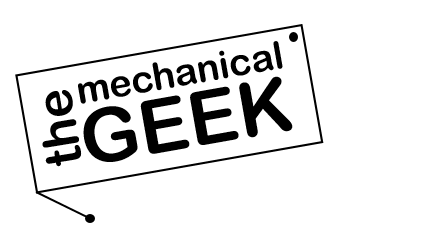Introduction
PrusaSlicer is a free and open‑source slicing engine for FDM/FFF and MSLA 3D printers. Developed as a fork of Slic3r and maintained by Prusa Research, it combines a polished interface with thousands of tested printer and filament profiles. PrusaSlicer converts 3D models (STL/OBJ/AMF/3MF) into G‑code instructions and PNG layers that printers understand. Its mission is to deliver a reliable, feature‑rich slicer for the broadest range of hardware – not just Prusa machines. In this guide we explore what PrusaSlicer offers, how to install and use it, and why it remains one of the best slicers available in 2025.
What is PrusaSlicer?
PrusaSlicer is an FDM/FFF G‑code generator distributed under the GNU Affero General Public License v3.0 (AGPL‑3.0). It accepts common 3D file formats and produces reproducible G‑code or PNG slices for resin printers. The software runs on Windows, macOS and Linux, and works with machines using Marlin, RepRapFirmware, Klipper and other toolchains. PrusaSlicer’s deep integration with Prusa printers provides more than 180 tested profiles for popular filaments and resins, but it also includes community‑supplied presets for third‑party printers. Being open source, users can modify the code and contribute improvements via GitHub.
Key Features of PrusaSlicer
PrusaSlicer (from Prusa Research) is a professional, open-source slicer built on Slic3r foundations and battle-tested by the global community. It blends precision controls, smart automation, and production-ready reliability for FFF and SLA workflows.
Open-Source & Proven
Free, transparent, and actively maintained. Backed by Prusa Research and a massive contributor base for rapid, reliable updates.
Variable Layer Height
Ultra-fine layers on curves and details, thicker layers on flats—cut print times without sacrificing surface quality.
Organic Supports (Experimental)
Lightweight tree-style supports that snap off cleanly and reduce scarring—ideal for miniatures and complex overhangs.
Seam & Support Painting
Paint seam positions to hide z-lines and brush-on support enforcers/blockers for surgical control over support placement.
Per-Object Modifiers
Assign unique settings (infill, speed, cooling, perimeters) to individual meshes or regions using modifier volumes.
Material-Smart Profiles
Vendor-tuned filament & printer presets for consistent first-try success. Fine-tune extrusion, temps, cooling, and flow.
Monotonic & Ironing
Monotonic top infill and ironing deliver flatter, glossier surfaces on visible faces—perfect for show-ready parts.
MMU & Multi-Material
Native support for MMU workflows (color changes, soluble supports) with wipe tower and purge tuning for cleaner swaps.
FFF & SLA in One
Slice for filament printers and resin (SLA) machines—including automatic resin supports and raft strategies.
PrusaConnect & OctoPrint
Upload G-code over LAN/cloud, manage queues, and monitor jobs remotely—no SD card shuffle required.
Conditional G-code
Advanced start/end scripts with variables and conditions let power users tailor flows to firmware and materials.
Accurate G-code Preview
Inspect speeds, accelerations, retractions, and flow paths layer-by-layer to catch issues before you print.
Tip: Combine variable layers with seam painting and monotonic top infill for parts that look injection-molded—without adding hours to the print.
Who should use PrusaSlicer?
- New makers and students – simple mode hides complexity while providing reliable defaults; community presets cover most common filaments.
- Professionals and engineers – advanced and expert modes expose hundreds of parameters, allowing granular control of perimeters, supports, temperature and acceleration.
- Multi‑material enthusiasts – robust multi‑material interface supports up to five extruders and tools such as wipe towers and painting toolpaths.
- Resin and FDM users – supports both FDM (G‑code) and MSLA (PNG) workflows so a single application can drive multiple printer types.
- Prusa printer owners – get the tightest integration with Prusa MK4/XL/MINI printers, including automatic firmware updates and live monitoring.
System requirements
Minimum specifications are modest, but complex assemblies slice faster on multi‑core CPUs and discrete GPUs:
| OS | CPU | RAM | GPU | Disk |
|---|---|---|---|---|
| Windows 7 × 64 or newer | Multi‑core processor | 4 GB (8 GB recommended) | OpenGL 2.0‑compatible | 200 MB |
| macOS 10.11+ (64‑bit) | Multi‑core Intel or M‑series | 4 GB (8 GB recommended) | Metal‑capable GPU | 200 MB |
| Linux / Chrome OS | Multi‑core CPU | 4 GB (8 GB recommended) | OpenGL 2.0+ | 200 MB |
Latest PrusaSlicer Downloads
v2.9.3 Stable • 2025-09-12
| Platform | Package | Size* | Link |
|---|---|---|---|
| Windows Installer | .exe | ~97 MB | Download |
| Windows Portable | .zip | ~110 MB | Download |
| macOS Universal | .dmg | ~115 MB | Download |
| Linux (AppImage) | .AppImage | ~118 MB | Download |
| Linux (tar.bz2) | .tar.bz2 | ~120 MB | Download |
| Linux (Flatpak) | .flatpak | ~120 MB | Download |
v2.9.2 Stable • 2025-06-xx
| Platform | Package | Size* | Link |
|---|---|---|---|
| Windows Installer | .exe | ~95 MB | Open assets |
| macOS Universal | .dmg | ~114 MB | Open assets |
| Linux (AppImage) | .AppImage | ~117 MB | Open assets |
*Approximate sizes—exact values vary by build.
Step‑by‑Step Installation Guide
Screenshots referenced below (add later).
- Download PrusaSlicer – Visit the official v2.9.3 (September 12 2025).
- Verify checksum (optional) – On GitHub, copy the SHA‑256 hash and validate it with PowerShell (
Get-FileHash) orshasum -a 256to ensure file integrity. - Run the installer / extract portable build
- Windows – double‑click the
.exeand follow the wizard; choose “Drivers & Apps” if you want bundled test models and firmware. - macOS – open the
.dmg, then dragPrusaSlicer.appto Applications. - Linux – install via Flatpak:
flatpak install flathub com.prusa3d.PrusaSliceror download the AppImage, make it executable and run.
- Windows – double‑click the
- Launch and choose initial preset – The configuration wizard asks for your printer model and nozzle size; choose from a list of pre‑configured profiles or import a custom configuration.
- (Optional) Enable auto‑updates – In Preferences → Updates select “Check for new releases on start‑up” so you are notified when new stable or beta versions are available.
Detailed User Guide
1. Interface walk‑through
- Plater (prepare) – central viewport for arranging models; left toolbar for move/scale/rotate; right sidebar with Print, Filament and Printer tabs.
- Preview – live G‑code viewer shows toolpaths, material color, travel moves and estimated print time. Use the slider to scrub through layers.
- Console & monitor – connect via USB, Wi‑Fi or Prusa Connect to send jobs, upload files and monitor temperatures.
- Configuration wizard – top‑level menu to calibrate bed leveling, measure pressure advance and generate resonance test lines.
2. Typical workflow
- Import – open
.stl,.3mf,.amfor.stepfiles via File → Import or drag & drop. - Arrange – auto‑layout multiple objects or manually place them; use the build‑plate helper to avoid collisions.
- Choose print profile – select from pre‑configured quality profiles (e.g., 0.15 mm speed, 0.20 mm quality) or create a custom one.
- Slice – click Slice now; estimated print time and filament usage appear in the right panel.
- Preview & save – review toolpaths, adjust seam position or support settings, then export to
.gcode/.bgcode(for Prusa printers) or.gcode.onda(Prusa Connect). - Send – upload directly to Prusa Connect, OctoPrint or save to SD card/USB for offline printing.
3. Primary settings explained
| Setting | Why it matters | Typical range |
|---|---|---|
| Layer height | Controls surface quality vs. speed | 0.05–0.30 mm |
| Perimeter generator | Classic (constant width) vs. Arachne (variable width) | Arachne for stronger, smoother walls |
| Infill pattern | Influences strength and weight | Grid, Gyroid or Lightning |
| Support style | Determines removal effort and surface finish | Tree (organic) or Rectilinear |
| Seam position | Controls start/stop points of perimeters | Rear, Aligned, Random |
| Input shaping / PA | Reduces ringing and corners by compensating vibration | Use calibration tool to find optimal value |
4. Built‑in calibration workflows
- Temperature tower – prints a gradient to dial‑in filament temperature.
- Flow rate test – prints stepped walls to fine‑tune extrusion multiplier.
- Pressure advance & input shaper – wizard generates rectangular loops to calculate pressure advance and resonance frequencies.
- Retraction and coasting tests – optional scripts to eliminate stringing and oozing.
Advanced tips & best practices
- Variable layer height for smooth curves – enable Adaptive layers and let PrusaSlicer automatically vary thickness; models look smoother without increasing print time.
- Use Lightning infill for stiff‑light parts – inner sparse gyroid plus dense skin saves material while maintaining strength.
- Organic supports with custom painting – paint only where supports are needed; combine with “Support on build plate only” to minimize scarring.
- Input shaping and pressure advance tuning – calibrate these parameters in firmware (Klipper/Marlin) to reduce ringing and corner overshoot.
- Avoid over‑extrusion – run the flow rate test and adjust extrusion multiplier; check for elephant’s foot or bulging corners.
- Multiple build plates – starting in v2.9, arrange objects on up to nine virtual plates and export sequentially; great for production runs.
- Use sequential printing safely – enable collision checking and specify toolhead dimensions in Printer Settings to prevent nozzle collisions when printing objects one at a time.
- Export and version‑control profiles – save your printer settings as
.inior.3mffiles and commit them to Git to track tuning changes.
Common issues & troubleshooting
| Symptom | Likely cause | Quick fix |
|---|---|---|
| Print hangs at 25 % or crashes | Non‑manifold model or slicer bug | Repair mesh in Netfabb/MeshLab; reimport and re‑slice; update to latest PrusaSlicer |
| Excessive stringing / oozing | Retraction and temperature not tuned | Increase retraction distance/speed; enable coasting; lower nozzle temperature |
| Layer shifting | Printer mechanical issue or acceleration | Check belts and pulleys; reduce acceleration/junction deviation in Printer Settings |
| Inconsistent extrusion / under‑extrusion | Flow not calibrated | Run flow rate test; adjust extrusion multiplier ±2 % |
| “Firmware bug” warning in preview | Using incompatible firmware | Check if using Marlin/Prusa firmware; update printer firmware; disable unsupported features /td> |
| Slower slicing performance | Integrated GPU throttling | Force discrete GPU or enable GPU acceleration in preferences |
Comparison with alternative software
| Feature | PrusaSlicer | OrcaSlicer | Ultimaker Cura | Creality Print |
|---|---|---|---|---|
| Open‑source license | AGPL‑3.0 | AGPL‑3.0 | LGPL‑3.0 | Proprietary |
| Printer presets | 300+ | 130+ | 800+ | 50+ |
| Organic supports | Yes | Yes | No | No |
| Cloud integration | Prusa Connect, OctoPrint | Bambu Cloud, OctoPrint | Ultimaker Digital Factory | Creality Cloud |
| Learning curve | Moderate | Moderate | Beginner | Beginner |
| Unique edge | Multi‑material & SLA support | One‑click calibration | Massive community plugins | Seamless Creality firmware |
Verdict: PrusaSlicer excels at multi‑material workflows and broad hardware support. OrcaSlicer’s calibration wizards save time and Bambu Studio offers slick cloud features, but PrusaSlicer’s deep integration with Prusa hardware and its open community make it the ideal choice for users who need flexibility across both FDM and resin printers.
Pros & Cons of PrusaSlicer
Pros
- Extensive printer and filament library – hundreds of tested profiles for Prusa and third‑party machines.
- Multiple user modes – Simple, Advanced and Expert modes cater to beginners and power users alike.
- Powerful support generation – organic and customizable supports reduce scarring and material waste.
- Multi‑material & SLA support – handles FDM, MMU2S, multi‑color and resin printing in one app.
- Open ecosystem – AGPL license encourages community contributions and derivative projects.
Cons
- Moderate learning curve – expert settings expose 400+ options; novices should remain in Simple mode until comfortable.
- Higher RAM usage than some slicers – slicing complex models with adaptive layers can consume >2 GB of RAM.
- No built‑in AI calibration – pressure advance and input shaping require separate firmware calibration unlike OrcaSlicer’s one‑click wizard.
- Smaller preset library than Cura – Cura still offers more exotic printer profiles and experimental settings.
- Documentation lag – rapid development sometimes outpaces official documentation, although community wikis help fill gaps.
Frequently Asked Questions
Where do I download the official PrusaSlicer installers?
Use the official GitHub Releases page for PrusaSlicer to get Windows (.exe), macOS (.dmg), and Linux (AppImage/tar.bz2/Flatpak) builds. Always verify you’re on the official prusa3d/PrusaSlicer repository and prefer the latest stable release.
How do I add my printer in PrusaSlicer for the first time?
Launch PrusaSlicer and run the Configuration Wizard. Pick your printer from the built-in list (e.g., Original Prusa, Creality, Anycubic, Voron) or choose Custom FFF and enter build volume, nozzle size, and firmware type. Then import or create filament and print presets.
Can PrusaSlicer send G-code over the network (OctoPrint/PrusaLink)?
Yes. In Printer Settings → General or via Preferences, set up OctoPrint or PrusaLink/Prusa Connect. Once configured, use Send to Printer after slicing to upload and start jobs without removing the SD card.
Why do my first layers look inconsistent after switching from Cura?
Line width and flow assumptions differ among slicers. In PrusaSlicer, set First Layer Height to 0.2–0.28 mm on a 0.4 mm nozzle, use a first-layer Line Width of ~120–140 %, and re-do Z-offset and Live-Z (if supported). Calibrate e-steps/flow and enable Elephant Foot Compensation.
How do I fix stringing and oozing with PLA/PETG?
Run the built-in Calibration (Temperature & Retraction). Start with 0.8–1.2 mm retraction on direct-drive (2–4 mm on Bowden), Wipe while retracting on, and ensure filament temps are within the profile range. Consider enabling Combing/Avoid Crossing Perimeters and reduce travel speed if needed.
How do I enable tree/organic supports in PrusaSlicer?
Go to Print Settings → Support Material and switch the Style to Organic. Tune Branch Diameter, Branch Angle, and Support Interface thickness for easy removal and minimal scarring.
What’s the best way to set Input Shaping / Pressure Advance in G-code?
Use your printer firmware’s recommended commands (e.g., Klipper’s SET_PRESSURE_ADVANCE and input-shaper settings) in Printer Settings → Custom G-code (Start G-code). Keep slicer speed limits aligned with your firmware’s velocity/accel limits to avoid overshoot.
How can I reduce top surface ripples and infill show-through?
Increase Top Solid Layers (e.g., 6–8 @ 0.2 mm), use a higher Top Fill Pattern density, and enable Monotonic or Monotonic Ironing for smoother finish. Lower cooling slightly on PETG and reduce top surface speed to improve texture.
Is PrusaSlicer open-source and free for commercial use?
Yes. PrusaSlicer is open-source and free to use. Review the project’s license in the repository for details about redistribution and contributions.
Which operating systems are supported by PrusaSlicer?
PrusaSlicer supports Windows 10/11 (x64), macOS (Intel & Apple Silicon), and Linux (AppImage/tar.bz2/Flatpak). Use the latest GPU drivers and ensure your system meets OpenGL requirements for best performance.