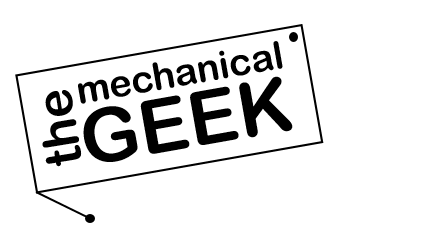What is Cura Slicer?
Cura Slicer by UltiMaker is an open-source 3D printing software that converts digital 3D models (.STL, .OBJ, .3MF) into printer-ready G-code.
With over a decade of continuous development and community-driven updates, Cura is recognized globally as the industry-standard slicer for both beginners and professionals.
Cura bridges ease of use with precision control — offering adaptive layer heights, organic supports, and the Arachne slicing engine for precise wall generation. It integrates seamlessly with hundreds of 3D printers, from brands like UltiMaker, Creality, Anycubic, and Prusa, while maintaining compatibility with open-source firmware such as Marlin, Klipper, and RepRap.
Beyond slicing, Cura serves as a full workflow hub — integrating OctoPrint, UltiMaker Digital Factory, and Material Alliance profiles for cloud-based control and automated printing. Its plugin marketplace, powerful G-code preview engine, and user-friendly UI make it a complete ecosystem trusted by makers, engineers, and educators worldwide.
Who Should Use Cura Slicer?
Cura Slicer is versatile enough to support every level of 3D printing expertise. Whether you’re just starting or working on precision engineering models, Cura’s dynamic interface adapts to your skill and workflow.
Beginners
Cura’s Configuration Wizard automatically detects your printer and material setup, allowing new users to start printing confidently. Visual previews, one-click profiles, and smart tooltips make Cura ideal for learning the basics of slicing and 3D printing.
Hobbyists & Makers
For tinkerers and creative makers, Cura unlocks deep control over infill types, support settings, retraction tuning, and layer cooling optimization. Build, experiment, and perfect your print quality with professional-grade tools.
Professionals & Engineers
Ideal for R&D and industrial applications — Cura provides per-model settings, custom support meshes, and volumetric flow calibration for production-level precision. Integrated material libraries ensure consistent performance across multi-printer environments.
Educators & Research Labs
Open-source accessibility and easy cross-platform setup make Cura perfect for classrooms, universities, and research facilities. Students can explore additive manufacturing fundamentals and experiment with materials safely and efficiently.
Cura Slicer is more than a slicer — it’s a complete 3D printing companion that grows with your skill level. From classroom projects to industrial prototypes, Cura adapts to your needs with the reliability of a professional toolset.
Who Should Use SuperSlicer?
SuperSlicer is a community-driven powerhouse designed for users who demand granular control over every aspect of their 3D printing workflow. Built as a fork of PrusaSlicer with extensive enhancements, it serves everyone from calibration-focused beginners to advanced makers pushing the limits of print precision.
Beginners Seeking Calibration Tools
SuperSlicer’s built-in calibration menu auto-generates test models for bed leveling, flow rate, temperature towers, and retraction tuning— complete with visual guides showing good versus bad results. The difficulty selector (beginner/intermediate/advanced modes) ensures newcomers focus on core settings while learning proper printer setup systematically.
Tinkerers & Advanced Hobbyists
For makers who obsess over fine-tuning every parameter, SuperSlicer delivers unmatched depth: per-layer acceleration controls, polyhole technology for dimensionally accurate holes, separate speed settings for internal/external perimeters, and advanced seam handling. Experimental features include custom FreeCAD Python scripts and mosaic-from-picture generation.
Engineers & Functional Part Designers
Professionals printing mechanical parts benefit from dimensional accuracy tools like polyhole compensation, variable layer heights with adaptive slicing for efficiency without sacrificing detail, and extensive multi-material controls with precise temperature/purge settings. SuperSlicer’s calibration suite reduces trial-and-error for production-quality results.
Community Contributors & Power Users
SuperSlicer thrives on open-source collaboration (AGPL v3 license) with an active GitHub and forum community. Ideal for users who contribute custom profiles, test experimental features, or follow detailed tuning guides like Ellis’ Print Tuning Guide. Compatible with Klipper, Marlin, and modern RepRap firmware for Voron, Prusa, Creality, and custom builds.
SuperSlicer is the go-to choice for control-oriented users who refuse to compromise on print quality. Whether you’re mastering calibration fundamentals or diving into per-acceleration tweaks for functional prototypes, SuperSlicer transforms your printer into a precision instrument through community-tested innovations.
What is Cura Slicer?
Cura Slicer by UltiMaker is an open-source 3D printing software that converts digital 3D models (.STL, .OBJ, .3MF) into printer-ready G-code.
With over a decade of continuous development and community-driven updates, Cura is recognized globally as the industry-standard slicer for both beginners and professionals.
Cura bridges ease of use with precision control — offering adaptive layer heights, organic supports, and the Arachne slicing engine for precise wall generation. It integrates seamlessly with hundreds of 3D printers, from brands like UltiMaker, Creality, Anycubic, and Prusa, while maintaining compatibility with open-source firmware such as Marlin, Klipper, and RepRap.
Beyond slicing, Cura serves as a full workflow hub — integrating OctoPrint, UltiMaker Digital Factory, and Material Alliance profiles for cloud-based control and automated printing. Its plugin marketplace, powerful G-code preview engine, and user-friendly UI make it a complete ecosystem trusted by makers, engineers, and educators worldwide.
Who Should Use Cura Slicer?
Cura Slicer is versatile enough to support every level of 3D printing expertise. Whether you’re just starting or working on precision engineering models, Cura’s dynamic interface adapts to your skill and workflow.
Beginners
Cura’s Configuration Wizard automatically detects your printer and material setup, allowing new users to start printing confidently. Visual previews, one-click profiles, and smart tooltips make Cura ideal for learning the basics of slicing and 3D printing.
Hobbyists & Makers
For tinkerers and creative makers, Cura unlocks deep control over infill types, support settings, retraction tuning, and layer cooling optimization. Build, experiment, and perfect your print quality with professional-grade tools.
Professionals & Engineers
Ideal for R&D and industrial applications — Cura provides per-model settings, custom support meshes, and volumetric flow calibration for production-level precision. Integrated material libraries ensure consistent performance across multi-printer environments.
Educators & Research Labs
Open-source accessibility and easy cross-platform setup make Cura perfect for classrooms, universities, and research facilities. Students can explore additive manufacturing fundamentals and experiment with materials safely and efficiently.
Cura Slicer is more than a slicer — it’s a complete 3D printing companion that grows with your skill level. From classroom projects to industrial prototypes, Cura adapts to your needs with the reliability of a professional toolset.
System Requirements & Setup Guide
SuperSlicer runs efficiently on modern hardware with minimal resource demands for basic slicing. However, for complex multi-material prints and high-polygon models, adequate RAM and CPU power ensure smooth calibration workflows and responsive UI performance.
Basic Setup
- OS: Windows 7 (64-bit) / macOS 10.12 (Sierra) / Ubuntu 20.04+
- CPU: Intel Core i3 or AMD Ryzen 3 equivalent
- RAM: 4 GB (8 GB recommended for stability)
- GPU: DirectX 11 / OpenGL 3.2 compatible (integrated graphics sufficient)
- Storage: 500 MB free space for installation
- Display: 1280×720 minimum resolution
✓ Handles simple STL files, single-material prints, and basic calibration tests without issues.
Optimal Performance
- OS: Windows 10/11 (64-bit) / macOS 12+ (Monterey) / Ubuntu 22.04 LTS
- CPU: Intel Core i5/i7 (quad-core+) or AMD Ryzen 5/7 with multi-threading
- RAM: 16 GB (32 GB for large assemblies and multi-material projects)
- GPU: Dedicated GPU with 2+ GB VRAM (NVIDIA GTX 1650 / AMD RX 5500 or better)
- Storage: 1 GB+ SSD space for faster project loading and profile management
- Display: 1920×1080 or higher for comfortable UI navigation
✓ Smooth slicing of complex models, real-time preview updates, and seamless calibration test generation.
Installation Guide
Windows Setup
- Download the ZIP archive from the GitHub Releases page or official SuperSlicer site.
- Extract the ZIP file to your preferred location (e.g.,
C:\Program Files\SuperSlicer\). - Navigate to the extracted folder and run superslicer.exe to launch the application.
- Complete the Configuration Wizard to select your printer, filament profiles, and difficulty mode (Beginner/Intermediate/Advanced).
- Optional: Install via Chocolatey package manager:
choco install superslicer
Tip: Windows releases since v2.7.61.11 are digitally signed by SignPath for security verification.
macOS Setup
- Download the DMG file optimized for your processor (Intel or Apple Silicon) from the releases page.
- Open the DMG and drag SuperSlicer.app to your Applications folder.
- Open Terminal and run:
xattr -d com.apple.quarantine /Applications/SuperSlicer.app - This command removes Apple’s quarantine flag since SuperSlicer is not officially signed by Apple.
- Launch SuperSlicer from Applications and complete the setup wizard.
Security Note: The quarantine removal step is required for community-built macOS applications. Verify DMG checksums for authenticity.
Linux Setup
- Download the AppImage file (universal Linux binary) from the releases page.
- Make the AppImage executable:
chmod +x SuperSlicer*.AppImage - Run the AppImage:
./SuperSlicer*.AppImage - Alternatively, install distribution-specific packages (Flatpak coming soon; PrusaSlicer Flatpak is available as reference).
- Ensure required dependencies are installed:
libgtk-3-0,libglu1-mesa,libdbus-1-3
Advanced Users: Build from source on GitHub for custom configurations or bleeding-edge features. Requires CMake, GCC, and wxWidgets dependencies.
First-Time Setup Recommendations
Select Difficulty Mode
Choose Beginner to see only essential settings, or Advanced for full control over 500+ parameters. Switch anytime via Preferences.
Run Calibration Suite
Navigate to Calibration Menu and generate test prints for bed leveling, flow rate, temperature towers, and retraction tuning—automated with visual guides.
Import Custom Profiles
Load community-tested profiles from GitHub, Ellis’ Print Tuning Guide, or Voron/Prusa forums. Save your own presets for quick material swaps.
Keep Updated
SuperSlicer development is community-driven. Check GitHub releases regularly for bug fixes and new features. Stable releases (e.g., v2.5.59.13) are recommended over nightly builds.
Performance Note: SuperSlicer’s multi-threaded slicing engine benefits significantly from CPUs with 4+ cores. For users working with high-polygon CAD exports or adaptive layer calculations, 16 GB RAM prevents slowdowns during preview generation.
Key Features of SuperSlicer
SuperSlicer transforms PrusaSlicer into a control-obsessed powerhouse with community-driven enhancements. These features deliver the precision and flexibility demanded by users who refuse to compromise—from dimensional accuracy to per-layer acceleration tuning.
Open-Source & Community-Driven
100% free under AGPL v3. Active GitHub development with contributions from makers worldwide. Native builds for Windows, macOS, Linux—funded entirely by user support.
Built-In Calibration Suite
Auto-generated test models for bed leveling, flow rate, temperature towers, retraction, bridging, and more. Visual guides show good vs. bad results—no manual test setup required.
PolyHole Technology
Converts circular holes to polygonal shapes for dimensionally accurate prints. Drills and fasteners fit perfectly—critical for functional mechanical parts requiring precise tolerances.
Advanced Thin Wall Handling
Detects single-width walls and auto-adjusts extrusion flow to prevent under-extrusion. Anchored inside perimeters—no more random bits or skipped thin features.
Per-Feature Acceleration Control
Separate acceleration settings for internal perimeters, external walls, infill, supports, and bridges. Fine-tune speed where it matters without sacrificing surface quality or strength.
Adaptive & Variable Layers
Dynamic layer height adjusts automatically—fine layers for curves and details, coarse layers for simple geometry. Saves hours while preserving visual quality where it counts.
Superior Ironing & Top Surfaces
Enhanced ironing settings and “only one perimeter on top” option for seamless infill integration. Achieve glass-smooth top layers with fine-tuned flow control.
Denser Infill Below Solids
Automatically increases infill density beneath top surfaces—better support without waste. Eliminates pillowing and sagging on large flat areas while keeping material usage efficient.
Multi-Material Mastery
Dedicated settings for tool-change temperature and string reduction. Fine-tune purge volumes, wipe distances, and inter-layer cooling for clean color transitions.
XY Hole & Curve Compensation
Adjust hole diameters to compensate for material expansion or printer behavior. XY curve smoothing adds points for better cylinders—eliminates faceted surfaces on curved parts.
Advanced Seam & Overhang Control
Intelligent seam placement options plus overhang detection that adds perimeters in opposite directions each layer. Cleaner surfaces and better bridging without supports.
Scriptable & Klipper-Friendly
Custom G-code post-processing, FreeCAD Python scripts for generative geometry, and native Klipper support. Optimized for Voron, Prusa, Creality, and custom RepRap builds.
Pro Tip: Combine SuperSlicer’s calibration suite with PolyHole technology and thin wall optimization for functional parts that fit together perfectly—first time, every time.
SuperSlicer Installation Guide
SuperSlicer is distributed as a portable application with no installer dependencies on most platforms. Follow these step-by-step instructions to get SuperSlicer running on Windows, macOS, or Linux in minutes.
Windows Installation
Requirements
- Windows 7 (64-bit) or later (Windows 10/11 recommended)
- DirectX 11 compatible graphics
- 500 MB free disk space
Installation Steps
-
Download the ZIP archive from the official GitHub Releases page.
Look for the latest stable release (e.g.,
SuperSlicer_2.5.59.13_win64.zip) under “Assets.” -
Extract the ZIP file to your preferred location. Common choices include:
C:\Program Files\SuperSlicer\(requires admin rights)C:\Users\[YourName]\Programs\SuperSlicer\(user-level install)
-
Navigate to the extracted folder and locate
superslicer.exe. Double-click to launch SuperSlicer—no installation wizard required. -
Complete the Configuration Wizard on first launch:
- Select your printer from the list (or add a custom printer)
- Choose filament profiles (PLA, PETG, ABS, etc.)
- Set your preferred difficulty mode: Beginner, Intermediate, or Advanced
-
Optional: Create a desktop shortcut for quick access. Right-click
superslicer.exe→ Send to → Desktop (create shortcut).
choco install superslicer
macOS Installation
Requirements
- macOS 10.12 (Sierra) or later (macOS 12+ Monterey recommended)
- Metal-compatible GPU
- 500 MB free disk space
Installation Steps
-
Download the DMG file from the GitHub Releases page.
Choose the appropriate build for your Mac:
SuperSlicer_2.5.59.13_macos.dmg(Intel processors)SuperSlicer_2.5.59.13_macos_arm64.dmg(Apple Silicon M1/M2/M3)
- Open the DMG file by double-clicking it. A Finder window will appear with the SuperSlicer application icon.
- Drag SuperSlicer.app into your Applications folder to install it system-wide.
-
Remove Apple’s quarantine flag since SuperSlicer is not officially signed by Apple. Open Terminal and run:
xattr -d com.apple.quarantine /Applications/SuperSlicer.appThis command is required for all community-built macOS applications. Without it, macOS will prevent SuperSlicer from launching.
- Launch SuperSlicer from your Applications folder. Complete the setup wizard to configure your printer and materials.
Linux Installation
Requirements
- Ubuntu 20.04+ / Debian 10+ / Fedora / Arch Linux (most modern distros)
- OpenGL 3.2 compatible graphics
- Dependencies:
libgtk-3-0,libglu1-mesa,libdbus-1-3
Installation Steps (AppImage Method)
-
Download the AppImage from the GitHub Releases page:
wget https://github.com/supermerill/SuperSlicer/releases/download/2.5.59.13/SuperSlicer-gtk2.AppImageReplace the version number with the latest stable release.
-
Make the AppImage executable:
chmod +x SuperSlicer-gtk2.AppImage -
Run SuperSlicer:
./SuperSlicer-gtk2.AppImageAppImages are self-contained and require no system installation—just download and run.
-
Optional: Create desktop integration for menu entries and file associations. Use AppImageLauncher or manually create a
.desktopfile:[Desktop Entry]
Name=SuperSlicer
Exec=/path/to/SuperSlicer-gtk2.AppImage
Icon=/path/to/icon.png
Type=Application
Categories=Graphics;3DGraphics; -
Complete the setup wizard to configure your printer and materials. SuperSlicer stores preferences in
~/.config/SuperSlicer/.
Distribution-Specific Packages
Ubuntu/Debian
Install dependencies first:
sudo apt install libgtk-3-0 libglu1-mesa libdbus-1-3
Then run the AppImage as described above.
Fedora
Install dependencies:
sudo dnf install gtk3 mesa-libGLU dbus-libs
Run the AppImage after dependencies are met.
Arch Linux
Dependencies likely already installed. Verify:
sudo pacman -S gtk3 glu dbus
Execute the AppImage directly.
Post-Installation Setup
Configure Difficulty Mode
Navigate to Preferences → Mode and select your experience level. Beginner hides advanced settings, while Advanced exposes 500+ parameters for complete control.
Run Calibration Tests
Open the Calibration menu and generate auto-configured test prints: bed leveling, flow rate, temperature towers, and retraction tuning. Follow the visual guides to dial in your settings.
Import Community Profiles
Download tested profiles from SuperSlicer Wiki, Ellis’ Print Tuning Guide, or Voron/Prusa community forums. Import via File → Import Config.
Stay Updated
SuperSlicer development is community-driven. Check GitHub Releases regularly for bug fixes and feature updates. Stable releases are recommended for production use.
Note: SuperSlicer does not auto-update. To upgrade, download the latest release, extract/install over your existing installation, and restart. Your profiles and preferences are preserved in separate configuration directories.
/custom html
Latest SuperSlicer Downloads
v2.7.61.10 Beta • 2025-09-29
| Platform | Package | Size | Link |
|---|---|---|---|
| Windows Installer | .msi | ~85 MB | Download |
| Windows Portable | .zip | ~88 MB | Download |
| macOS Intel | .dmg | ~92 MB | Download |
| macOS ARM (Apple Silicon) | .dmg | ~90 MB | Download |
| Linux (AppImage) | .AppImage | ~82 MB | Download |
Latest beta with bug fixes, new MSI installer for Windows, and improved stability.
v2.7.61.6 Beta • 2025-06-23
| Platform | Package | Size | Link |
|---|---|---|---|
| Windows Portable | .zip | ~87 MB | Download |
| macOS Intel | .dmg | ~91 MB | Download |
| macOS ARM (Apple Silicon) | .dmg | ~89 MB | Download |
| Linux (AppImage) | .AppImage | ~81 MB | Download |
Candidate for next stable release with support fixes and improved perimeter loop handling.
v2.5.59.13 Stable • 2024-07-01
| Platform | Package | Size | Link |
|---|---|---|---|
| Windows Portable | .zip | 79.9 MB | Download |
| macOS Intel | .dmg | ~78 MB | Download |
| macOS ARM (Apple Silicon) | .dmg | ~76 MB | Download |
| Linux (AppImage) | .AppImage | 73.2 MB | Download |
Recommended stable release. Production-ready with seam positioning fixes and comprehensive calibration tools. Note: 2.7.61.X series expected to become stable soon.
Installation Notes
- Windows: Extract the .zip file or run the .msi installer. For automatic updates, use Chocolatey package manager.
- macOS: Mount the .dmg and drag to Applications. If security warnings appear, run:
xattr -cr /Applications/SuperSlicer.appin Terminal. - Linux: Make the AppImage executable (
chmod +x) and run. Requires FUSE3 for versions 2.7+. Ubuntu 22.04+ recommended for beta releases. - Daily Builds: Experimental nightly builds available through GitHub Actions for testing cutting-edge features.
Latest SuperSlicer Downloads
v2.7.61.10 Beta • 2025-09-29
| Platform | Package | Size | Link |
|---|---|---|---|
| Windows Installer | .msi | ~85 MB | Download |
| Windows Portable | .zip | ~88 MB | Download |
| macOS Intel | .dmg | ~92 MB | Download |
| macOS ARM (Apple Silicon) | .dmg | ~90 MB | Download |
| Linux (AppImage) | .AppImage | ~82 MB | Download |
Latest beta with bug fixes, new MSI installer for Windows, and improved stability. v2.7.61.6 Beta • 2025-06-23
| Platform | Package | Size | Link |
|---|---|---|---|
| Windows Portable | .zip | ~87 MB | Download |
| macOS Intel | .dmg | ~91 MB | Download |
| macOS ARM (Apple Silicon) | .dmg | ~89 MB | Download |
| Linux (AppImage) | .AppImage | ~81 MB | Download |
Candidate for next stable release with support fixes and improved perimeter loop handling. v2.5.59.13 Stable • 2024-07-01
| Platform | Package | Size | Link |
|---|---|---|---|
| Windows Portable | .zip | 79.9 MB | Download |
| macOS Intel | .dmg | ~78 MB | Download |
| macOS ARM (Apple Silicon) | .dmg | ~76 MB | Download |
| Linux (AppImage) | .AppImage | 73.2 MB | Download |
Recommended stable release. Production-ready with seam positioning fixes and comprehensive calibration tools. Note: 2.7.61.X series expected to become stable soon.
Installation Notes
- Windows: Extract the .zip file or run the .msi installer. For automatic updates, use Chocolatey package manager.
- macOS: Mount the .dmg and drag to Applications. If security warnings appear, run:
xattr -cr /Applications/SuperSlicer.appin Terminal. - Linux: Make the AppImage executable (
chmod +x) and run. Requires FUSE3 for versions 2.7+. Ubuntu 22.04+ recommended for beta releases. - Daily Builds: Experimental nightly builds available through GitHub Actions for testing cutting-edge features.