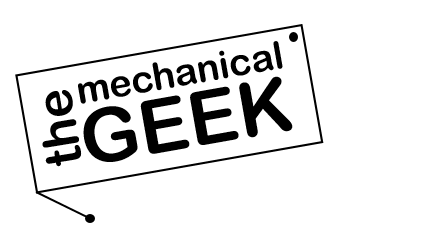What is Cura Slicer?
Cura Slicer by UltiMaker is an open-source 3D printing software that converts digital 3D models (.STL, .OBJ, .3MF) into printer-ready G-code.
With over a decade of continuous development and community-driven updates, Cura is recognized globally as the industry-standard slicer for both beginners and professionals.
Cura bridges ease of use with precision control — offering adaptive layer heights, organic supports, and the Arachne slicing engine for precise wall generation. It integrates seamlessly with hundreds of 3D printers, from brands like UltiMaker, Creality, Anycubic, and Prusa, while maintaining compatibility with open-source firmware such as Marlin, Klipper, and RepRap.
Beyond slicing, Cura serves as a full workflow hub — integrating OctoPrint, UltiMaker Digital Factory, and Material Alliance profiles for cloud-based control and automated printing. Its plugin marketplace, powerful G-code preview engine, and user-friendly UI make it a complete ecosystem trusted by makers, engineers, and educators worldwide.
Who Should Use Cura Slicer?
Cura Slicer is versatile enough to support every level of 3D printing expertise. Whether you’re just starting or working on precision engineering models, Cura’s dynamic interface adapts to your skill and workflow.
Beginners
Cura’s Configuration Wizard automatically detects your printer and material setup, allowing new users to start printing confidently. Visual previews, one-click profiles, and smart tooltips make Cura ideal for learning the basics of slicing and 3D printing.
Hobbyists & Makers
For tinkerers and creative makers, Cura unlocks deep control over infill types, support settings, retraction tuning, and layer cooling optimization. Build, experiment, and perfect your print quality with professional-grade tools.
Professionals & Engineers
Ideal for R&D and industrial applications — Cura provides per-model settings, custom support meshes, and volumetric flow calibration for production-level precision. Integrated material libraries ensure consistent performance across multi-printer environments.
Educators & Research Labs
Open-source accessibility and easy cross-platform setup make Cura perfect for classrooms, universities, and research facilities. Students can explore additive manufacturing fundamentals and experiment with materials safely and efficiently.
Cura Slicer is more than a slicer — it’s a complete 3D printing companion that grows with your skill level. From classroom projects to industrial prototypes, Cura adapts to your needs with the reliability of a professional toolset.
Key Features of Cura Slicer
Cura Slicer by UltiMaker blends enterprise-grade slicing with a beginner-friendly workflow. These cards highlight the capabilities that matter in real projects—from fast prototypes to production-quality parts.
Open-Source & Cross-Platform
100% free and open-source. Native builds for Windows, macOS, and Linux with GPU-accelerated preview and robust G-code generation.
Arachne Engine Precision
Adaptive wall thickness and smart perimeter placement deliver clean edges, crisp text, and reliable small features without over-extrusion.
Organic Tree Supports
Lightweight, stable supports that snap off cleanly, reduce scarring, and cut material use—ideal for miniatures, statues, and complex overhangs.
Per-Model Modifiers
Apply targeted settings—denser infill near fasteners, slower outer walls for finish, or taller layers in hidden zones—on a per-object basis.
Speed with Control
Intelligent limits for acceleration, jerk, and volumetric flow keep quality stable at higher print speeds—no more random ringing or under-extrusion.
Adaptive Layers
Fine layers where it matters, coarse where it doesn’t. Save hours on big prints while preserving curves and surface detail.
Marketplace Plugins
Extend Cura with verified plugins: OctoPrint, CAD importers, material databases, QA tools, and automation utilities for serious workflows.
Network & Cloud Print
One-click sending to OctoPrint or UltiMaker’s cloud. Monitor progress, manage queues, and keep teams printing from anywhere.
Professional Presets
Hundreds of vendor-tested printer and material profiles get you from model to print with repeatable results—zero guesswork.
Experimental Power
Unlock Lightning Infill, Fuzzy Skin, draft shields, ironing, and more. Perfect for R&D, showpieces, and stress-tested parts.
Quality-First Preview
Layer-by-layer visualization of speeds, flow, and retractions. Catch issues before the print—save filament, time, and frustration.
Open & Extensible
Scriptable post-processing, custom G-code, and a transparent roadmap. Build pipelines that scale from hobby to production.
Tip: Pair Cura’s organic supports with monotonic top layers and tuned pressure advance in firmware for showroom-ready surfaces at speed.
Cura Slicer vs. PrusaSlicer vs. OrcaSlicer — Detailed Comparison
Here’s a side-by-side breakdown of how Cura Slicer stacks up against other leading slicers. Whether you’re optimizing for speed, realism, or workflow automation, this table helps identify which slicer fits your project best.
| Feature | Cura Slicer | PrusaSlicer | OrcaSlicer |
|---|---|---|---|
| Developer | UltiMaker (Open-Source) | Prusa Research | Community fork of Bambu Studio |
| Ease of Use | Beginner-friendly UI, quick setup wizard | Intermediate to advanced; more manual setup | Balanced; modern UI with guided setup |
| Performance | Moderate; CPU-heavy but stable | Very efficient on large STLs | Fastest slicing; optimized engine fork |
| Organic/Tree Supports | Yes (native since v4.5) | Experimental organic supports (beta) | Refined organic supports (improved Bambu base) |
| Adaptive Layer Height | Yes — smooth curves, variable layer thickness | Yes — detailed adaptive algorithm | Yes — refined adaptive + AI smoothing |
| Speed Optimization | Moderate — basic accel & jerk control | Manual tuning required | Advanced — Input Shaping & Pressure Advance aware |
| Material Profiles | Extensive UltiMaker library + Marketplace | Excellent vendor-based presets | Bambu & community-enhanced materials |
| Plugin & Extensibility | Massive Marketplace (200+ plugins) | Custom G-code scripts & post-processing | Built-in macros + network automation |
| Network Printing | OctoPrint, Digital Factory integration | PrusaConnect & OctoPrint | Bambu Studio Cloud / LAN / MQTT support |
| Best For | General users, educators, and pros needing flexibility | Experienced hobbyists & Prusa printer owners | Performance-driven users & Bambu printer owners |
💡 Verdict: Cura remains the most flexible, extensible slicer with a huge ecosystem, while PrusaSlicer excels at parameter precision. OrcaSlicer, meanwhile, delivers cutting-edge speed and polish for Bambu and community printers.
Cura Slicer is a graphics-intensive, CPU-and-RAM-dependent software designed for modern 64-bit systems. It performs all slicing, preview rendering, and G-code generation locally, so performance depends heavily on your processor and GPU.
Minimum Requirements
- CPU: Intel Core i3 / AMD Ryzen 3 (dual-core 2.5 GHz +)
- RAM: 4 GB minimum (8 GB recommended)
- GPU: OpenGL 4.1 compatible (1 GB VRAM minimum)
- OS: Windows 10 (64-bit), macOS 12 +, Ubuntu 20.04 +
- Storage: 500 MB for installation + 2–3 GB for cache and temp files
- Network: Internet required for Marketplace plugins and updates
Recommended Setup (for large STLs & high-speed slicing)
- CPU: Intel i7 / Ryzen 7 or better
- RAM: 16–32 GB
- GPU: NVIDIA GTX 1060 / AMD RX 580 or better with 3 GB VRAM
- SSD: For faster model loading and preview generation
⚙️ Cura automatically leverages hardware acceleration if supported. If the interface lags or freezes, update your graphics drivers or disable GPU acceleration under Preferences → General → Graphics Backend.
System Requirements for Cura Slicer
Before installing Cura Slicer, make sure your system meets the minimum hardware and software requirements. Cura is optimized for modern processors and GPU acceleration, but also runs efficiently on most mid-range systems.
Windows
- OS: Windows 10 or 11 (64-bit)
- Processor: Intel Core i3 / AMD Ryzen 3 or higher
- RAM: Minimum 4 GB (8 GB recommended)
- GPU: OpenGL 4.1 compatible graphics card
- Storage: 500 MB free space for installation
macOS
- OS: macOS 11 (Big Sur) or newer
- Processor: Apple Silicon (M1/M2/M3) or Intel Core i5+
- RAM: 8 GB or higher recommended
- GPU: Metal-compatible graphics card
- Storage: 1 GB free space for installation
Linux
- OS: Ubuntu 20.04 LTS / Fedora 38+ / Debian 11+
- Processor: 64-bit CPU (x86_64 or ARM64)
- RAM: Minimum 4 GB (8 GB recommended)
- GPU: OpenGL 4.1+ driver support
- Storage: 500 MB free space
Cura runs best on systems with dedicated GPUs and SSD storage for faster slicing and preview rendering.
Installation Guide
You can install Cura Slicer on Windows, macOS, or Linux using the official installers provided by UltiMaker. Follow the steps below for your preferred operating system.
Installing on Windows
- Download the latest Cura Slicer Windows Installer (.exe) from the official GitHub or UltiMaker website.
- Double-click the installer and allow Windows to run it.
- Follow the on-screen setup wizard to complete the installation.
- After installation, launch Cura from the Start Menu and follow the initial printer setup.
Installing on macOS
- Download the .dmg file for Cura Slicer (Intel or Apple Silicon).
- Double-click to open and drag the Cura icon to your Applications folder.
- On first launch, confirm permissions under System Preferences → Security & Privacy.
- Open Cura and add your printer via the setup wizard.
Installing on Linux
- Download the .AppImage or .deb package from the release page.
- Make it executable with:
chmod +x Ultimaker-Cura*.AppImage - Run it directly or integrate into your system launcher.
- Alternatively, install via Flatpak using:
flatpak install flathub com.ultimaker.cura
Tip: Keep Cura updated to the latest version for new features, improved slicing algorithms, and printer compatibility.
Latest Cura Slicer Downloads
v5.8.1 Stable • 2025-08-27
| Platform | Package | Size | Link |
|---|---|---|---|
| Windows Installer | .exe | 182 MB | Download |
| Windows Portable | .zip | 198 MB | Download |
| macOS Universal | .dmg | 205 MB | Download |
| Linux (AppImage) | .AppImage | 196 MB | Download |
| Linux Flatpak (x86_64) | .flatpak | 202 MB | Download |
Complete User Guide: Mastering Cura Slicer
Cura Slicer by UltiMaker is a feature-packed tool that bridges design and 3D printing with precision and flexibility. This in-depth guide walks you through every stage — from loading your first model to achieving professional-quality prints.
Step 1 — Importing Your 3D Model
Start Cura and click on “Open File” or simply drag and drop your 3D model (.STL, .OBJ, or .3MF)
into the workspace. Cura will automatically center and orient the model on the virtual build plate.
- Tip: Use Right-Click → Center Model to reposition your object perfectly.
- Zoom and Rotate: Scroll to zoom, hold right-click to orbit, or use Shift + Drag to pan.
Step 2 — Scaling, Rotating, and Positioning
The left toolbar provides powerful transformation tools:
- Scale Tool: Adjust model dimensions by percentage or specific size in millimeters.
- Rotate Tool: Align your part’s flat surface to the build plate using “Lay Flat.”
- Move Tool: Drag objects across X/Y/Z axes or snap them to bed center.
Good positioning ensures minimal supports and optimal adhesion during printing.
Step 3 — Choosing Print Settings
Cura offers an extensive set of slicing parameters organized into profiles: Draft, Standard, Dynamic, and Custom. You can fine-tune every aspect including layer height, shell thickness, infill pattern, temperature, and cooling.
- Layer Height: 0.2 mm for general prints, 0.12 mm for high-quality detail.
- Infill Density: 15%–25% for functional parts; patterns like Gyroid or Grid are most efficient.
- Temperature: Adjust based on filament (PLA: 200°C, PETG: 240°C).
- Cooling: Enable 100% for PLA; reduce for ABS or PETG to prevent warping.
Step 4 — Supports and Adhesion
Cura allows highly customizable support generation. Choose between Tree or Normal supports under the “Support” menu.
- Tree Supports: Best for organic shapes, miniatures, and models with complex overhangs.
- Brim or Raft: Add base adhesion for tall or delicate prints. A brim typically adds 5–10 lines for stability.
- Support Interface: Enables cleaner separation and smoother undersides.
Step 5 — Preview and Simulation
Once all parameters are set, click “Slice” to generate toolpaths. Cura’s Preview Mode lets you visually inspect every movement of the printhead.
- Layer View: Analyze layer-by-layer extrusion patterns to detect gaps or weak areas.
- Time Estimation: View estimated print time, filament length, and cost before starting the job.
- Color-Coded Visualization: Inspect speeds, retractions, and flow rates in real-time.
Step 6 — Sending to Printer
You can export your G-code to an SD card or send it directly to your printer over a network.
- Save to Disk: Use this for offline printers.
- Network Printing: Configure OctoPrint or Digital Factory for remote control and monitoring.
- Cloud Sync: UltiMaker Cloud saves job histories and allows multi-printer queue management.
Step 7 — Troubleshooting & Calibration
If your prints show imperfections, Cura provides multiple tuning options:
- Stringing: Lower print temperature or increase retraction distance slightly.
- Layer Shifts: Check belt tension or lower acceleration under Experimental → Jerk Control.
- Under-Extrusion: Calibrate E-steps and ensure consistent filament flow.
- Bed Adhesion Issues: Clean the bed, re-level manually, or use glue stick for PLA.
Step 8 — Using Plugins & Marketplace
The Cura Marketplace hosts hundreds of verified plugins to extend functionality — from printer integration to simulation, material tracking, and cloud management.
- Popular Plugins: OctoPrint Connection, Auto-Save, Settings Guide, PrintTimeGenius.
- Developers: Create custom plugins using Cura’s Python-based API framework.
- Pro Tip: Combine plugins like “Z Offset Tuner” and “Calibration Shapes” to enhance performance.
By mastering these steps, you’ll unlock Cura’s full potential — achieving cleaner surfaces, stronger parts, and faster prints with precision-level control.
Pros & Cons of Cura Slicer
Every slicer has its strengths and trade-offs. Here’s a detailed breakdown of Cura’s advantages and limitations to help you decide if it’s the right fit for your workflow.
Advantages
- Open-Source & Free: Cura is completely free and open-source under the LGPL license, with no hidden restrictions or paid tiers.
- Cross-Platform Support: Runs smoothly on Windows, macOS, and Linux — making it accessible to everyone.
- Extensive Printer Compatibility: Supports hundreds of 3D printers from UltiMaker, Creality, Anycubic, Prusa, and more.
- Marketplace Plugins: 200+ community and professional plugins extend functionality for OctoPrint, CAD imports, and automation.
- Arachne Engine: Delivers highly accurate wall thickness and adaptive extrusion width for smoother surface finishes.
- Adaptive Layering: Automatically reduces layer height for curved regions, saving time without sacrificing detail.
- Organic Tree Supports: Efficient, lightweight supports that minimize scarring and post-processing time.
- Regular Updates: Frequent updates introduce new features, materials, and compatibility with latest printer models.
- Strong Community: Backed by an enormous global user base and documentation, tutorials, and YouTube guides.
Limitations
- Resource Heavy: Cura can be demanding on CPU and RAM, especially for large STL files or complex models.
- Occasional UI Lag: The interface can slow down when multiple models or advanced slicing settings are enabled.
- Limited G-code Customization: Not as flexible as PrusaSlicer or OrcaSlicer for script-level control or experimental firmware tuning.
- Steeper Learning Curve for Experts: While beginner-friendly, Cura’s deeper features can feel scattered or overwhelming for advanced tuning.
- Less Predictable Preview Accuracy: The simulation occasionally differs slightly from real print results in extreme high-speed setups.
- Plugin Dependency: Some advanced tools rely on plugins rather than being built-in, requiring manual installation.
Verdict: Cura Slicer offers the best mix of stability, accessibility, and innovation. It’s an excellent choice for beginners, educators, and professionals who value flexibility and community support over niche firmware-level control.
Frequently Asked Questions
Why does Cura take extremely long to slice my models or completely freeze?
Users across multiple versions report severe slicing performance problems: > “Slicing ‘stalls’ in Cura 5.5… takes 5 min. 47 sec.! In 5.4, it takes 1 min. 5 sec.” (UltiMaker Community) > “I set Cura to slice it. After a few minutes I walked away… slicing took 38 HOURS.” (UltiMaker Community, Cura 5.6)
Slicing slowdowns can result from specific settings, model complexity, or software bugs. Solutions include:
- Try disabling “Optimize wall printing order” under Shell settings – this has been identified as a major cause of slicing delays in Cura 5.5+.
- Disable “Infill Travel Optimization” in Experimental settings, which can dramatically increase calculation time on complex models.
- Reduce model complexity by decimating the mesh to 10,000-50,000 faces using MeshLab or Blender before importing.
- Check if your model has over 1 million triangles – these cause Cura to struggle. Use Mesh → Decimate to reduce polygon count.
- Adjust Maximum Resolution and Maximum Deviation settings – paradoxically, values that are too small can cause “low poly” artifacts and slow slicing.
- If slicing stalls at 25-30%, it may be a GPU issue. Force Cura to use your dedicated GPU instead of integrated graphics via Windows graphics settings.
- For models that worked in older Cura versions, try reverting to Cura 4.6 or 5.3 which many users report as more stable.
Why is Cura’s interface extremely laggy when moving objects or using preview mode?
Interface lag has become a persistent complaint, especially in Cura 5.x versions: > “Cura 5.1 is SLOW for moving objects… I have to wait, say 15 seconds to move something… Sometimes it’s very fast, but mostly slow. The difference isn’t subtle, but day and night.” (UltiMaker Community, Win11) > “Position two or more parts on the build plate. Attempt to move one… the wait circle appears for about a minute (no kidding).” (GitHub Issue #12432)
GUI performance degradation affects many users on various systems. Try these fixes:
- Enable “Force Layer View Compatibility Mode” under Preferences → General → Advanced (though this doesn’t always solve the issue).
- Disable the Sidebar GUI plugin and Settings Guide plugin as they’re known to cause significant slowdowns.
- Close and restart Cura periodically – lag accumulates over time. It typically runs fine for 5-10 operations then degrades.
- Ensure Cura is using your dedicated GPU, not integrated graphics. Check Windows graphics settings or NVIDIA Control Panel.
- Disable Microsoft PowerToys if installed, as it conflicts with Cura’s UI rendering.
- Add STL files one at a time rather than all at once. Loading 5MB+ of files simultaneously causes UI to become unusable.
- Windows 11 users report more severe lag than Windows 10 – this appears to be a compatibility issue with Qt6 framework.
- Cura 5.9 has a memory leak when repositioning objects – memory usage can grow from 578MB to 1,420MB after just two moves. Restart frequently as a workaround.
Why isn’t Cura generating support structures where they’re clearly needed?
Support generation failures are among the most frustrating issues: > “Supports not being generated for the whole model – Cura 5.5… only one support generated.” (UltiMaker Community) > “Cura not generating support where needed… No matter which settings I try, Cura does not create support for the two fangs.” (UltiMaker Community)
Support algorithms can miss critical areas due to settings or model geometry. Solutions:
- Change Support Placement from “Touching Build Plate” to “Everywhere” – this is the most common fix.
- Adjust Support Overhang Angle to 40-45° instead of the default 50°. Lower angles force more support generation.
- Lower Minimum Support Area and Minimum Support Interface Area to allow supports in smaller regions.
- Set Support Wall Line Count to 1 if it’s showing as yellow (Cura’s warning indicator).
- If supports appear in Prepare mode but disappear after slicing, the model likely has non-manifold geometry. Repair using MS 3D Builder or the Mesh Tools plugin.
- Download and use the Custom Supports plugin from Marketplace to manually place supports exactly where needed.
- Check Preview mode with “Helpers” box checked and Material Color view to verify supports are actually present after slicing.
- Increase Support Line Width to 0.6mm (for 0.4mm nozzle) to ensure support layers overlap properly.
- For complex models, switch between Tree and Normal supports – they use different algorithms and one may work better.
Why is Cura slicing my model incorrectly or filling in holes that shouldn’t be filled?
Unexpected slicing behavior where Cura modifies geometry: > “Wrong Slicing! A critical bug of Cura 4.8?… The problem is Cura slicing changed the model.” (UltiMaker Community) > “Make overhang printable setting turned on… In the past few weeks at least 3 people complaining that Cura was not slicing right because they had this setting turned on.” (UltiMaker Community)
Cura has settings that intentionally modify geometry which can cause confusion:
- Check if “Make Overhang Printable” is enabled in Experimental settings – turn it OFF. This setting intentionally fills holes and modifies geometry, and is rarely what users actually want.
- Disable “Union Overlapping Volumes” in Mesh Fixes if this is causing support generation in unwanted areas.
- If rounded surfaces appear “low poly” or faceted after slicing, adjust Maximum Resolution (increase it) and Maximum Deviation settings.
- Enable X-Ray View to check for model errors (red areas) that cause Cura to make incorrect slicing decisions.
- For models with threads or fine details being incorrectly supported, the overhang angle detection may be faulty. Try repairing the model with MS 3D Builder first.
- If slots or features disappear after slicing, verify your Wall Line Count and Wall Thickness settings are appropriate for the model’s geometry.
- Models with over 1 million triangles often slice with errors. Decimate the mesh before importing.
Why won’t Cura slice my model at all, giving errors or just failing silently?
Complete slicing failures with various error messages: > “Ultimaker Cura not slicing… At 1.2gb and over a million triangles it brought my laptop to its knees. It’s full of errors… This has taken over first place in the ‘Worst model I’ve ever seen’ competition.” (UltiMaker Community) > “Slicing failed with an unexpected error. Please consider reporting a bug on our issue tracker.” (Multiple GitHub reports)
Models that refuse to slice usually have geometric problems or exceed Cura’s capabilities:
- Check for model errors using the polkadot pattern indicator in Cura – areas with dots indicate geometry problems.
- Use MS 3D Builder (Windows) or Microsoft 3D Builder online to automatically repair STL files before importing.
- If your model is over 500MB or has 1+ million triangles, decimate it to 40,000-100,000 faces using MeshLab or Blender.
- Models created in Blender or SketchUp often have non-manifold edges. Use “Make Manifold” repair tools or export from CAD as STEP then convert to STL.
- Check that your model isn’t too large for the build plate. Scale it down if the bounding box exceeds printer dimensions.
- Try importing as a different file format – if STL fails, try 3MF or OBJ formats.
- If Cura gives “unexpected error” messages after a recent update, try downgrading to a stable version like Cura 4.6 or 5.3.
- Empty the Cura cache by deleting the configuration folder: %APPDATA%\cura\[version] (backup your profiles first).
Why did my custom profiles and settings disappear after updating Cura?
Profile loss is a notorious problem across Cura versions: > “Lost profiles after updating… When I opened the new version, almost all of my custom profiles are gone.” (UltiMaker Community) > “Cura Profile settings aren’t being saved. Lost on restart… any changes made to those settings are not saved when updating the profile.” (UltiMaker Community)
Cura’s profile management system can fail during updates. Recovery options:
- Before updating, always backup your settings using the Settings Backup plugin or by copying %APPDATA%\cura\[version] folder.
- After a failed update, delete the new version’s folder in %APPDATA%\cura\, then relaunch Cura. It will import settings from the previous version automatically.
- Check if materials disappeared because filament diameter is wrong in printer settings. If it’s set to 2.85mm instead of 1.75mm, generic materials won’t appear. Fix this and they’ll reappear.
- Use File → Export → Export All Settings (if available in your version) before major updates.
- If profiles won’t save changes, check file permissions on the configuration folder. Run Cura as administrator once to fix permission issues.
- To manually recover settings, copy profile files from %APPDATA%\cura\[old_version]\quality\ to the new version folder.
- If Cura keeps reverting to default Standard Quality profile on launch, reselect your custom profile and choose “Keep changes” when prompted.
- Consider installing Printer Settings plugin from Marketplace for easier profile editing and management.
How do I reset a single setting or profile back to default without losing everything?
Users struggle with Cura’s profile system when trying to undo specific changes: > “I accidentally changed nozzle diameter in my profile… How can I remove ONLY the Material Diameter?” (UltiMaker Community) > “How to reset parameters in a profile? The setting is stored (It is IN the profile) so the revert arrow isn’t displayed.” (UltiMaker Community)
Selective setting resets require understanding Cura’s profile hierarchy:
- Look for the curved arrow icon next to modified settings – clicking it reverts that setting to default.
- To reset an entire profile without losing other custom profiles: Click the profile name dropdown, reselect the same profile, then choose “Discard changes”.
- If the revert arrow isn’t visible because the setting is saved in the profile file itself, manually edit the profile: Go to Help → Show Configuration Folder → quality → open your .inst.cfg file with a text editor → delete the specific line → save and restart Cura.
- Install the Printer Settings plugin from Marketplace for a GUI-based way to edit profile files without manual text editing.
- The “Defaults” button in Preferences only works on the General page – it won’t reset materials and profiles despite being visible on those pages.
- To completely reset Cura to factory settings: Rename %APPDATA%\cura\[version] to “cura_old” while Cura is closed. On next launch, it will recreate defaults.
- Always test changes on calibration prints before overwriting working profiles permanently.
Why does Cura get slower and more unresponsive the longer it stays open?
Memory leaks and performance degradation over time: > “Cura gets slower & becomes unusable after being open for any significant time… Computer resource usage (RAM, CPU, etc) is abnormally high when cura becomes non-responsive.” (GitHub Issue #11608) > “Cura 5.9 taking huge amount of memory… Cura’s memory use grew from 578 MB to 1,420 MB [after just two moves].” (UltiMaker Community)
Cura suffers from resource leaks that accumulate during extended sessions:
- Restart Cura every 30-60 minutes when working on projects. This is currently the most reliable workaround.
- Disable network-related plugins like USB Printing (even if you don’t use it) which continuously search for printers and consume resources.
- Close Preview mode when not actively reviewing slices – it continues rendering in the background.
- Avoid leaving Cura open while prints are running. Close it and reopen when needed for the next slice.
- Remove unused printer profiles from your setup – each one consumes memory even when not selected.
- If memory usage spikes above 1.5GB, force close via Task Manager and restart rather than letting it hang.
- Disable Auto-save if enabled, as frequent automatic saves can contribute to slowdown over time.
- This issue is more pronounced on Windows 11 systems. Windows 10 users report better stability.
Why do I get different slicing results from the same file and settings?
Inconsistent slicing behavior frustrates users seeking repeatability: > “Problems with Cura… Using almost the same settings, now I get results like [bad prints with holes].” (UltiMaker Community)
Several factors can cause Cura to produce different G-code from identical inputs:
- Cura’s slicing algorithms have some random elements in path planning. This is normal and usually doesn’t significantly affect quality.
- If print quality suddenly degrades compared to previous slices, check if a software update changed default values for your saved profile.
- Restart Cura between slicing jobs to clear accumulated state from previous operations.
- Settings can be stored at multiple levels (global, printer, material, quality profile). Check all levels to find hidden overrides.
- Use File → Save Project (.3mf) instead of just saving G-code to preserve exact settings and model placement for future reference.
- Compare G-code files in a text editor to identify specific differences if you need to debug what changed.
- Some settings have dependencies – changing one can automatically adjust related settings without notification.
- Third-party plugins can modify slicing behavior. Disable all plugins and test if results become consistent.
How do I fix Cura showing models with missing surfaces or strange geometry errors?
Visual indicators of model problems in Cura: > “Cura Slicer bugs… The problem seems to be that you have holes in the model… When models like this have problems it’s almost always built in blender or sketchup.” (UltiMaker Community)
Cura’s X-Ray view reveals mesh problems that need fixing:
- Look for the red polkadot pattern on your model – this indicates geometric errors like missing faces or non-manifold edges.
- Use View → X-Ray View to see problem areas highlighted in red throughout the entire model.
- Run the model through MS 3D Builder (Windows Store, free) which has excellent automatic repair capabilities for common mesh errors.
- For Linux users, use Netfabb or MeshLab with the “Repair” filters to make models manifold.
- Online repair services like Microsoft’s 3D Model Repair Service or Makeprintable.io can fix complex problems.
- In Blender, use 3D Print Toolbox addon to check and fix non-manifold geometry, inverted normals, and duplicate vertices.
- If the model is from Thingiverse or similar sites, check comments – others may have already posted repaired versions.
- As a last resort, enable Mesh Fixes settings in Cura (Union Overlapping Volumes, Remove All Holes, etc.) but these don’t always work and can cause other issues.
Can I run multiple versions of Cura simultaneously for different profiles or testing?
Users need different Cura versions for various printers or to avoid update problems: > “I would really need the whole ‘two set of preferences for one version’ thing… I’m using batch scripts to launch a ‘clean’ or ‘unclean’ version.” (UltiMaker Community)
Yes, multiple Cura versions can coexist with proper setup:
- Windows: Install different versions in separate folders. Each version maintains its own settings in %APPDATA%\cura\[version number].
- macOS: Rename the application in the Applications folder to include version number (e.g., “UltiMaker Cura 5.6”) before installing newer versions.
- Linux: AppImage versions automatically coexist – just download multiple AppImages and run whichever you need.
- Keep Cura 4.6 or 5.3 installed as a “stable fallback” for when newer versions have issues with specific models.
- To use different preference sets with the same version, create batch scripts (Windows) or shell scripts that rename configuration folders before launching.
- Consider using OrcaSlicer (a Cura fork) alongside official Cura for comparison and as a backup option.
- Always test new versions with your standard test prints before committing to switch permanently.